LG XBR616 Operation Guide - Page 44
Naming
 |
View all LG XBR616 manuals
Add to My Manuals
Save this manual to your list of manuals |

44
Naming
a
T
Naming
a
T
itle
itle
You
can
name
Original
and
Playlist
titles
independ-
ently.
1.
Choose
the
title
you
want
to
name
on
the
Title
List
menu,
then
press
ENTER.
The
menu
options
appears
on
the
left
side
of
the
menu.
2.
Use
v/V
to
select
[Edit]
>
[Title
Name]
option
then
press
ENTER.
Keyboard
menu
appears.
3.
Enteranameforthetitle.Useb/B/v/Vto
select
a
character
then
press
ENTER
to
confirm
your
selection.
Language
:
Selects
a
keyboard
type.
Space:
Inserts
a
space
at
the
cursor
position.
Delete:
Deletes
the
character
to
the
left
of
the
cursor
position.
b
/
B:
Moves
the
cursor
left
or
right.
OK:
Confirms
the
name
you
have
entered.
Cancel:
Deletes
all
characters
and
exits
the
Keyboard
menu.
Remote
control
buttons
for
entering
a
name
PLAY(
N
):
Inserts
a
space
at
the
cursor
posi-
tion.
PAUSE/STEP
(X):
Deletes
the
character
to
the
right
of
the
cursor
position.
SKIP
(.
/
>):
Moves
the
cursor
left
or
right.
STOP
(x),
CLEAR:
Deletes
the
character
to
the
left
of
the
cursor
position.
0-9:
Enters
the
character
corresponding
to
the
selected
column.
DISC
MENU/LIST,
DISPLAY:
Switches
the
keyboard
type.
4.
Choose
[OK]
then
press
ENTER
to
fix
the
name
and
return
to
the
previous
menu
screen.
5.
Press
RETURN
(O)
repeatedly
to
exit
the
menu.
Notes:
Names
can
be
up
to
32
characters
long.
For
discs
formatted
on
a
different
recorder,
you
will
see
only
a
limited
character
set.
When
recording
on
DVD-R,
DVD+R
or
DVD+RW
discs,
the
entered
name
is
displayed
on
the
DVD
player
only
after
finalization.
T ime
Search
ime
Search
You
can
select
start
point
of
the
title.
1.
Useb/B/v/VtochooseatitleontheTITLE
LIST
menu
then
press
ENTER.
The
options
appears
on
the
left
side
of
the
menu.
2.
Select
[Search]
>
[Time] option
then
press
ENTER.
[Time]
menu
appears
on
the
TV
screen.
3.
Use
b
/
B
to
find
the
point
you
want
to
start.
The
point
increase
1
minute
step.
If
you
press
and
hold
b
/
B
then
the
point
increase
5 minute
step.
4.
Press
ENTER
to
start
seleted
point.
Current
picture
Seleted
time
Start
time
Selected
point
End
time














