LG ZDX-313 Operation Guide - Page 18
Display
 |
View all LG ZDX-313 manuals
Add to My Manuals
Save this manual to your list of manuals |
Page 18 highlights
DISPLAY 4. When the confirm menu appears on your screen "Cancel" is highlighted as default. Use the b button to highlight "Enter". TV Aspect DVD 4:3 : Select when a standard 4:3 TV is connected. 16:9 : Select when a 16:9 wide TV is connected. Display Mode DVD Display Mode setting works only when the TV Aspect mode is set to "4:3". Letterbox: Displays a wide picture with bands on the upper and lower portions of the screen. Panscan: Automatically displays the wide picture on the entire screen and cuts off the portions that do not fit. 5. Pressing ENTER will set this unit to progressive scan mode. Notes: • If you set Progressive Scan to ON in error, you must reset the DVD+VCR. Press STOP (x) and hold it for more then five seconds before releasing it. The video output will be restored to the standard setting, and a picture will once again be visible on a conventional analog TV or monitor. • Do not turn off this DVD+VCR while the "PROGRESSIVE SCAN MODE" message is displayed in the TV screen. Progressive Scan DVD Progressive Scan Video provides the highest quality pictures with less flickering. If you are using the Component Video jacks for connection to a TV or monitor that is compatible with a progressive scan signal, set Progressive Scan to On. To turn on progressive scan: Connect component/progressive out of this unit to the input of your monitor/television, set your television or monitor to component/progressive Input. 1. Select "Progressive Scan" on the DISPLAY menu then press B. 2. Select "On" using the v / V buttons. 3. Press ENTER to confirm your selection. The confirm menu will appear. 18















