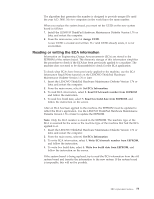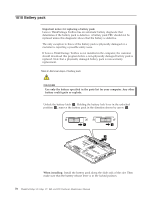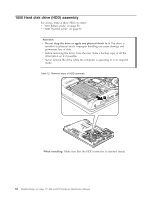Lenovo 0319A24 User Manual - Page 86
Battery pack, DANGER
 |
View all Lenovo 0319A24 manuals
Add to My Manuals
Save this manual to your list of manuals |
Page 86 highlights
1010 Battery pack Important notice for replacing a battery pack: Lenovo ThinkVantage Toolbox has an automatic battery diagnostic that determines if the battery pack is defective. A battery pack FRU should not be replaced unless this diagnostic shows that the battery is defective. The only exception to this is if the battery pack is physically damaged or a customer is reporting a possible safety issue. If Lenovo ThinkVantage Toolbox is not installed in the computer, the customer should download this program before a non-physically damaged battery pack is replaced. Note that a physically damaged battery pack is non-warranty replacement. Table 8. Removal steps of battery pack DANGER Use only the battery specified in the parts list for your computer. Any other battery could ignite or explode. Unlock the battery latch 1 . Holding the battery lock lever in the unlocked position 2 , remove the battery pack in the direction shown by arrow 3 . 1 2 3 When installing: Install the battery pack along the slide rails of the slot. Then make sure that the battery release lever is in the locked position. 78 ThinkPad Edge 14″, Edge 15″, E40, and E50 Hardware Maintenance Manual