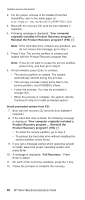Lenovo 18665GU Hardware Maintenance Manual - Page 44
Hibernation
 |
UPC - 882861005758
View all Lenovo 18665GU manuals
Add to My Manuals
Save this manual to your list of manuals |
Page 44 highlights
Related service information v The CPU stops. To enter standby mode, press Fn+F4. Note: You can change the action of Fn+F4, if you are using the ACPI operating system. In certain circumstances, the computer goes into standby mode automatically: v If a "suspend time" has been set on the timer, and the user does not do any operation with the keyboard, the TrackPoint, the hard disk, the parallel connector, or the diskette drive within that time. v If the battery indicator blinks orange, indicating that the battery power is low. (Alternatively, if Hibernate when battery becomes low has been selected in the "Power Management Properties" window, the computer goes into hibernation mode.) If you are using the ACPI operating system, only the low-battery alarm is available. To cause the computer to return from standby mode and resume operation, do one of the following: v Press the Fn key. v Open the LCD cover. (only if you are using Windows Me and you entered standby mode by closing the LCD cover.) v Turn on the power switch. Also, in either of the following events, the computer automatically returns from standby mode and resumes operation: v The ring indicator (RI) is signaled by a serial device or a PC Card device (Windows 2000 does not support the ring indicator (RI) resume by PC Card device.) v The time set on the resume timer elapses. Note: The computer does not accept any input immediately after it enters standby mode. Wait a few seconds before taking any action to reenter operation mode. Hibernation mode In hibernation mode, the following occurs: v The system status, RAM, VRAM, and setup data are stored on the hard disk. v The system is powered off. Note: If the computer enters the hibernation mode while it is docked to the docking station, do not undock it from the docking station before resuming normal 40 MT1864/1865/2525/2526/2527/2528