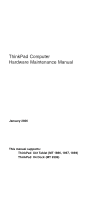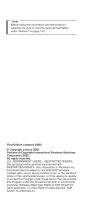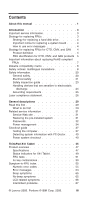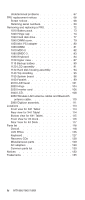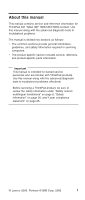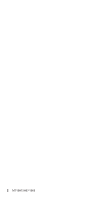Lenovo 1869CSU User Manual
Lenovo 1869CSU Manual
 |
View all Lenovo 1869CSU manuals
Add to My Manuals
Save this manual to your list of manuals |
Lenovo 1869CSU manual content summary:
- Lenovo 1869CSU | User Manual - Page 1
ThinkPad Computer Hardware Maintenance Manual January 2006 This manual supports: ThinkPad X41 Tablet (MT 1866, 1867, 1869) ThinkPad X4 Dock (MT 2506) - Lenovo 1869CSU | User Manual - Page 2
and the product it supports, be sure to read the general information under "Notices" on page 133. First Edition (January 2006) © Copyright Lenovo 2006. Portions © Copyright International Business Machines Corporation 2006. All rights reserved. U.S. GOVERNMENT USERS - RESTRICTED RIGHTS: Our products - Lenovo 1869CSU | User Manual - Page 3
service information 31 Service Web site 31 Restoring the pre-installed system 31 Passwords 32 Power management 34 Checkout guide 37 Testing the computer 37 Detecting system information with PC-Doctor. . . 40 Power system checkout 40 ThinkPad X41 Tablet 45 Product overview 47 Specifications - Lenovo 1869CSU | User Manual - Page 4
Undetermined problems 67 FRU replacement notices 68 Screw notices 68 Retaining serial numbers 69 Removing and replacing a FRU 72 1010 Battery pack 73 1020 Hinge cap 74 1030 Hard disk drive 77 1040 DIMM cover 79 1050 Mini PCI adapter 80 1060 DIMM 81 1070 MDC-2 82 1080 BMDC-3 83 1090 - Lenovo 1869CSU | User Manual - Page 5
About this manual This manual contains service and reference information for ThinkPad X41 Tablet (MT 1866/1867/1869) product. Use this manual along with the advanced diagnostic tests to troubleshoot problems. The manual is divided into sections as follows: v The common sections provide general - Lenovo 1869CSU | User Manual - Page 6
2 MT1866/1867/1869 - Lenovo 1869CSU | User Manual - Page 7
that all diskette fixes are installed before replacing any FRUs listed in this manual. Use the following strategy to prevent unnecessary expense for replacing and servicing FRUs: v If you are instructed to replace a FRU but the replacement does not correct the problem, reinstall the original FRU - Lenovo 1869CSU | User Manual - Page 8
information Strategy for replacing a hard disk drive Always try to run a low-level format before replacing a hard disk drive. Attention: The drive startup sequence in the computer you are servicing may have been changed. Be extremely careful during write operations such as copying, saving, or - Lenovo 1869CSU | User Manual - Page 9
a MT - serial number level. An example of key commodities are hard disk drives, system boards, microprocessors, Liquid Crystal Displays (LCDs), and memory. v Remember, All CTO and CMV products are loaded in PEW under the 4-digit MT and 3-digit model, where model = "CTO" (Example: 1829-CTO). GAVs are - Lenovo 1869CSU | User Manual - Page 10
Examples - hard disk drive, system board, microprocessor, LCD, and memory) v eSupport can be used to view the list of key commodities built in a particular machine serial (this is the same record found in PEW). v eSupport can be accessed at the following Web site: http://www.lenovo.com/ support v To - Lenovo 1869CSU | User Manual - Page 11
Important service information Important information about replacing RoHS compliant FRUs RoHS, The Restriction of replacement part must also be RoHS compliant. Lenovo plans to transition to RoHS compliance well before the implementation date and expects its suppliers to be ready to support Lenovo's - Lenovo 1869CSU | User Manual - Page 12
the diskettes for it is as follows: Diskette drive 3.5-inch Diskette capacity 1.0 MB 2.0 MB 4.0 MB Compatibility Read and write Read and write Not compatible Safety notices: multilingual translations In this manual, safety notices appear in English with a page number reference to the appropriate - Lenovo 1869CSU | User Manual - Page 13
Safety notice 1 Safety notices Before the computer is powered on after FRU replacement, make sure all screws, springs, and other small parts are in place and are not left loose inside the computer. Verify this by shaking the - Lenovo 1869CSU | User Manual - Page 14
und Cadmium enthalten. Sie darf nur durch die Verkaufsstelle oder den IBM Kundendienst ausgetauscht werden. Sie darf nicht zerlegt, wiederaufgeladen, kurzgeschlossen, oder Feuer oder Wasser ausgesetzt werden. Die Batterie kann schwere Verbrennungen oder Verätzungen verursachen. Bei der Entsorgung - Lenovo 1869CSU | User Manual - Page 15
(continuation of safety notice 2) Safety notices Alcune batterie di riserva contengono una piccola quantità di nichel e cadmio. Non smontarle, ricaricarle, gettarle nel fuoco o nell'acqua né cortocircuitarle. Smaltirle secondo la normativa in vigore (DPR - Lenovo 1869CSU | User Manual - Page 16
pack as required by local ordinances or regulations. Use only the battery in the appropriate parts listing when replacing the battery pack. Use of an incorrect battery can result in ignition or explosion of the battery. La batterie contient du nickel. Ne la démontez pas, ne l'exposez ni au feu - Lenovo 1869CSU | User Manual - Page 17
Safety notices (continuation of safety notice 3) La batteria contiene piccole quantità di nichel. Non smontarla, gettarla nel fuoco o nell'acqua né cortocircuitarla. Smaltirla secondo la normativa in vigore (DPR 915/82, successive disposizioni e disposizioni locali). Quando si sostituisce la - Lenovo 1869CSU | User Manual - Page 18
der zur richtigen Polung angebrachte Verbindungsstecker entfernt werden. Bei der Entsorgung die örtlichen Bestimmungen für Sondermüll beachten. Beim Ersetzen der Batterie nur Batterien des Typs verwenden, der in der Ersatzteilliste aufgeführt ist. Der Einsatz falscher Batterien kann zu Entzündung - Lenovo 1869CSU | User Manual - Page 19
(continuation of safety notice 4) Safety notices La batteria di supporto e una batteria al litio e puo incendiarsi, esplodere o procurare gravi ustioni. Evitare di ricaricarla, smontarne il connettore polarizzato, smontarla, riscaldarla ad una temperatura superiore ai 100 gradi centigradi, - Lenovo 1869CSU | User Manual - Page 20
Safety notices Safety notice 5 If the LCD breaks and the fluid from inside the LCD gets into your eyes or on your hands, immediately wash the affected areas with water for at least 15 minutes. Seek medical care if any symptoms from the fluid are present after washing. Si le panneau d'affichage à - Lenovo 1869CSU | User Manual - Page 21
Safety notice 6 DANGER Safety notices To avoid shock, do not remove the plastic cover that protects the lower part of the inverter card. Afin d'éviter tout risque de choc électrique, ne retirez pas le cache en plastique protégeant la partie inférieure de la carte d'alimentation. Aus Sicherheitsgrü - Lenovo 1869CSU | User Manual - Page 22
Kurzschluß oder Erdung genug Strom abgeben, um brennbare Materialien zu entzünden oder Verletzungen bei Personen hervorzurufen. Sebbene le batterie di alimentazione siano a basso voltaggio, una batteria in corto circuito o a massa può fornire corrente sufficiente da bruciare materiali combustibili - Lenovo 1869CSU | User Manual - Page 23
Safety notice 8 DANGER Safety notices Before removing any FRU, power off the computer, unplug all power cords from electrical outlets, remove the battery pack, and then disconnect any interconnecting cables. Avant de retirer une unité remplaçable en clientèle, mettez le système hors tension, dé - Lenovo 1869CSU | User Manual - Page 24
service a ThinkPad computer. General safety Follow these rules to ensure general safety: v Observe good housekeeping in the area of the machines during and after maintenance. v When lifting any heavy object: 1. Make sure that you can stand safely without slipping. 2. Distribute the weight - Lenovo 1869CSU | User Manual - Page 25
Safety information v After service, reinstall all safety shields, guards, labels, and ground wires. Replace any safety device that is : - Performing a mechanical inspection - Working near power supplies - Removing or installing main units v Before you start to work on the machine, unplug the power - Lenovo 1869CSU | User Manual - Page 26
special safety precautions when you work with very high voltages; Instructions for these precautions are in the safety sections of maintenance ; such touching can cause personal injury and machine damage. v Do not service the following parts with the power on when they are removed from their - Lenovo 1869CSU | User Manual - Page 27
designed and built, required safety items were installed to protect users and service personnel from injury. This guide addresses only those items. You should use good judgment to identify potential safety hazards due to attachment of non-ThinkPad features or options not covered by this inspection - Lenovo 1869CSU | User Manual - Page 28
that meets the specific service requirement. Note The use of a grounding system to guard against ESD damage is desirable but not necessary. - Attach the ESD ground clip to any frame ground, ground braid, or green-wire ground. - When working on a double-insulated or battery - Lenovo 1869CSU | User Manual - Page 29
Safety information - Use the round ground prong of the ac plug on ac-operated computers. Grounding requirements Electrical grounding of the computer is required for operator safety and correct system function. Proper grounding of the electrical outlet can be verified by a certified electrician. - Lenovo 1869CSU | User Manual - Page 30
statement Laser compliance statement Some models of ThinkPad computer are equipped from the factory with an optical storage device such as a CD-ROM drive or a DVD-ROM drive. Such devices are also sold separately as options. If one of these drives is installed, it is certified in the U.S. to conform - Lenovo 1869CSU | User Manual - Page 31
a CD-ROM drive, a DVD-ROM drive, or another laser device is installed, note the l'esecuzione di procedure diverse da quelle specificate possono provocare l'esposizione a. El uso a radiaciones peligrosas. Opening the CD-ROM drive, the DVD-ROM drive, or any other optical storage device could result - Lenovo 1869CSU | User Manual - Page 32
Laser compliance statement A CD-ROM drive, a DVD-ROM drive, or any other storage device installed may contain an embedded Class 3A or Class 3B laser diode. Note the following: DANGER Emits visible and invisible laser radiation when open. Do not - Lenovo 1869CSU | User Manual - Page 33
not to replace a nondefective FRU. What to do first When you do return a FRU, you must include the following information in the parts exchange form or parts return form that you attach to it: __ 1. Name and phone number of servicer __ 2. Date of service © Lenovo 2006. Portions © IBM Corp. 2006 - Lenovo 1869CSU | User Manual - Page 34
use. Before checking problems with the computer, determine PC Card or the installation of an incompatible card v Damage caused by foreign material in the diskette drive v Diskette drive damage caused by pressure on the diskette drive service or modification. v If the spindle of a hard disk drive - Lenovo 1869CSU | User Manual - Page 35
diskette and the system program service diskette become available, they will be posted on http://www.lenovo.com/think/spm Restoring the pre-installed system When the hard disk drive is replaced because of a failure, no Product Recovery program is on the new hard disk. In this case, you must - Lenovo 1869CSU | User Manual - Page 36
nor Lenovo authorized servicers provide any services to reset either the user or the master HDP, or to recover data from the hard disk drive. The hard disk drive can be replaced for a scheduled fee. Supervisor password A supervisor password (SVP) protects the system information stored in the BIOS - Lenovo 1869CSU | User Manual - Page 37
not appear. The POP has been removed. 5. Reinstall the backup battery and the battery pack. (B) If an SVP has been set and is known by the servicer: 1. Turn on the computer; then, while the "To interrupt normal startup, press the blue Access IBM button" message is displayed at the lower-left of the - Lenovo 1869CSU | User Manual - Page 38
servicer, neither Lenovo nor Lenovo authorized servicers provide any services to reset the user HDPs or to recover data from the hard disk drive. The hard disk drive can be replaced for a scheduled fee. To remove a user BIOS Setup Utility expires, v The LCD backlight turns off. v The hard disk drive - Lenovo 1869CSU | User Manual - Page 39
user does not do any operation with the keyboard, the TrackPoint, the hard disk, the parallel connector, or the diskette drive within that time. v If the battery indicator blinks orange, indicating that the battery PC Card device (Windows 2000 does not support the ring indicator (RI) resume by PC - Lenovo 1869CSU | User Manual - Page 40
following occurs: v The system status, RAM, VRAM, and setup data are stored on the hard disk. v The system is powered off. Note: If the computer enters the hibernation mode while it is docked to the docking station, do not undock it from the docking station before resuming normal operation. If you - Lenovo 1869CSU | User Manual - Page 41
to enable it by using PS2.EXE. PC-Doctor cannot be used to test a device that is in the docking station, even if the computer supports the docking station. To test a USB device, connect it to the USB connector of the computer. To test the Ultrabay device, install it in the Ultrabay Slim slot of the - Lenovo 1869CSU | User Manual - Page 42
the Access IBM application finishes loading, double-click the "Create Diagnostic Diskettes" icon. 3. It will take about 15 seconds to authenticate the digital signature, and then the ThinkPad computer will reboot into PC-DOS. 4. A batch file will automatically start up to prompt the user through - Lenovo 1869CSU | User Manual - Page 43
, the ThinkPad computer must be attached to the X4 Dock. Diagnostics I n t e r a c t i ve Te s t s Run Normal Test Run Quick Test CPU/Coprocessor Systemboard Video Adapter Serial Ports Parallel Ports Fixed Disks Diskette Drives Other Devices ZIP Drive Communication Memory Test - Full Memory Test - Lenovo 1869CSU | User Manual - Page 44
Info v Hardware Events Log Utility v Run External Tests v Surface Scan Hard Disk v Benchmark System v DOS Shell v Tech Support Form v Battery Rundown v View Test Log v Print Log v Save Log v Full Erase Hard Drive v Quick Erase Hard Drive Power system checkout To verify a symptom, do the following - Lenovo 1869CSU | User Manual - Page 45
the ac adapter is used: v If the power problem occurs only when the port replicator is used, replace the port replicator. v If the power-on indicator does not turn on, check the power cord of the ac adapter for correct continuity and installation. v If the computer does not charge during operation - Lenovo 1869CSU | User Manual - Page 46
guide of its capacity. This protects the battery pack from being overcharged or from having a shortened life. To check the status of your battery, move your cursor to the Power Meter icon in the icon tray of the Windows taskbar and wait for a moment (but do not click), and the percentage of battery - Lenovo 1869CSU | User Manual - Page 47
Red (+) Black (-) Wire Voltage (V dc) Red +2.5 to +3.2 Black Ground v If the voltage is correct, replace the system board. v If the voltage is not correct, replace the backup battery. v If the backup battery discharges quickly after replacement, replace the system board. General descriptions 43 - Lenovo 1869CSU | User Manual - Page 48
Checkout guide 44 MT1866/1867/1869 - Lenovo 1869CSU | User Manual - Page 49
cables and Bluetooth antenna cable 110 2060 Digitizer assembly 111 Locations 113 Front view for X41 Tablet 113 Rear view for X41 Tablet 114 Bottom view for X41 Tablet 115 Front View for X4 Dock 116 Rear View for X4 Dock 117 Parts list 118 © Lenovo 2006. Portions © IBM Corp. 2006. 45 - Lenovo 1869CSU | User Manual - Page 50
Overall 118 LCD FRUs 125 12.1-in. XGA TFT 125 Keyboard 127 Recovery CDs 128 For Windows XP Tablet 128 Miscellaneous parts 129 AC adapters 129 Common parts list 130 Tools 130 Power cords (system 130 Telephone cable 132 Notices 133 Trademarks 135 46 MT1866/1867/1869 - Lenovo 1869CSU | User Manual - Page 51
SDRAM SO-DIMM (PC2-4200) card X 1 Bus architecture Video CMOS RAM Hard disk drive Display (maximum of 1280 MB for 256M model, and 1536 MB for 512 model) v HUB link v PCI bus v LPC bus v Graphics chip: Intel 915GM v Total video memory: UMA, 128MBmax v 242 bytes v 20.0 GB, 1.8-inch, IDE interface - Lenovo 1869CSU | User Manual - Page 52
With IO support Ultrabay device UltraBay Slim (supported by X4 Dock) Communication daughter card (CDC) v ThinkPad Integrated 56K Modem (MDC-2) v ThinkPad Integrated Blutooth IV with 56K Modem (BMDC-3) AC adapter v 56-watt type Diskette drive (external) v USB diskette drive Battery pack (main - Lenovo 1869CSU | User Manual - Page 53
Product overview Status indicators for X41 Tablet The system status indicators show the status of the computer, as follows: 1234 5678 Indicator 1 Wireless status The Bluetooth is operational. This indicator is on when the Bluetooth is on and not in suspend mode. (continued) ThinkPad X41 Tablet 49 - Lenovo 1869CSU | User Manual - Page 54
Lock key. Green: Data is being read from or written to the hard disk drive, or the drive in the Ultrabay device. When this indicator is on, do not put the off briefly.) Orange: The battery is being charged, but the battery power is still low. Blinking orange: The battery needs to be charged. When - Lenovo 1869CSU | User Manual - Page 55
to the TrackPointing Stick. This symptom is not a hardware problem. If the pointer stops after a short time, no service action is necessary. If enabling the TrackPoint does not correct the problem, continue with the following: v Interactive Tests --> Mouse (continued) ThinkPad X41 Tablet 51 - Lenovo 1869CSU | User Manual - Page 56
disk drive Diskette drive CD-ROM or DVD drive Memory Fan Digitizer Applicable test Diagnostics --> Fixed Disks 1. Diagnostics --> Diskette Drives 2. Interactive Tests --> Diskette 1. Diagnostics --> Other Devices --> CD-ROM/DVD 2. Interactive Tests --> CD-ROM/DVD Test 1. If two DIMMs are installed - Lenovo 1869CSU | User Manual - Page 57
LCD display, leaving the screen blank. Hard disk drive spindown while CPU still works. To turn which state the system will enter by user setting on the control panel. Wireless Windows 2000 or Windows XP, a hotkey application might take over the switching function. (continued) ThinkPad X41 Tablet 53 - Lenovo 1869CSU | User Manual - Page 58
devices connected to the ThinkPad computer. v Configure EasyEject Actions: User can open the ThinkPad EasyEject Utility main window. v Fn+F9 Settings: User can configure the settings for the Fn+F9 function. Note: This function is supported only in Windows XP and Windows 2000. Reserved. Reserved - Lenovo 1869CSU | User Manual - Page 59
problems" on page 67. Note For a device not supported by diagnostic codes in the ThinkPad notebook computers, see the manual for Replace planar.(System halt) 1. Run BIOS Setup Utility, and then save current setting by pressing F10. 2. System board. System board (continued) ThinkPad X41 Tablet - Lenovo 1869CSU | User Manual - Page 60
current setting by pressing F10. System board. System board. Replace planar. Box serial number needs to be reinstalled. System board. Replace planar. UUID needs to be reinstalled. 1. Charge the battery pack. 2. Battery pack. 1. Run BIOS Setup Utility, and then save current setting by pressing F10 - Lenovo 1869CSU | User Manual - Page 61
installed; or press Esc to ignore the warning message. 2. System board. 0200 Failure Fixed Disk-Fixed disk is not working or not configured properly. 1. Reseat the hard disk drive. 2. Load Setup Defaults in BIOS Setup Utility. 3. Hard disk drive. 4. System board. (continued) ThinkPad X41 Tablet - Lenovo 1869CSU | User Manual - Page 62
board. 0232 Extended RAM Failed at offset: nnnn -Extended memory not working or not configured properly at offset nnnn.. 1. DIMM. 2. System board. 0250 System battery is dead -The CMOS clock battery indicator shows the battery is dead Replace the backup battery and run BIOS Setup Utility to - Lenovo 1869CSU | User Manual - Page 63
drive B: not correctly identified in Setup. 1. Diskette drive. 2. External FDD cable. 3. I/O card. 4. Run setup 02D0 System cache error.-RAM cache failed and BIOS disabled the cache On older boards, check the cache jumpers. You may have to replace the cache (continued) ThinkPad X41 Tablet - Lenovo 1869CSU | User Manual - Page 64
. 2. Replace the backup battery. 3. System board. 1. DIMM. 2. System board. 1. DIMM. 2. System board. 1. DIMM. 2. System board. Shut down the computer and remove it from the docking station. 1. Remove Mini PCI network card. 2. System board. 1. Remove the daughter card that you installed. 2. System - Lenovo 1869CSU | User Manual - Page 65
the hard disk drive. 1. Undock docking station or port replicator if it is attached to the ThinkPad computer, and place the computer on a horizontal surface. Do not apply any physical shock to the computer. 2. Run Diagnostics -> Other Devices -> HDD Active Protection Test. ThinkPad X41 Tablet 61 - Lenovo 1869CSU | User Manual - Page 66
non-Lenovo hard disk drive (HDD), or an old generation IBM HDD which is not supported by this system, with the risk in mind, the customer can still use it by pressing ESC. If in the primary drive bay the customer is using a supported IBM/Lenovo HDD with an old firmware, the customer needs to update - Lenovo 1869CSU | User Manual - Page 67
computer entered hibernation mode. 2. If memory size has been changed, re-create the hibernation file. Fan. System board. The Predesktop Area in the hard disk drive is corrupted. Restore it from a recovery CD. 1. DIMM. 2. System board. 1. DIMM. 2. System board. (continued) ThinkPad X41 Tablet 63 - Lenovo 1869CSU | User Manual - Page 68
or action, in sequence Fixed disk n 1. DIMM. 2. System BIOS shadowed 1. DIMM. 2. System board. Do you want abort resume from 1. DIMM. hibernation? (Y/N)System 2. System board. memory removed, press F3 to power off systemand restore memory chip, press F4 to normal boot Docking station - Lenovo 1869CSU | User Manual - Page 69
. Type the password and press Enter. The hard-disk password prompt A hard-disk password is set. appears. Type the password and press Enter. The DOS full screen looks smaller than it should. Start the ThinkPad Configuration program and set the Screen expansion function. ThinkPad X41 Tablet 65 - Lenovo 1869CSU | User Manual - Page 70
LCD for the notebook computer contains many thin-film transistors (TFTs). The presence of a small number of dots that are missing, discolored, or always lighted is characteristic of TFT LCD technology, but excessive pixel problems can cause viewing concerns. The LCD should be replaced if the number - Lenovo 1869CSU | User Manual - Page 71
Non-ThinkPad devices b. Devices attached to the port replicator c. Printer, mouse, and other external devices d. Battery pack e. Hard disk drive f. External diskette drive g. DIMM h. CD-ROM and diskette drive in the Ultrabay i. PC Cards 4. Turn on the computer. 5. Determine whether the problem has - Lenovo 1869CSU | User Manual - Page 72
replacing parts. Read this section carefully before replacing any FRU. Screw notices Loose screws can cause a reliability problem. In the ThinkPad computer, this problem more (Cross-section) v Torque driver If you have a torque driver, refer to the "Torque" column for each step. 68 MT1866/1867/1869 - Lenovo 1869CSU | User Manual - Page 73
serial number by doing the following: 1. Install the ThinkPad Hardware Maintenance Diskette Version 1.71 or later and restart the computer. 2. From the main menu, select 1. Set System Identification. 3. Select 1. Add S/N data from EEPROM. Follow the instructions on the screen. ThinkPad X41 Tablet 69 - Lenovo 1869CSU | User Manual - Page 74
box build date from EEPROM, and follow the instruction on the screen. After an ECA has been applied to the machine, the EEPROM must be updated to reflect the ECA's application. Use the ThinkPad Hardware Maintenance Diskette Version 1.71 or later to update the EEPROM. Note: Only the ECA number is - Lenovo 1869CSU | User Manual - Page 75
box build date from EEPROM, and follow the instruction on the screen. If the system board is being replaced, try to read the ECA information from the old system board and transfer the information to the new system. If the system board is inoperable, this will not be possible. ThinkPad X41 Tablet 71 - Lenovo 1869CSU | User Manual - Page 76
service any computer unless you have been trained and certified. An untrained person runs the risk of damaging parts. 2. Before replacing any FRU, review "FRU replacement outlets, remove the battery pack, and then disconnect any interconnecting cables. Attention: After replacing a FRU, do not - Lenovo 1869CSU | User Manual - Page 77
1010 Battery pack DANGER Removing and replacing a FRU Use only the battery specified in the parts list for your computer. Any other battery could ignite or explode. ThinkPad X41 Tablet 73 - Lenovo 1869CSU | User Manual - Page 78
Removing and replacing a FRU 1020 Hinge cap For access, remove following FRU: v "1010 Battery pack" on page 73 (continued) 74 MT1866/1867/1869 - Lenovo 1869CSU | User Manual - Page 79
Removing and replacing a FRU (continued) ThinkPad X41 Tablet 75 - Lenovo 1869CSU | User Manual - Page 80
Removing and replacing a FRU 6 When installing: Make hinge cap parallel to LCD, and then pullup hinge to install well. 76 MT1866/1867/1869 - Lenovo 1869CSU | User Manual - Page 81
if possible. v Never remove the drive while the system is operating or is in suspend mode. For access, remove following FRU: v "1010 Battery pack" on page 73 Step 1 Screw (quantity) M3 × 4 mm, wafer-head, nylon-coated (1) (continued) Color Black Torque 0.294 Nm (3 kgfcm) ThinkPad X41 Tablet 77 - Lenovo 1869CSU | User Manual - Page 82
Removing and replacing a FRU When installing: Make sure that the hard disk is connected firmly. 78 MT1866/1867/1869 - Lenovo 1869CSU | User Manual - Page 83
Removing and replacing a FRU 1040 DIMM cover For access, remove following FRU: v "1010 Battery pack" on page 73 Note: Loosen the screws 1 , but do not remove them. Step 1 Screw (quantity) M2 × 3 mm, wafer-head, nylon-coated (3) Color Black Torque 0.157 Nm (1.6 kgfcm) ThinkPad X41 Tablet 79 - Lenovo 1869CSU | User Manual - Page 84
Removing and replacing a FRU 1050 Mini PCI adapter For access, remove following FRUs, in order: v "1010 Battery pack" on page 73 v "1040 DIMM cover" on page 79 80 MT1866/1867/1869 - Lenovo 1869CSU | User Manual - Page 85
Removing and replacing a FRU 1060 DIMM For access, remove following FRUs, in order: v "1010 Battery pack" on page 73 v "1040 DIMM cover" on page 79 ThinkPad X41 Tablet 81 - Lenovo 1869CSU | User Manual - Page 86
and replacing a FRU 1070 MDC-2 For access, remove following FRUs, in order: v "1010 Battery pack" on page 73 v "1040 DIMM cover" on page 79 MDC-2 (IBM Integrated 56K Modem) Step 1 Screw (quantity) M2 × 3.5 mm, wafer-head, nylon-coated (2) Color Silver Torque 0.196 Nm (2 kgfcm) When installing - Lenovo 1869CSU | User Manual - Page 87
replacing a FRU 1080 BMDC-3 For access, remove following FRUs, in order: v "1010 Battery pack" on page 73 v "1040 DIMM cover" on page 79 BMDC (IBM installing: v Route the modem cable as shown below. v Route the Bluetooth antenna cable between the system board and the BMDC-3. ThinkPad X41 Tablet 83 - Lenovo 1869CSU | User Manual - Page 88
Removing and replacing a FRU 1090 Keyboard For access, remove following FRU: v "1010 Battery pack" on page 73 Remove 6 screws with keyboard icon to remove keyboard. 1 1 1 1 1 1 Step Icon 1 Screw (quantity) Color M2 × 6 mm, wafer-head, Black nylon-coated (6) Torque 0. - Lenovo 1869CSU | User Manual - Page 89
Removing and replacing a FRU Gently push the keyboard forward, as shown in step 2 . Then lift up the keyboard slightly, as shown in step 3 . Detach the keyboard connector to remove the keyboard. ThinkPad X41 Tablet 85 - Lenovo 1869CSU | User Manual - Page 90
Removing and replacing a FRU When installing: Follow the steps below. 1. Attach the connector. 2. Make sure that the keyboard edges, shown in the step 2a , are under the frame. Then press the - Lenovo 1869CSU | User Manual - Page 91
following FRUs, in order: v "1010 Battery pack" on page 73 v "1090 Keyboard" on page 84 Step 1 2 Screw (quantity) M2 × 6 mm, wafer-head, nylon-coated (9) M2 × 3.5 mm, wafer-head, nylon-coated (4) (continued) Color Black Silver Torque 0.196 Nm (2 kgfcm) 0.196 Nm (2 kgfcm) ThinkPad X41 Tablet 87 - Lenovo 1869CSU | User Manual - Page 92
Removing and replacing a FRU Detach microphone cable, as shown in step 3 . Gently lift upper case up, as shown in step 4 and 5 , to remove upper case. (continued) 88 MT1866/1867/1869 - Lenovo 1869CSU | User Manual - Page 93
to make sure that the upper case is installed firmly. Note: After installing the upper case, route the wireless LAN antenna cable as shown in 3a . 3a Note: For the models have BMDC-3, route the wireless LAN antenna cable and the Bluetoogh antenna cable as shown in 3b . 3b ThinkPad X41 Tablet 89 - Lenovo 1869CSU | User Manual - Page 94
Removing and replacing a FRU 1110 Backup battery DANGER Use only the battery specified in the parts list for your computer. Any other battery could ignite or explode. For access, remove following FRUs, in order: v "1010 Battery pack" on page 73 v "1090 Keyboard" on page 84 When installing: Make sure - Lenovo 1869CSU | User Manual - Page 95
Removing and replacing a FRU 1120 LCD assembly For access, remove following FRUs, in order: v "1010 Battery pack" on page 73 v "1030 Hard disk drive" on page 77 v "1070 MDC-2" on page 82 v 8 mm, wafer-head, nylon-coated (2) (continued) Color Silver Torque 0.196 Nm (2 kgfcm) ThinkPad X41 Tablet 91 - Lenovo 1869CSU | User Manual - Page 96
Removing and replacing a FRU Step 6 7 Screw (quantity) M2.5 × 5 mm, wafer-head, nylon-coated (2) M2.5 × 5 mm, wafer-head, nylon-coated (2) (continued) Color Black Black Torque 0.294 Nm (3 kgfcm) 0.294 Nm (3 kgfcm) 92 MT1866/1867/1869 - Lenovo 1869CSU | User Manual - Page 97
Removing and replacing a FRU ThinkPad X41 Tablet 93 - Lenovo 1869CSU | User Manual - Page 98
Removing and replacing a FRU 1130 Hard disk housing assembly For access, remove following FRUs, in order: v "1010 Battery pack" on page 73 v "1030 Hard disk drive" on page 77 v "1090 Keyboard" on page 84 v "1100 Upper case" on page 87 Step 1 2 Screw (quantity) M2 × 8 mm, wafer-head, nylon-coated - Lenovo 1869CSU | User Manual - Page 99
Removing and replacing a FRU 1140 Top shielding For access, remove following FRUs, in order: v "1010 Battery pack" on page 73 v "1030 Hard disk drive" on page 77 v "1040 DIMM cover" on page 79 v "1070 MDC-2" on page 82 v "1110 Backup battery" on page 90 v "1090 Keyboard" on page 84 v "1100 Upper - Lenovo 1869CSU | User Manual - Page 100
Removing and replacing a FRU 1150 System board For access, remove following FRUs, in order: v "1010 Battery pack" on page 73 v "1030 Hard disk drive" on page 77 v "1040 DIMM cover" on page 79 v "1070 MDC-2" on page 82 v "1110 Backup battery" on page 90 v "1090 Keyboard" on page 84 v "1100 Upper case - Lenovo 1869CSU | User Manual - Page 101
Removing and replacing a FRU Step 2 Screw (quantity) M2 × 3.5 mm, wafer-head, nylon-coated (2) (continued) Color Silver Torque 0.1372 Nm (1.4 kgfcm) ThinkPad X41 Tablet 97 - Lenovo 1869CSU | User Manual - Page 102
Removing and replacing a FRU When installing: Attach the system board so that the two small projections a and b on the base cover fit into the holes provided, and then secure the system board with the screw. a b 98 MT1866/1867/1869 - Lenovo 1869CSU | User Manual - Page 103
v "1070 MDC-2" on page 82 v "1110 Backup battery" on page 90 v "1090 Keyboard" on page 84 v "1100 Upper case" on page 87 v "1130 Hard disk housing assembly" on page 94 v "1140 Top shielding" on page 95 v "1150 System board" on page 96 For models with ULV processor (continued) ThinkPad X41 Tablet 99 - Lenovo 1869CSU | User Manual - Page 104
Removing and replacing a FRU For models with LV processor Step 2 3 Screw (quantity) M2 × 7.3 mm, wafer-head, nylon-coated (4) M2 × 3.5 mm, wafer-head, nylon-coated (2) Color Silver Silver Torque 0.196 Nm (2 kgfcm) 0.196 Nm (2 kgfcm) 100 MT1866/1867/1869 - Lenovo 1869CSU | User Manual - Page 105
Removing and replacing a FRU 2010 LCD bezel For access, remove following FRUs, in order: v "1010 Battery pack" on page 73 v "1020 Hinge cap" on page 74 For models kgfcm) 0.294 Nm (3 kgfcm) Note: The adhesive on the bezel would make bezel removal difficult. (continued) ThinkPad X41 Tablet 101 - Lenovo 1869CSU | User Manual - Page 106
Removing and replacing a FRU For models without fingerprint card 3 For models with fingerprint card 3 4 (continued) 102 MT1866/1867/1869 - Lenovo 1869CSU | User Manual - Page 107
Removing and replacing a FRU When installing: The replacement bezel should have adhesive pre-applied; therefore, remove the covering from the bezel to expose the antenna from being deformed downward or inward as B . Make sure Bluetooth antenna is not deformed as A . A B ThinkPad X41 Tablet 103 - Lenovo 1869CSU | User Manual - Page 108
Removing and replacing a FRU 2020 Hinge For access, remove following FRUs, in order: v "1010 Battery pack" on page 73 v "1030 Hard disk drive" on page 77 v "1040 DIMM cover" on page 79 v "1070 MDC-2" on page 82 v "1110 Backup battery" on page 90 v "1090 Keyboard" on page 84 v "1100 Upper case" on - Lenovo 1869CSU | User Manual - Page 109
Removing and replacing a FRU When installing: Fold the cable, shown as 1 , then insert the cable into hinge, shown as 2. ThinkPad X41 Tablet 105 - Lenovo 1869CSU | User Manual - Page 110
Removing and replacing a FRU 2030 Inverter card For access, remove following FRUs, in order: v "1010 Battery pack" on page 73 v "1020 Hinge cap" on page 74 v "2010 LCD bezel" on page 101 Step 1 Screw (quantity) M2 × 3.5 mm, wafer-head, nylon-coated (3) ( - Lenovo 1869CSU | User Manual - Page 111
Removing and replacing a FRU 2 3 4 When installing: Make sure that all the connectors attached firmly. ThinkPad X41 Tablet 107 - Lenovo 1869CSU | User Manual - Page 112
Removing and replacing a FRU 2040 LCD For access, remove following FRUs, in order: v "1010 Battery pack" on page 73 v "1020 Hinge cap" on page 74 v "2010 LCD bezel" on page 101 v "2030 Inverter card" on page 106 Step 1 Screw (quantity) - Lenovo 1869CSU | User Manual - Page 113
Removing and replacing a FRU ThinkPad X41 Tablet 109 - Lenovo 1869CSU | User Manual - Page 114
Removing and replacing a FRU 2050 Wireless LAN antenna cables and Bluetooth antenna cable For access, remove following FRUs, in order: v "1010 Battery pack" on page 73 v "1030 Hard disk drive" on page 77 v "1040 DIMM cover" on page 79 v "1070 MDC-2" on page 82 v "1110 Backup battery" on page 90 v " - Lenovo 1869CSU | User Manual - Page 115
replacing a FRU 2060 Digitizer assembly For access, remove following FRUs, in order: v "1010 Battery pack" on page 73 v "1030 Hard disk drive" on page 77 v "1040 DIMM cover" on page 79 v "1070 MDC-2" on page 82 v "1110 Backup battery ) Color Silver Torque 0.098 Nm (1 kgfcm) ThinkPad X41 Tablet 111 - Lenovo 1869CSU | User Manual - Page 116
of tape, indicated as A , sticks between digitizer board and LCD module. Be careful to remove digitizer board slowly in step 2 . When installing: If digitizer board is defective and needs to be replaced, remove protection sheet from tape before attaching digitizer board to rear side of LCD module as - Lenovo 1869CSU | User Manual - Page 117
connector 6 Ethernet connector 7 USB connector 8 Infrared port 9 SD card slot 10 Stereo headphone jack 11 Microphone jack 12 PC card slot 13 TrackPoint stick 14 Access IBM button 15 System status indicators 15 1 14 2 3 13 4 5 6 7 12 11 8 9 10 ThinkPad X41 Tablet 113 - Lenovo 1869CSU | User Manual - Page 118
Locations Rear view for X41 Tablet 1 Tablet digitizer pen 2 Powered USB 2.0 connector 3 External monitor connector 4 AC Power connector 1 2 3 4 114 MT1866/1867/1869 - Lenovo 1869CSU | User Manual - Page 119
Bottom view for X41 Tablet 1 Hard disk drive 2 Mini-PCI and memory door 3 Docking connector 4 Battery pack latches 5 Battery pack Locations ThinkPad X41 Tablet 115 - Lenovo 1869CSU | User Manual - Page 120
switch 2 Eject request button 3 Eject button 4 Docking connector 5 Ultrabay latch 6 Ultrabay slim device Note: The Ultrabay slim device accepts several storage devices, such as a DVD drive, a CD-RW / DVD combo drive, or a second hard disk drive. 7 Adjuster 8 Stereo speakers 8 12 - Lenovo 1869CSU | User Manual - Page 121
for X4 Dock 1 Security lock key 2 Power jack 3 Security keyhole 4 Keyboard/mouse connector 5 USB connectors 6 Modem connector 7 Ethernet connector 8 Parallel connector 9 Serial connector 10 External monitor connector Locations 10 9 8 1 67 5 2 34 ThinkPad X41 Tablet 117 - Lenovo 1869CSU | User Manual - Page 122
Parts list Parts list Overall 1 23 22 a 2 21 20 3 19 4 5 18 6 7 17 8 16 15 9 14 13 10 12 11 118 MT1866/1867/1869 - Lenovo 1869CSU | User Manual - Page 123
specific types or models are specified. v A CRU (customer-replacable unit Hard disk drive cover with pen latch assembly 26R9162 * Hard disk drive cover with pen latch assembly R 41V9664 * 5 Fan assembly LV Dothan Alviso 26R9618 N Fan assembly ULV Dothan Alviso 26R9619 N ThinkPad X41 Tablet - Lenovo 1869CSU | User Manual - Page 124
all except Axx v 1868-all except Cxx v 1869-all except Cxx 93P4212 ThinkPad Integrated Bluetooth IV with 56K Modem (BMDC-3) v 1866-4xx, 6xx, Hxx v 1867-4xx 39T0024 ThinkPad Integrated Bluetooth IV with 56K Modem (BMDC-3) v 1866-Axx, Cxx v 1867-Axx v 1868-Cxx v 1869-Cxx 39T0026 7 Keyboard* (see - Lenovo 1869CSU | User Manual - Page 125
1866 Korea v 1866-xxK Lower case with label, 1866 WW v 1866-All except xxK, xxG, xxV, xxC Lower case with label, 1866 EMEA v 1866-xxG Lower case with label, 1866 Taiwan v 1866-xxV Lower case with label, 1866 China v 1866 CRU ID * * * N N N N N N N N N N N N N N (continued) ThinkPad X41 Tablet 121 - Lenovo 1869CSU | User Manual - Page 126
All except xxG Lower case with label, 1869 EMEA v 1869-xxG 10 Speaker kit 11 X4 Dock assembly X4 Dock assembly R - Adjuster - X4 Dock security screw 12 System board for LV 1.5 GHz Dothan Alviso 256 MB with security chip v 1866-2Cx, 2Gx v 1867-2Cx System board for LV 1.5 GHz Dothan Alviso 512 MB with - Lenovo 1869CSU | User Manual - Page 127
v 1867-1Gx, 3Gx, 4Gx, 5Gx v 1866-87x, 8Gx, 97x, 9Gx, 9Rx, 9Xx, A7x, B7x, BGx, BTx, CGx, CHx, CRx, CTx, CXx, CYx, CZx v 1867-9Gx, AGx, BGx v 1868-BGx, BXx, BZx, CZx v 1869-CSx 92P1085 Extended battery 92P1007 Extended battery - W/W R 92P1151 CRU ID * * * * (continued) ThinkPad X41 Tablet 123 - Lenovo 1869CSU | User Manual - Page 128
Parts list No. FRU - Extended battery support bracket 15 PC card slot mech 16 Intel PRO Wireless 2200BG Mini-PCI Adapter (US, Canada) OP Intel PRO Wireless 2200BG Mini-PCI Adapter (Others) OP ThinkPad 11a/b/g Wireless LAN Mini-PCI Adapter II (US, Canada) OP ThinkPad 11a/b/g Wireless LAN Mini-PCI - Lenovo 1869CSU | User Manual - Page 129
LCD FRUs 12.1-in. XGA TFT 13 12 11 10 9 8 7 Parts list 1 2 3 4 5 6 ThinkPad X41 Tablet 125 - Lenovo 1869CSU | User Manual - Page 130
v 1868-9xx, 8xx, Axx v 1867-9xx LCD front bezel assembly fingerprint 12.1-in. TFT with seal v 1866-5Gx ,6Gx, 6Hx, 6Sx, 6Jx, 6Tx, GGx, Hxx v 1867-1Gx, 2Cx, 3Gx, 4Gx v X41Tablet 11 Center latch assembly (LCD side) 12 Digitizer assembly 13 Digitizer cable assembly P/N CRU ID 26R9157 N 26R9158 N - Lenovo 1869CSU | User Manual - Page 131
39T0824 39T0886 39T0820 39T0882 39T0822 39T0884 39T0830 39T0892 39T0829 39T0891 39T0817 39T0879 39T0834 39T0896 39T0813 39T0875 39T0819 39T0881 39T0835 39T0897 39T0825 39T0887 39T0836 - CRU ID ** ThinkPad X41 Tablet 127 - Lenovo 1869CSU | User Manual - Page 132
Parts list Recovery CDs For Windows XP Tablet Windows XP Tablet is preinstalled as the operating system in following models: v 1866-1Cx, 1Gx, 2Cx, 2Gx, 3Gx, 3Rx, 4Cx, 4Dx, 4Gx, 5Gx, 6Gx, 6Hx, 6Sx, 4Ex, 6Jx, 6Tx v 1867-1Gx, 2Cx, 3Gx, 4Gx, 5Gx v 1869-5Cx Language - Lenovo 1869CSU | User Manual - Page 133
(2) Base cover miscellaneous parts kit: v Knob battery lock v Lens IR v Battery latch knob v Battery latch v Battery lock v SPG battery v Spring CDROM DD Rubber kit System miscellaneous parts xxH, xxK, xxM, xxQ, xxV DELTA 02K6813 * LITEON LITEON R 02K6815 * 92P1043 * ThinkPad X41 Tablet 129 - Lenovo 1869CSU | User Manual - Page 134
PC test card 35G4680 Audio wrap cable 66G5180 USB parallel test cable 05K2580 Screwdriver kit 95F3598 Torque screwdriver 05K4695 5 mm socket wrench 05K4694 Screwdriver 27L8126 1/4" drive http://www.lenovo.com/think/spm Power cords (system) A ThinkPad power cord for a specific country - Lenovo 1869CSU | User Manual - Page 135
list P/N CRU ID 76H3514 ** 39M4960 02K0539 39M4996 76H3520 39M4968 76H3518 39M4964 76H3532 39M4988 76H3530 39M4984 76H3535 39M5000 76H3522 39M4972 76H3528 39M4980 76H3524 39M4976 76H3516 39M4955 ThinkPad X41 Tablet 131 - Lenovo 1869CSU | User Manual - Page 136
Parts list Telephone cable Country or region Australia Austria Belgium Denmark Finland, Norway France Germany Italy Holland Switzerland Spain Sweden U.K., Ireland, New Zealand U.S., Canada, Japan, Taiwan, APS, Brazil P/N 27L0467 27L0449 27L0451 27L0447 27L0446 27L0443 27L0441 27L0448 27L0444 - Lenovo 1869CSU | User Manual - Page 137
Lenovo product specifications or warranties. Nothing in this document shall operate as an express or implied license or indemnity under the intellectual property rights of Lenovo or third parties. All information contained in this document was obtained in specific environments ThinkPad X41 Tablet - Lenovo 1869CSU | User Manual - Page 138
sites. The materials at those Web sites are not part of the materials for this Lenovo product, and use of those Web sites is at your own risk. Any performance data . Actual results may vary. Users of this document should verify the applicable data for their specific environment. 134 MT1866/1867/1869 - Lenovo 1869CSU | User Manual - Page 139
. Intel and Pentium are trademarks or registered trademarks of Intel Corporation or its subsidiaries in the United States and other countries. Other company, product, or service names may be the trademarks or service marks of others. ThinkPad X41 Tablet 135 - Lenovo 1869CSU | User Manual - Page 140
Part Number: 39T9290 (1P) P/N: 39T9290
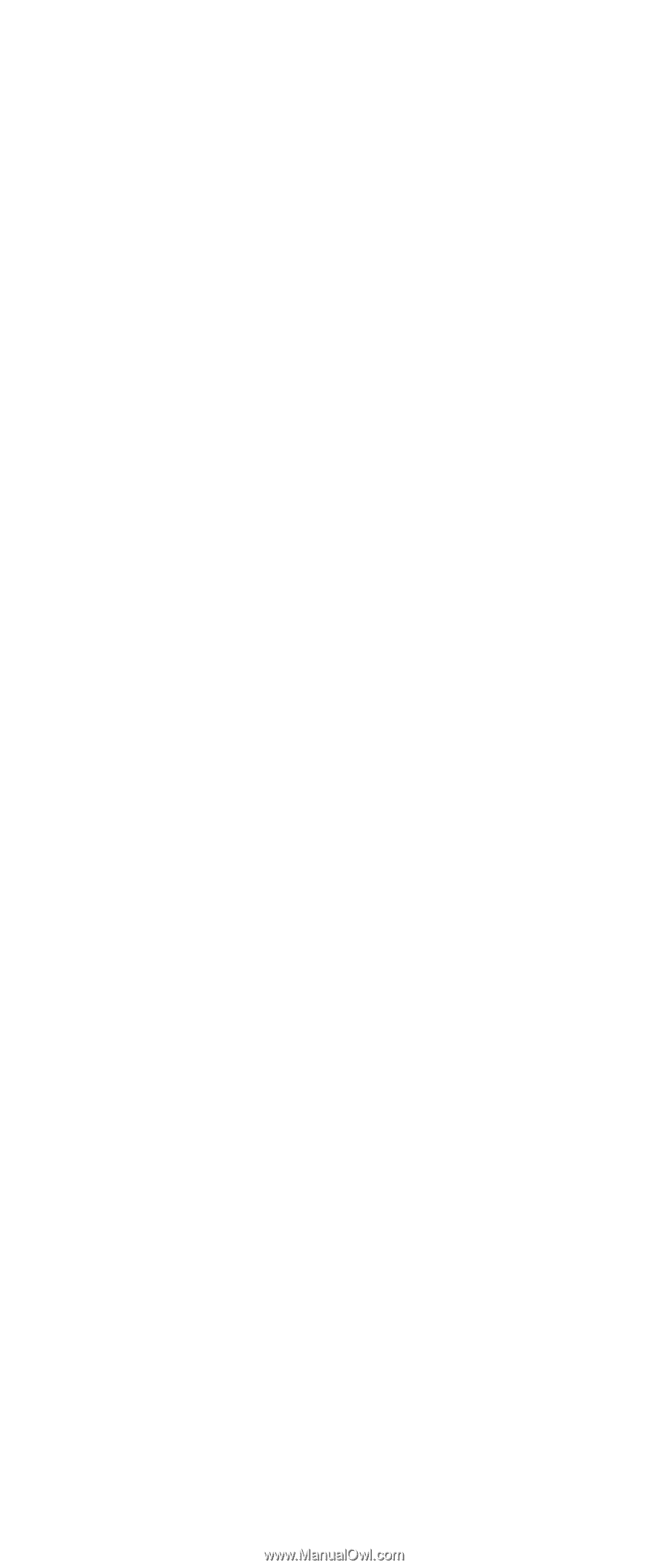
ThinkPad
Computer
Hardware
Maintenance
Manual
January 2006
This manual supports:
ThinkPad
X41 Tablet (MT 1866, 1867, 1869)
ThinkPad
X4 Dock (MT 2506)