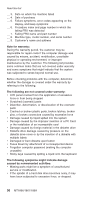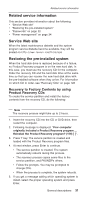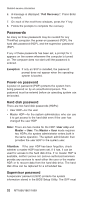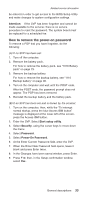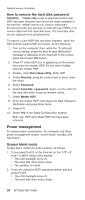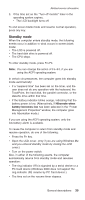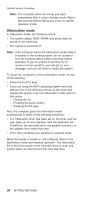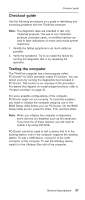Lenovo 1869CSU User Manual - Page 37
remove, power-on, password
 |
View all Lenovo 1869CSU manuals
Add to My Manuals
Save this manual to your list of manuals |
Page 37 highlights
Related service information be entered in order to get access to the BIOS Setup Utility and make changes to system configuration settings. Attention: If the SVP has been forgotten and cannot be made available to the servicer, there is no service procedure to reset the password. The system board must be replaced for a scheduled fee. How to remove the power-on password To remove a POP that you have forgotten, do the following: (A) If no SVP has been set: 1. Turn off the computer. 2. Remove the battery pack. For how to remove the battery pack, see "1010 Battery pack" on page 73. 3. Remove the backup battery. For how to remove the backup battery, see "1110 Backup battery" on page 90. 4. Turn on the computer and wait until the POST ends. After the POST ends, the password prompt does not appear. The POP has been removed. 5. Reinstall the backup battery and the battery pack. (B) If an SVP has been set and is known by the servicer: 1. Turn on the computer; then, while the "To interrupt normal startup, press the blue Access IBM button" message is displayed at the lower-left of the screen, press the Access IBM button. 2. Enter the SVP. Select Start setup utility. 3. Select Security, using the cursor keys to move down the menu. 4. Select Password. 5. Select Power-On Password. 6. At the Enter Current Password field, enter the SVP. 7. When the Enter New Password field opens, leave it blank and press Enter twice. 8. In the Changes have been saved window, press Enter. 9. Press F10; then, in the Setup confirmation window, select Yes . General descriptions 33