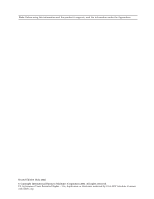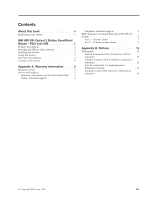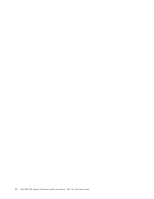Lenovo 31P7405 User Guide - Page 9
IBM 800 DPI Optical 3 Button ScrollPoint Mouse - PS/2 and USB, Product Description - driver
 |
UPC - 087944787792
View all Lenovo 31P7405 manuals
Add to My Manuals
Save this manual to your list of manuals |
Page 9 highlights
IBM 800 DPI Optical 3 Button ScrollPoint Mouse - PS/2 and USB This guide contains installation, usage, and maintenance information for the IBM 800 DPI Optical 3 Button ScrollPoint Mouse - PS/2 & USB. Product Description The IBM 800 DPI Optical 3 Button ScrollPoint Mouse - PS/2 & USB includes a mouse stick to control scrolling and other functions. The mouse is a standard package that includes a PS/2 and USB connector. The mouse can be connected to any enabled USB port. The mouse works with IBM and IBM-compatible computers that use the following operating systems: v ® ® Microsoft Windows 98 v Microsoft Windows Millennium Edition (Me) v Microsoft Windows 2000 Professional v Microsoft Windows XP and operating systems that support USB connectivity. In addition, the mouse works with the IBM PS/2 ® ports on computers using Microsoft Windows 95 and Microsoft Windows NT Workstation operating systems. Note: If you are connecting the mouse to a mobile computer that has an onboard pointing device, for example an IBM Thinkpad® computer, or if you are using a keyboard with an onboard pointing device, you must disable that device before installing and using the mouse. This package contains: v One IBM 800 DPI Optical 3 Button ScrollPoint Mouse - PS/2 & USB. v One CD-ROM containing installation software and an online User's Manual v One USB to PS/2 adapter For additional information on using your personal computer and this product comfortably, visit the IBM Healthy Computing Web site at: http://www.ibm.com/pc/healthy computing Installing the Mouse Suite Software Included in your package is a CD-ROM containing installation software for the mouse. To install the Mouse Suite Software: 1. Turn on the computer and start the operating system.. 2. Insert the Device Driver CD into your CD-ROM drive. Click the Driver arrow. Follow the on-screen instructions on your screen. If the setup program does not open, go to steps 3-6. If the setup program opens, go to step 6. 3. Click Start. 4. Click Run. 5. In the command line, type X:/setup where X is the drive letter for your CD-ROM drive. 6. Click OK. 7. Follow the on-screen instructions to complete the Mouse Suite software installation. Note: When you are prompted, click PS/2 if you will be connecting the mouse to the standard mouse connector or click USB if you will be using the mouse with a USB connector. © Copyright IBM Corp. 2001 1