Lenovo 31P7415 Installation Guide
Lenovo 31P7415 - ThinkPlus Preferred Pro Full Size Keyboard Wired Manual
 |
UPC - 087944787815
View all Lenovo 31P7415 manuals
Add to My Manuals
Save this manual to your list of manuals |
Lenovo 31P7415 manual content summary:
- Lenovo 31P7415 | Installation Guide - Page 1
. additional tips on setting up your keyboard, visit the IBM Healthy Computing Web site, at: http://www.pc.ibm.com/healthycomputing For additional information on this or other IBM products, visit the IBM Personal Computing Web site, at: http://www.pc.ibm.com 1 Mettez l'ordinateur hors tension - Lenovo 31P7415 | Installation Guide - Page 2
Para obter informações adicionais sobre este ou outros produtos IBM, visite o site IBM Personal Computing na Web, em: http://www.pc.ibm.com Notices References in this publication to IBM products, programs, or services do not imply that IBM intends to make these available in all countries in which - Lenovo 31P7415 | Installation Guide - Page 3
serial number (if IBM), and manual Exact wording of the error message (if any) Description of the problem Hardware and software configuration information for your system If possible, be at your computer. Your technical support representative might want to walk you through the problem during the call - Lenovo 31P7415 | Installation Guide - Page 4
IBM does not warrant uninterrupted or error-free operation of a Machine. Any technical or other support provided IBM Internet Web site or from other electronic media, and following the instructions that IBM provides. When warranty service involves the exchange of a Machine or part, the item IBM - Lenovo 31P7415 | Installation Guide - Page 5
Warranty Service: The following is added to this Section: To obtain warranty service from IBM in Canada or the United States, call 1-800-IBM-SERV first sentence: laws of the State of New York. ASIA PACIFIC AUSTRALIA The IBM Warranty for Machines: The following paragraph is added to this Section: - Lenovo 31P7415 | Installation Guide - Page 6
for that Machine in any of those countries from either (1) an IBM reseller approved to perform warranty service or (2) from IBM. If you purchase an IBM Personal Computer Machine in Albania, Armenia, Belarus, Bosnia and Herzegovina, Bulgaria, Croatia, Czech Republic, Georgia, Hungary, Kazakhstan - Lenovo 31P7415 | Installation Guide - Page 7
refunded. Extent of Warranty: The second paragraph does not apply. Warranty Service: The following is added to this Section: During the warranty period, transportation for delivery of the failing Machine to IBM will be at IBM's expense. Limitation of Liability: The following paragraph is added to - Lenovo 31P7415 | Installation Guide - Page 8
energy and, if not installed and used in accordance with the instructions, may cause harmful interference to radio communications. However, there is into an outlet on a circuit different from that to which the receiver is connected. Consult an IBM authorized dealer or service representative for help - Lenovo 31P7415 | Installation Guide - Page 9
. Note to U.S. Government Users - Documentation related to restricted rights - Use, duplication or disclosure is subject to restrictions set forth in GSA ADP Schedule Contract with IBM Corp. - Lenovo 31P7415 | Installation Guide - Page 10
*31P7493*
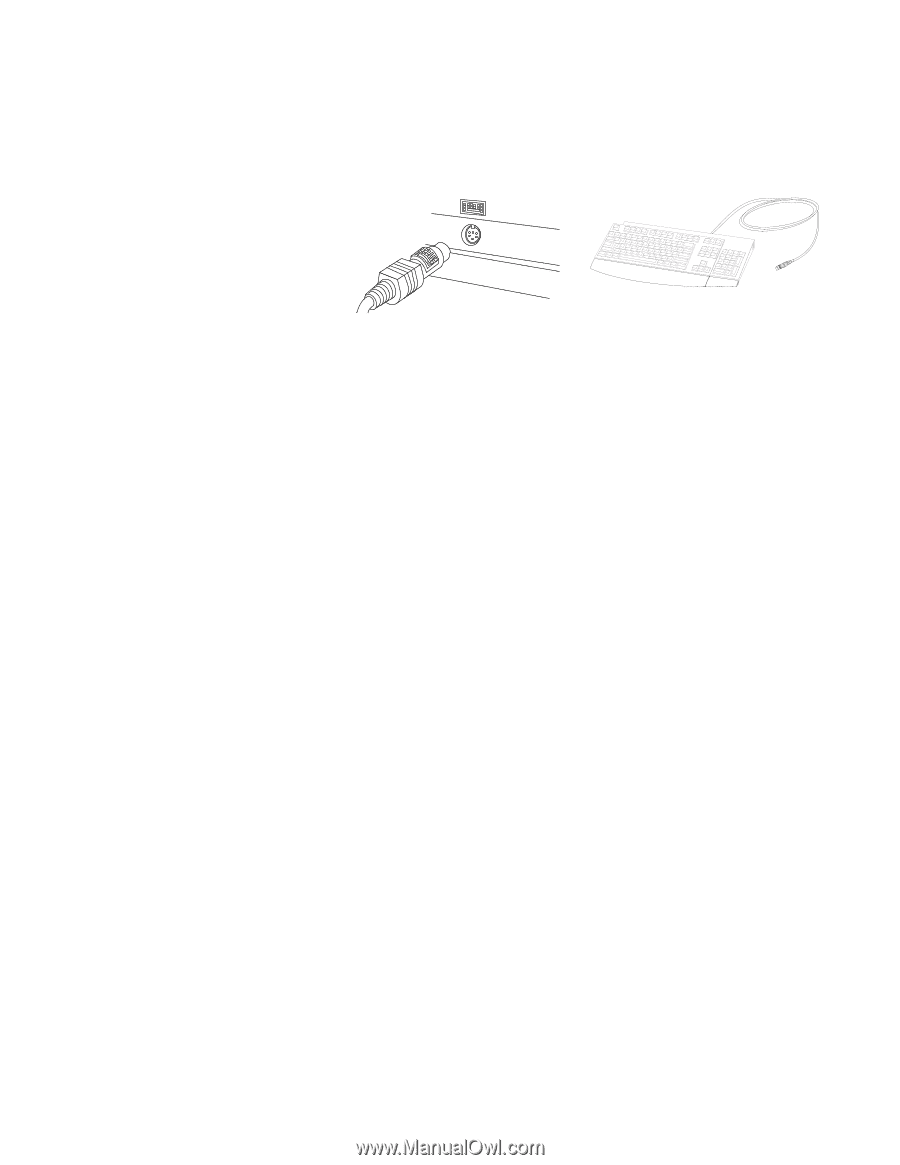
Installing Your IBM Keyboard
Printed in the U.S.A.
31P7493
1
2
3
1
Turn off your computer and all attached
devices.
If you have another keyboard
attached, disconnect it.
2
Attach the keyboard cable to the
keyboard port as shown above.
Turn on
your computer to activate the keyboard.
There is no software to install.
3
A palm rest is included with this option.
If you want to attach it, use the installation
sheet included in the option package.
For
additional tips on setting up your keyboard,
visit the IBM Healthy Computing Web site,
For additional information on this or other IBM products, visit the IBM Personal Computing Web site, at:
1
Mettez l'ordinateur hors tension, ainsi que
tous les périphériques connectés.
Si vous
disposez d'un autre clavier connecté,
déconnectez-le.
2
Connectez le cordon du clavier au port
du clavier, comme illustré ci-dessus.
Mettez l'ordinateur sous tension pour
activer le clavier.
Il n'est pas nécessaire
d'installer un logiciel.
3
Un repose-mains est fourni avec cette
option.
Si vous souhaitez l'utiliser, consultez
le livret d'installation associé.
Pour plus de
conseils sur l'installation du clavier, consultez
le site Web IBM Healthy Computing, à
l'adresse suivante :
Pour plus d'informations sur ce produit IBM ou sur tout autre produit IBM, consultez le site Web d'IBM Personal Computing, à l'adresse
suivante : http://www.pc.ibm.com
1
Spegnere l'elaboratore e tutte le unità
collegate.
Se si dispone di un'altra tastiera
collegata, scollegarla.
2
Collegare il cavo della tastiera alla
relativa porta come illustrato
precedentemente. Per attivare la tastiera,
spegnere l'elaboratore.
Non è compreso
alcun software da installare.
3
Un poggia polsi è compreso con questa
opzione.
Se si desidera utilizzarlo, consultare
l'opuscolo relativo all'installazione incluso nel
pacchetto di opzione.
Per ulteriori
suggerimenti sull'impostazione della tastiera,
visitare il sito Web IBM Healthy Computing,
all'indirizzo:
Per ulteriori informazioni su questo ed altri prodotti IBM, visitare il sito Web IBM Personal Computing, all'indirizzo:
1
Schalten Sie den Computer und alle
angeschlossenen Einheiten aus. Wenn eine
andere Tastatur angeschlossen ist, trennen Sie
sie.
2
Schließen Sie das Tastaturkabel wie
oben dargestellt an den Tastaturanschluss
an. Schalten Sie den Computer ein, um die
Tastatur zu aktivieren. Es muss keine
Software installiert werden.
3
Im Lieferumfang dieser Zusatzeinrichtung
ist eine Handauflage enthalten.
Wenn Sie die
Handauflage anschließen möchten, verwenden
Sie das Arbeitsblatt zur Installation, das der
Zusatzeinrichtung beiliegt.
Zusätzliche Tipps
zum Einstellen der Tastatur können Sie der
Website “IBM Healthy Computing” unter der
folgenden Adresse entnehmen:
Weitere Informationen zu diesem oder zu weiteren IBM Produkten finden Sie auf der Website “IBM Personal Computing” unter der Adresse:
1
Apague el sistema y todos los dispositivos
conectados al mismo.
Si hay otro teclado
conectado, desconéctelo.
2
Conecte el cable del teclado al puerto
del teclado como se indica en la
ilustración.
Encienda el sistema para
activar el teclado.
No se tiene que instalar
ningún software.
3
Se incluye un reposamuñecas con este
producto.
Si desea acoplarlo, consulte hoja
de instalación que se suministra junto con el
paquete del producto.
Para obtener más
consejos prácticos sobre cómo instalar el
teclado, visite el sitio web de IBM Healthy
Computing, en:









