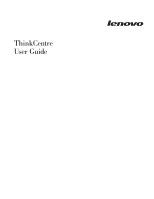Lenovo 7359 User Guide
Lenovo 7359 - ThinkCentre M58 - 2 GB RAM Manual
 |
UPC - 884343941615
View all Lenovo 7359 manuals
Add to My Manuals
Save this manual to your list of manuals |
Lenovo 7359 manual content summary:
- Lenovo 7359 | User Guide - Page 1
- Lenovo 7359 | User Guide - Page 2
- Lenovo 7359 | User Guide - Page 3
ThinkCentre User Guide - Lenovo 7359 | User Guide - Page 4
information and the product it supports, be sure to read and understand the ThinkCentre Safety and Warranty Guide and "Notices," on page 61. Second Edition (May 2009) © Copyright Lenovo 2009. All rights reserved. LENOVO products, data, computer software, and services have been developed exclusively - Lenovo 7359 | User Guide - Page 5
Using system programs 47 Updating (flashing) BIOS from a disc 47 Updating (flashing) BIOS from your operating system 48 Recovering from a POST/BIOS update failure . . . 48 Chapter 6. Troubleshooting and diagnostics 51 Basic troubleshooting 51 Diagnostic programs 53 Lenovo System Toolbox 53 PC - Lenovo 7359 | User Guide - Page 6
iv User Guide - Lenovo 7359 | User Guide - Page 7
reduces the risk of personal injury and or damage to your product. If you no longer have a copy of the ThinkCentre Safety and Warranty Guide, you can obtain a Portable Document Format (PDF) version from the Lenovo® Support Web site at: http://www.lenovo.com/support © Copyright Lenovo 2009 v - Lenovo 7359 | User Guide - Page 8
vi User Guide - Lenovo 7359 | User Guide - Page 9
available for your computer. You can expand the capabilities of your computer by adding memory modules, drives, or adapter cards. When installing or replacing an option, use these instructions along with the instructions that come with the option. Important: Before you install or replace any option - Lenovo 7359 | User Guide - Page 10
mouse connector (some models) v Three audio connectors (audio line-in, audio line-out, and microphone) on the rear panel v Two audio connectors (microphone and headphone) on the front panel Expansion v One hard disk drive bay v One optical drive bay v One 32-bit PCI adapter card slot 2 User Guide - Lenovo 7359 | User Guide - Page 11
Power-On Password (POP) and Privileged Access Password (PAP) for BIOS access v Serial and parallel port I/O control v Startup sequence control v Startup without diskette drive, keyboard, or mouse v Support drivers to support built-in features, and other support identified by Lenovo as compatible with - Lenovo 7359 | User Guide - Page 12
setting: 115 V AC High range: Minimum: 200 V AC Maximum: 240 V AC Input frequency range: 50 to 60 Hz Voltage-selection switch setting: 230 V AC 4 User Guide - Lenovo 7359 | User Guide - Page 13
-to-date, by downloading and installing software packages (TVT applications, device drivers, BIOS flashes, and other third party applications). Some examples of software that you should keep updated are programs provided by Lenovo, such as the Rescue and Recovery program and the Productivity Center - Lenovo 7359 | User Guide - Page 14
drive. It is part of the Rescue and Recovery workspace on each Lenovo computer to diagnose hardware problems and report operating-system updates. For more information about updating your antivirus software, refer to the Access Help online help system. See "Access Help" on page 58 for instructions - Lenovo 7359 | User Guide - Page 15
mouse and keyboard connectors (some models) 6 Serial port (some models) 7 Cable lock slot 8 Cover-release button 9 PCI adapter card slot 10 Audio line-out connector 11 Microphone connector 12 USB connectors (3) 13 DisplayPort connector 14 AC power adapter connector Chapter 1. Product overview 7 - Lenovo 7359 | User Guide - Page 16
when you want to record sound or if you use speech-recognition software. Serial port Used to attach an external modem, a serial printer, or other devices that use a 9-pin serial port. Standard keyboard connector Used to attach a keyboard that uses a standard keyboard connector. Standard - Lenovo 7359 | User Guide - Page 17
of the various components in your computer. Figure 3. Component locations 1 Optical drive 2 Front bezel 3 Hard disk drive (some models) 4 System fan assembly 5 Heat sink 6 Battery 7 Memory slots (2) 8 Internal speaker (some models) Chapter 1. Product overview 9 - Lenovo 7359 | User Guide - Page 18
board. Figure 4. System board parts locations 1 Microprocessor 2 Clear CMOS (Complementary Metal Oxide Semiconductor)/Recovery jumper 3 Thermal sensor connector 4 Battery 5 Memory slots (2) 6 Internal speaker connector 7 Serial (COM) connector 8 SATA connectors (2) 9 PCI adapter card slot 10 Front - Lenovo 7359 | User Guide - Page 19
the "Important safety information" in the ThinkCentre Safety and Warranty Guide that came with your computer. To obtain a copy of the ThinkCentre Safety and Warranty Guide, go to: http://www.lenovo.com/support Note: Use only computer parts provided by Lenovo. © Copyright Lenovo 2009 11 - Lenovo 7359 | User Guide - Page 20
any software or device drivers that are required for the option. Opening the computer cover This section provides instructions on how to open . 2. Unplug all power cords from electrical outlets. 3. Disconnect the cables attached to the computer. This includes power cords, input/output 12 User Guide - Lenovo 7359 | User Guide - Page 21
safety information" in the ThinkCentre Safety and Warranty Guide that came with your computer. To obtain a copy of the ThinkCentre Safety and Warranty Guide, go to: http://www.lenovo.com/support This section provides instructions on how to install or replace a memory module. Your computer has - Lenovo 7359 | User Guide - Page 22
sure that the memory module is firmly fixed in the slot and does not move easily. Figure 7. Installing a memory module What to do next: v To work with another option, go to the appropriate section. v To complete the installation, go to "Completing the parts replacement" on page 30. 14 User Guide - Lenovo 7359 | User Guide - Page 23
ThinkCentre Safety and Warranty Guide that came with your computer. To obtain a copy of the ThinkCentre Safety and Warranty Guide, go to: http://www.lenovo.com/support This section provides instructions computer cover" on page 12. 2. Disconnect the power cable from the optical drive. 3. Place your - Lenovo 7359 | User Guide - Page 24
understanding the "Important safety information" in the ThinkCentre Safety and Warranty Guide that came with your computer. To obtain a copy of the ThinkCentre Safety and Warranty Guide, go to: http://www.lenovo.com/support This section provides instructions on how to replace the optical drive. To - Lenovo 7359 | User Guide - Page 25
releasing the two tabs and pivoting the bezel forward to remove it completely. Figure 10. Removing the front bezel 3. Disconnect the signal cable and the power cable from the rear of the optical drive. 4. Press the optical drive lock button to remove the optical drive out of the front of the - Lenovo 7359 | User Guide - Page 26
drive 7. Connect the signal cable and the power cable to the optical drive. 8. To reinstall ThinkCentre Safety and Warranty Guide, go to: http://www.lenovo.com/support Your computer has a special type of memory that maintains the date, time, and settings for built-in features, such as parallel-port - Lenovo 7359 | User Guide - Page 27
and close the computer cover. See "Completing the parts replacement" on page 30. Note: When the ThinkCentre Safety and Warranty Guide that came with your computer. To obtain a copy of the ThinkCentre Safety and Warranty Guide, go to: http://www.lenovo.com/support This section provides instructions - Lenovo 7359 | User Guide - Page 28
equal amount until the heat sink and fan assembly is secured to the system board. Do not over-tighten the screws. 7. Go to "Completing the parts replacement" on page 30. 20 User Guide - Lenovo 7359 | User Guide - Page 29
ThinkCentre Safety and Warranty Guide that came with your computer. To obtain a copy of the ThinkCentre Safety and Warranty Guide, go to: http://www.lenovo.com/support This section provides instructions computer cover" on page 12. 2. Remove any parts or cables that may prevent your access to the - Lenovo 7359 | User Guide - Page 30
. Figure 18. Removing the microprocessor 7. Make sure that the small handle is in the raised position and the microprocessor retainer is fully open. 22 User Guide - Lenovo 7359 | User Guide - Page 31
that came with your computer. To obtain a copy of the ThinkCentre Safety and Warranty Guide, go to: http://www.lenovo.com/support This section provides instructions on how to replace the adapter card. To replace the adapter card: 1. Open the computer cover. See "Opening the computer cover" on page - Lenovo 7359 | User Guide - Page 32
. 9. Close the adapter card retainer. 10. Slide the system board to the rear of the chassis and then pivot the system board until it snaps into position. 11. Reconnect all cables that were disconnected from the system board. 12. Go to "Completing the parts replacement" on page 30. 24 User Guide - Lenovo 7359 | User Guide - Page 33
understanding the "Important safety information" in the ThinkCentre Safety and Warranty Guide that came with your computer. To obtain a copy of the ThinkCentre Safety and Warranty Guide, go to: http://www.lenovo.com/support This section provides instructions on how to replace the internal speaker - Lenovo 7359 | User Guide - Page 34
This section provides instructions on how to replace the front audio and USB assembly. To replace the front audio and USB assembly: front bezel 3. Disconnect the front audio and USB assembly cables from the system board and note the cables routing. See "Locating parts on the system board" on page - Lenovo 7359 | User Guide - Page 35
that came with your computer. To obtain a copy of the ThinkCentre Safety and Warranty Guide, go to: http://www.lenovo.com/support This section provides instructions on how to replace the AC power adapter. To replace the AC power adapter: 1. Remove any media from the drives, shut down your operating - Lenovo 7359 | User Guide - Page 36
5. Connect the new AC power adapter cable to the power adapter connector on the chassis and the electrical outlet. Figure 24. Connecting the AC power adapter 6. Go to "Completing the parts replacement" on page 30. 28 User Guide - Lenovo 7359 | User Guide - Page 37
understanding the "Important safety information" in the ThinkCentre Safety and Warranty Guide that came with your computer. To obtain a copy of the ThinkCentre Safety and Warranty Guide, go to: http://www.lenovo.com/support This section provides instructions on how to replace the mouse. To replace - Lenovo 7359 | User Guide - Page 38
you need to close the computer cover and reconnect cables, such as power cords. Depending on the parts replaced, you might need to confirm the updated information in the Setup Utility program. Refer to Chapter 4, "Using components" on page 9 for the location of various components. 30 User Guide - Lenovo 7359 | User Guide - Page 39
computer cover. Figure 27. Cable routing Important Correctly route all power supply cables to avoid interference when closing the computer cover. Keep lock is installed, lock the computer. 5. Reconnect the external cables and power cords to the computer. See "Locating connectors on the rear of your - Lenovo 7359 | User Guide - Page 40
a few days after the CRU arrives. Obtaining device drivers You can obtain device drivers for operating systems that are not preinstalled at: http://www.lenovo.com/support Installation instructions are provided in readme files with the device-driver files. Installing security features To help prevent - Lenovo 7359 | User Guide - Page 41
. You can order a security cable directly from Lenovo by searching on Kensington at: http://www.lenovo.com/support Figure 29. Integrated cable lock Password protection To the installation, go to "Completing the parts replacement" on page 30. Chapter 2. Installing options and replacing hardware 33 - Lenovo 7359 | User Guide - Page 42
Erasing lost or forgotten passwords (clearing CMOS) This section contains instructions on erasing some lost or forgotten passwords, such as a user position (pin 1 and pin 2). 8. Close the computer cover and connect the power cord. See "Completing the parts replacement" on page 30. 34 User Guide - Lenovo 7359 | User Guide - Page 43
familiar with recovery solutions provided by Lenovo. This section explains how and when device drivers v Setting a rescue device in the startup sequence v Solving recovery problems Refer Media or Create Product Recovery Media. 2. Follow the instructions on the screen. The following list explains how - Lenovo 7359 | User Guide - Page 44
Recovery discs and are guided through the process of restoring drive or DVD drive) set correctly in your BIOS startup sequence. For more information, see "Setting workspace opens. 3. Follow the instructions on the screen. Insert the to reinstall some software or drivers. See "Using the Rescue - Lenovo 7359 | User Guide - Page 45
From the Rescue and Recovery main window, click the Launch advanced Rescue and Recovery → Restore your system from a backup icon. 3. Follow the instructions on the screen. For information about performing a restore operation from the Rescue and Recovery workspace, see "Using the Rescue and Recovery - Lenovo 7359 | User Guide - Page 46
Recovery workspace fails to open, see "Solving recovery problems" on page 41. 6. Do one of the from a backup, click Rescue files; then, follow the instructions on the screen. v To restore your hard disk reinstall device drivers for some devices. See "Recovering or installing device drivers" on Guide - Lenovo 7359 | User Guide - Page 47
DVD drive, or USB device) set correctly in your BIOS startup sequence. For more information, see "Setting a rescue system. 2. Go to: http://www.lenovo.com/think/support/site.wss/document.do?lndocid=MIGR-54483 3. Turn on the computer and follow the instructions on the screen. Note: If the repair - Lenovo 7359 | User Guide - Page 48
for factory-installed devices also are available on the World Wide Web at: http://www.lenovo.com/think/support To reinstall a device driver for a factory-installed device, do the following: 1. Start your computer and operating system. 2. Use Windows Explorer or My Computer to display the directory - Lenovo 7359 | User Guide - Page 49
see Chapter 4, "Using the Setup Utility," on page 43. Solving recovery problems If you are unable to access the Rescue and Recovery workspace or the Windows disk drive defined as a startup device in the BIOS startup sequence. For more information, see "Setting a rescue device in the startup - Lenovo 7359 | User Guide - Page 50
42 User Guide - Lenovo 7359 | User Guide - Page 51
rather than leaving it pressed when turning on the computer. b. If a Power-On Password or a Privileged Access Password has been set, the Setup Setup Utility program." The following types of passwords are available: v Power-On Password v Privileged Access Password v Hard Disk User Password You - Lenovo 7359 | User Guide - Page 52
a password prompt is displayed each time you try to access the Setup Utility program. If both the Power-On and Privileged Access passwords are set, you can type either password. However, to change any configuration . 3. Read the information displayed on the right side of the screen. 44 User Guide - Lenovo 7359 | User Guide - Page 53
Enabling or disabling a device This section provides information on how to enable or disable user access to the following devices: Serial ATA External SATA Port Legacy Diskette A (some models) When this feature is set to Disabled, all devices connected to the SATA connectors (such as hard disk - Lenovo 7359 | User Guide - Page 54
. Therefore, you should always set HyperThreading to Disabled unless you are sure your operating system supports HyperThreading. Exiting from the Setup Utility program After you finish viewing or changing settings, press the Setup Utility. Otherwise, your changes will not be saved. 46 User Guide - Lenovo 7359 | User Guide - Page 55
lenovo.com Updating (flashing) BIOS from a disc This section provides instructions on how to update (flash) the BIOS from a disc. System BIOS program updates are available at: http://www.lenovo.com/support To update (flash) the BIOS the serial number, press Y. 6. Type in the seven character serial - Lenovo 7359 | User Guide - Page 56
. 1. Go to: http://www.lenovo.com/support 2. Locate the downloadable files for your machine type as follows: a. In the Enter a product number field, type your machine type and click Go → Continue → Downloads and drivers. b. Under the BIOS category, click Flash BIOS update. c. Click the TXT file that - Lenovo 7359 | User Guide - Page 57
any cables that were disconnected. 14. Close the computer cover and reconnect the power cords for the computer and monitor to electrical outlets. Refer to "Completing the parts replacement" on page 30. 15. Turn on the computer to restart the operating system. Chapter 5. Updating system programs 49 - Lenovo 7359 | User Guide - Page 58
50 User Guide - Lenovo 7359 | User Guide - Page 59
"Connecting your computer" in the ThinkCentre Safety and Warranty Guide. If you cannot correct the problem, have the computer serviced. Refer to the safety and warranty information that is provided with your computer for a list of service and support telephone numbers. © Copyright Lenovo 2009 51 - Lenovo 7359 | User Guide - Page 60
multiple times before the operating system starts. Verify that no keys are stuck down. If you cannot correct the problem, have the computer serviced. Refer to the safety and warranty information that is provided with your computer for a list of service and support telephone numbers. 52 User Guide - Lenovo 7359 | User Guide - Page 61
symptoms and solutions for computer problems, access the Lenovo troubleshooting center, update system drivers, and review system information. To run the Lenovo System Toolbox, click Start → All Programs → Lenovo Services → Lenovo System Toolbox. Follow the instructions on the screen. For additional - Lenovo 7359 | User Guide - Page 62
possible problem. You can run PC-Doctor for DOS from a diagnostic CD/DVD image that you create. Creating a diagnostic CD/DVD image To create a diagnostic CD/DVD image, download a self-starting bootable CD/DVD image (known as an ISO image) of the diagnostic program from http://www.lenovo.com/support - Lenovo 7359 | User Guide - Page 63
a buildup of dirt on the plastic rollers 3 inside the ball cage. This buildup usually appears as a stripe running across the middle of the rollers. Chapter 6. Troubleshooting and diagnostics 55 - Lenovo 7359 | User Guide - Page 64
ring. Twist the retainer ring to the locked position. 11. Reconnect the mouse cable to the computer. 12. Turn your computer back on. 56 User Guide - Lenovo 7359 | User Guide - Page 65
drive and preinstalled software from Lenovo. Online Books folder The Online Books folder provides online ThinkCentre User Guide to help you set up and v Power Manager v Product Recovery v Productivity Center v Rescue and Recovery v Service and support v System Update © Copyright Lenovo 2009 57 - Lenovo 7359 | User Guide - Page 66
. Safety and Warranty The ThinkCentre Safety and Warranty Guide that is provided with your services. v Download the latest device drivers and software updates for your computer model. v Access the online manuals. v Access the Lenovo Statement of Limited Warranty. v Access troubleshooting and support - Lenovo 7359 | User Guide - Page 67
identify hardware problems. For instructions on using the diagnostic programs, see "Diagnostic programs" on page 53. You can also get the latest technical information and download device drivers and updates from Lenovo Support Web site at: http://www.lenovo.com/support Calling for service During the - Lenovo 7359 | User Guide - Page 68
. To determine whether your computer is eligible for International Warranty Service and to view a list of the countries where service is available, go to http://www.lenovo.com/support, click Warranty, and follow the instructions on the screen. For technical assistance with the installation of or - Lenovo 7359 | User Guide - Page 69
other product, program, or service. Lenovo may have patents or pending in implantation or other life support applications where malfunction may result Lenovo may use or distribute any of the information you supply those Web sites are not part of the materials for this Lenovo product, and use of - Lenovo 7359 | User Guide - Page 70
terms are trademarks of Lenovo in the United States, other countries, or both: Lenovo Rescue and Recovery The Lenovo logo ThinkCentre ThinkVantage Wake on LAN States, other countries, or both. Other company, product, or service names may be trademarks or service marks of others. 62 User Guide - Lenovo 7359 | User Guide - Page 71
Index A access help 58 adapter card, replacing 23 advanced settings 46 antivirus software, updating 6 audio line-in connector 8 audio line-out connector 8 audio subsystem 2 B backup and recovery operations 36 basic troubleshooting 51 battery, replacing 18 BIOS, updating (flashing) 47, 48 books - Lenovo 7359 | User Guide - Page 72
services 60 R rear connectors 7 64 User Guide recovering device drivers 40 from a POST/BIOS update failure 48 information 35 recovery boot-block 48 operations, backup and 36 problems startup device 45 serial port 8 service and help 59 customer support center 59 getting 57 services other 60 - Lenovo 7359 | User Guide - Page 73
productivity center 57 trademarks 62 troubleshooting, basic 51 troubleshooting, diagnostics 51 U updating (flashing) BIOS 47 antivirus software 6 system programs 47 updating (flashing) BIOS 48 USB connector 8 using diagnostic programs 59 documentation 59 other services 60 passwords 43 recovery - Lenovo 7359 | User Guide - Page 74
66 User Guide - Lenovo 7359 | User Guide - Page 75
- Lenovo 7359 | User Guide - Page 76
Part Number: 53Y9936 Printed in USA (1P) P/N: 53Y9936