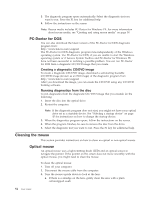Lenovo 7359 User Guide - Page 63
Non-optical, mouse
 |
UPC - 884343941615
View all Lenovo 7359 manuals
Add to My Manuals
Save this manual to your list of manuals |
Page 63 highlights
b. If there is debris in the lens, gently blow the debris away from the area. 4. Check the surface on which you are using the mouse. If you have a very intricate picture or pattern beneath the mouse it may be difficult for the digital signal processor (DSP) to determine changes in the mouse position. 5. Reconnect the mouse cable to the computer. 6. Turn your computer back on. Non-optical mouse The non-optical mouse uses a ball to navigate the pointer. If the pointer on the screen does not move smoothly with the mouse, you might need to clean the mouse. To clean a non-optical mouse: Note: The following illustration might be slightly different from your mouse. 1 Retainer ring 2 Ball 3 Plastic rollers 4 Ball cage 1. Turn off your computer. 2. Disconnect the mouse cable from the computer. 3. Turn the mouse upside down. Twist the retainer ring 1 to the unlocked position to remove the ball. 4. Place your hand over the retainer ring and ball 2 , and then turn the mouse right-side up, so that the retainer ring and ball fall out into your hand. 5. Wash the ball in warm, soapy water then dry it with a clean cloth. 6. Blow air carefully into the ball cage 4 to dislodge dust and lint. 7. Look for a buildup of dirt on the plastic rollers 3 inside the ball cage. This buildup usually appears as a stripe running across the middle of the rollers. Chapter 6. Troubleshooting and diagnostics 55