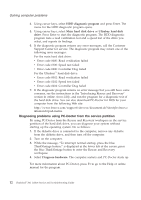Lenovo 776254U Service Guide - Page 18
Cleaning your computer display, Cleaning the touch panel display, Care for the fingerprint reader
 |
UPC - 883609244729
View all Lenovo 776254U manuals
Add to My Manuals
Save this manual to your list of manuals |
Page 18 highlights
Taking care of your ThinkPad computer Cleaning your computer display 1. Gently wipe the display with a dry, soft lint-free cloth. If you see a scratch-like mark on your display, it might be a stain transferred from the keyboard or the TrackPoint® pointing stick when the cover was pressed from the outside. 2. Wipe or dust the stain gently with a soft, dry cloth. 3. If the stain remains, moisten a soft, lint-free cloth with water or a 50-50 mixture of isopropyl alcohol and water that does not contain impurities. 4. Wring out as much of the liquid as you can. 5. Wipe the display again; do not let any liquid drip into the computer. 6. Be sure to dry the display before closing it. Cleaning the touch panel display 1. To remove fingerprints, etc., from the touch panel display, use a dry, soft, lint-free cloth. (A piece of absorbent cotton will also serve the purpose.) Do not apply solvents to the cloth. 2. Gently wipe foreign particles and dust from the touch panel with one side of the cloth. 3. Wipe smudges or fingerprints with the other side of the cloth, or with a clean cloth. 4. After using the cloth, wash it with a neutral detergent. Care for the fingerprint reader The following actions could damage the fingerprint reader or cause it not to work properly: v Scratching the surface of the reader with a hard, pointed object. v Scraping the surface of the reader with your nail or anything hard. v Using or touching the reader with a dirty finger. If you notice any of the following conditions, gently clean the surface of the reader with a dry, soft, lint-free cloth: v The surface of the reader is dirty or stained. v The surface of the reader is wet. v The reader often fails to enroll or authenticate your fingerprint. 8 ThinkPad® X61 Tablet Service and Troubleshooting Guide