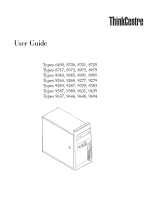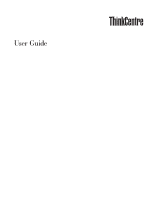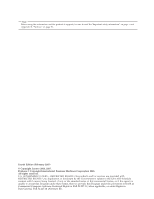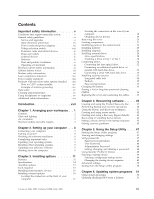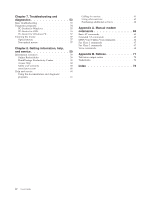Lenovo 926503U User Manual
Lenovo 926503U - ThinkCentre A55 - 9265 Manual
 |
UPC - 883609529888
View all Lenovo 926503U manuals
Add to My Manuals
Save this manual to your list of manuals |
Lenovo 926503U manual content summary:
- Lenovo 926503U | User Manual - Page 1
User Guide Types 6490, 8700, 8701, 8705 Types 8717, 8973, 8975, 8979 Types 8983, 8985, 8991, 8995 Types 9265, 9269, 9277, 9279 Types 9283, 9287, 9379, 9383 Types 9387, 9389, 9631, 9635 Types 9637, 9646, 9648, 9694 - Lenovo 926503U | User Manual - Page 2
- Lenovo 926503U | User Manual - Page 3
User Guide - Lenovo 926503U | User Manual - Page 4
. All rights reserved. U.S. GOVERNMENT USERS - RESTRICTED RIGHTS: Our products and/or services are provided with RESTRICTED RIGHTS. Use, duplication or disclosure by the Government is subject to the GSA ADP Schedule contract with Lenovo Group Limited, if any, or the standard terms of this commercial - Lenovo 926503U | User Manual - Page 5
Service and upgrades vi Static electricity prevention vii Power cords and power adapters vii Voltage-selection switch viii Extension cords and related devices . . . . . ix Plugs and outlets outlets and cable lengths 2 Chapter 2. Setting up your computer . . 3 Connecting your computer problems - Lenovo 926503U | User Manual - Page 6
Center 59 Access Help 60 Safety and warranty 60 www.lenovo.com 60 Help and service 60 Using the documentation and diagnostic programs 61 Calling for service 61 Using other services 62 Purchasing additional services 62 Appendix A. Manual modem commands 63 Basic AT commands 63 Extended AT - Lenovo 926503U | User Manual - Page 7
diagnose the situation yourself. Contact the Customer Support Center for further guidance. For a list of Service and Support phone numbers, see refer to the safety and warranty information that is provided with your computer. Frequently inspect your computer and its components for damage, wear, or - Lenovo 926503U | User Manual - Page 8
injury and property damage. Service and upgrades Do not attempt to service a product yourself unless instructed to do so by the Customer Support Center or your documentation. Only use a service provider who is approved to repair your particular product. Note: Some computer parts can be upgraded or - Lenovo 926503U | User Manual - Page 9
or CRU, do not open the static-protective package containing the part until the instructions direct you to install it. When you handle options or CRUs, or perform any work inside the computer, take the following precautions to avoid static-electricity damage: v Limit your movement. Movement can - Lenovo 926503U | User Manual - Page 10
voltage provided is the same as it was in the country or region where the computer was originally purchased. v If your computer has a voltage selection switch, do not connect the computer to an electrical outlet until you have verified that the voltage-selection switch is set to match the voltage - Lenovo 926503U | User Manual - Page 11
about power loads and branch circuit ratings. Be sure that the power outlet you are using is properly wired, easily accessible, and located close to five seconds after the computer is shut down to disconnect external devices. Batteries All personal computers manufactured by Lenovo contain a non- - Lenovo 926503U | User Manual - Page 12
for dust accumulation at least once every three months. Before inspecting your computer, turn off the power and unplug the computer's power cord from the electrical outlet; then remove any dust from vents and perforations in the bezel. If you notice external dust accumulation, then examine and - Lenovo 926503U | User Manual - Page 13
air conditioner, and microwave oven away from your computer because the strong magnetic fields generated by these properly wired and grounded electrical outlet. v Connect to properly wired outlets any equipment that will be open the device covers, unless instructed otherwise in the installation and - Lenovo 926503U | User Manual - Page 14
signal cables to connectors. 4. Attach power cords to outlet. 5. Turn device ON. To disconnect: 1. Turn everything OFF. 2. First, remove power cords from outlet. 3. Remove signal cables from connectors. 4. Remove all the telephone to report a gas leak in the vicinity of the leak. xii User Guide - Lenovo 926503U | User Manual - Page 15
. When a CD or DVD drive is installed, note the following handling instructions. Caution Use of controls or adjustments or performance of procedures other than those are no serviceable parts inside these components. If you suspect a problem with one of these parts, contact a service technician. - Lenovo 926503U | User Manual - Page 16
clamp 5 2 Antenna lead-in wire 6 3 Antenna discharge unit (NEC 7 Section 810-20) 4 Grounding conductors (NEC Section 810-21 Figure 1. Proper grounding for the cable Power service grounding electrode system (NEC Article 250, Part H) Ground clamps Electronic - Lenovo 926503U | User Manual - Page 17
unattended and unused for long periods of time, unplug it from the wall outlet and disconnect the antenna or cable system. This will prevent damage to the leave your computer vulnerable to computer viruses, hackers, spyware, and other malicious activities that might damage your computer, software, - Lenovo 926503U | User Manual - Page 18
comply with EN 50332-2 can be dangerous due to excessive sound pressure levels. If your Lenovo computer came with headphones or earphones in the package, as a set, the combination of the headphones or earphones and plastic bags away from babies and children to avoid danger of suffocation. xvi User Guide - Lenovo 926503U | User Manual - Page 19
page 53 provides information about basic troubleshooting and diagnostic tools for your computer. v Chapter 8, "Getting information, help, and service," on page 59 provides information about the wide variety of helpful resources available from Lenovo. v Appendix A, "Manual modem commands," on page 63 - Lenovo 926503U | User Manual - Page 20
xviii User Guide - Lenovo 926503U | User Manual - Page 21
computer, arrange both the equipment you use and your work area to suit your needs and the kind of work you do. Your comfort is of foremost importance, but light sources, air circulation, and the location of electrical outlets Back Support Seat Height Lenovo 2006, 2007. Portions © IBM Corp. 2005. 1 - Lenovo 926503U | User Manual - Page 22
have exhausted other methods of reducing glare. Dust buildup compounds problems associated with glare. Remember to clean your monitor screen of extension cords. When possible, plug the computer power cord directly into an electrical outlet. v Keep power cords and cables neatly computer. 2 User Guide - Lenovo 926503U | User Manual - Page 23
selection switch incorrectly can cause permanent damage to the computer. If you are not sure of the voltage provided at your electrical outlet, contact your local electric company or refer to region is 200-240 V ac, set the switch to 230 V. 115 © Lenovo 2006, 2007. Portions © IBM Corp. 2005. 3 - Lenovo 926503U | User Manual - Page 24
your computer, refer to the Access Help online help system for information about your fingerprint reader. See "Access Help" on page 60 for instructions on on the computer. v If you have a Video Graphics Array (VGA) Standard monitor, connect the cable to the connector as shown. 4 User Guide Note: - Lenovo 926503U | User Manual - Page 25
as shown. Note: Your computer must have an adapter installed that supports the DVI monitor. 5. computer and the other end to the telephone outlet. 3 In countries or regions that do not use RJ-11 telephone outlets, a splitter or converter is required to attach the cables to the telephone outlet - Lenovo 926503U | User Manual - Page 26
signals from the computer to external devices, such as powered stereo speakers. Use this connector to attach a microphone to your computer when you want on the front of the computer. 7. If you have powered speakers with an ac adapter, use the following instructions. a. Connect the cable that - Lenovo 926503U | User Manual - Page 27
If you have unpowered speakers with no ac adapter, use the following instructions. a. Connect the cable that runs between the speakers, if necessary. On some speakers, this cable is permanently attached. b. Connect the speakers to the computer. 9. Connect any additional devices that you have. Your - Lenovo 926503U | User Manual - Page 28
closes. If your computer has preinstalled software, the software installation program starts. If you experience any problems during startup, see Chapter 7, "Troubleshooting and diagnostics," on page 53. For additional help, refer to Chapter 8, "Getting information, help, and service," on page 59 - Lenovo 926503U | User Manual - Page 29
v Record your computer machine type, model, and serial number. If you need service or technical support, you will instructions are usually provided with the device drivers. Updating your antivirus software Your computer comes with antivirus software you can use to detect and eliminate viruses. Lenovo - Lenovo 926503U | User Manual - Page 30
10 User Guide - Lenovo 926503U | User Manual - Page 31
are available for your computer. You can expand the capabilities of your computer by adding memory, adapters, or drives. When installing an option, use these instructions along with the instructions that come with the option. Note: Use only parts provided by Lenovo. Important Before you install - Lenovo 926503U | User Manual - Page 32
12 User Guide v Intel Pentium 4 processor v Intel Celeron® D processor v AMD Athlon 64 v AMD Sempron v Internal cache (size varies by model type) Memory v Support for two double data rate 2 (DDR2) dual inline memory modules (DIMMs) v 512 KB flash memory for system programs Internal drives v 3.5- - Lenovo 926503U | User Manual - Page 33
manual voltage selection switch (some models) v Automatic 50/60 Hz input frequency switching v Advanced Configuration and Power Interface (ACPI) support Additional operating systems might be identified by Lenovo as compatible with your computer following the publication of this booklet. Corrections - Lenovo 926503U | User Manual - Page 34
Specifications This section lists the physical specifications for your computer. Dimensions Height: 400 mm (15.7 in.) have a switchable power supply that supports both low and high input voltage ranges. Some models do not have a switch and support only a low or high input : 0.31 kVA 14 User Guide - Lenovo 926503U | User Manual - Page 35
Web site at http://www.lenovo.com or contact your reseller or marketing representative. Tools required To install some options in your computer, you might need a flat-blade or Phillips screwdriver. Additional tools might be needed for certain options. See the instructions that come with the option - Lenovo 926503U | User Manual - Page 36
instructed to do so. When you handle options and other computer metal surface on the computer for at least two install it directly in the computer without setting the option computer cover or other metal surface. Installing on your computer to which then use the instructions that come with the - Lenovo 926503U | User Manual - Page 37
Locating the connectors on the front of your computer The following illustration shows the locations of the connectors on the front of the computer. 1 USB connector 2 Headphone connector 3 Microphone connector 4 USB connector Chapter 3. Installing options 17 - Lenovo 926503U | User Manual - Page 38
The following illustration shows the locations of the connectors on the rear of the computer. 1 Power supply diagnostic 10 LEDs 2 Voltage selection switch 11 (some models) : Some connectors on the rear of the computer are color-coded to help you determine where to connect the cables on your - Lenovo 926503U | User Manual - Page 39
the device and the audio line in connector of the computer. Obtaining device drivers You can obtain device drivers for operating systems that are not preinstalled at http://www.lenovo.com/support/ on the World Wide Web. Installation instructions are provided in README files with the device-driver - Lenovo 926503U | User Manual - Page 40
Handling static-sensitive devices" on page 16 before removing the computer cover. To remove the computer cover: 1. Remove any media (diskettes, CDs, or devices and the computer. 2. Unplug all power cords from electrical outlets. 3. Disconnect all cables attached to the computer. This includes power - Lenovo 926503U | User Manual - Page 41
Locating components The following illustration will help you locate the various components in your computer. 1 Microprocessor fan and heat sink 4 PCI Express and PCI adapter connectors 2 Memory modules 5 System fan 3 PCI adapter card 6 Power supply Chapter 3. Installing options 21 - Lenovo 926503U | User Manual - Page 42
(sometimes called the planar or motherboard) is the main circuit board in your computer. It provides basic computer functions and supports a variety of devices that are factory-installed or that you can install later. x1 adapter connector 21 System fan connector 22 12v power connector 22 User Guide - Lenovo 926503U | User Manual - Page 43
The following illustration shows the locations of parts on the system board (some models). 1 Microprocessor and heat sink 2 Microprocessor fan connector 3 Memory connector 1 4 Memory connector 2 5 Power connector 6 Diskette drive connector 7 IDE connector 8 SATA IDE connectors (2) 9 - Lenovo 926503U | User Manual - Page 44
17 PCI Express x1 adapter connector 18 Battery 19 PCI Express x16 graphics adapter connector 20 System fan connector 21 12v power connector 24 User Guide - Lenovo 926503U | User Manual - Page 45
). v Use 256 MB, 512 MB, 1.0 GB, or 2.0 GB memory modules in any combination up to a maximum of 4.0 GB. To install a memory module: 1. Remove the computer cover. See "Removing the cover" on page 20. 2. Locate the memory connectors. See "Identifying parts on the system board" on page 22. 3. Open the - Lenovo 926503U | User Manual - Page 46
Installing adapters This section provides information and instructions for installing and removing adapters. Your computer has two expansion connectors for PCI adapters and one for a PCI Express x1 adapter. To install an adapter: 1. Remove the computer cover. See "Removing the cover" on page 20. 2. - Lenovo 926503U | User Manual - Page 47
5. Pivot the adapter latch to the closed position to secure the adapters. What to do next v To work with another option, go to the appropriate section. v To complete the installation, go to "Replacing the cover and connecting the cables" on page 37. Chapter 3. Installing options 27 - Lenovo 926503U | User Manual - Page 48
instructions for installing and removing internal drives. Internal drives are devices that your computer uses to read and store data. You can add drives to your computer to increase storage capacity and to enable your computer drive. Drive specifications Your computer comes with the following factory - Lenovo 926503U | User Manual - Page 49
(some models preinstalled) 3.5-inch SATA hard disk drive (preinstalled) 3.5-inch SATA hard disk drive * You can obtain a Universal Adapter Bracket, 5.25 to 3.5-inch from a local computer retailer or by contacting the Customer Support Center. Chapter 3. Installing options 29 - Lenovo 926503U | User Manual - Page 50
bay 1 or bay 2 To install a drive in bay 1 or bay 2, follow these steps: 1. Remove the computer cover. See "Removing the cover" on page 20. 2. Remove the front bezel by releasing the three plastic tabs on 6. Remove the retainer bracket from the upper driver cage by sliding it downward. 30 User Guide - Lenovo 926503U | User Manual - Page 51
use a Universal Adapter Bracket, 5.25 to 3.5-inch. You can obtain a Universal Adapter Bracket, 5.25 to 3.5-inch from a local computer retailer or by contacting the Customer Support Center. Install a retainer bracket on the side of the Universal adapter bracket. 9. Install the 5.25-inch drive or the - Lenovo 926503U | User Manual - Page 52
and a signal cable that connects to the system board. 2. Locate the three-connector signal cable that comes with your computer or with the new drive. 3. Locate the IDE connector on the system board. See "Identifying parts on the four-wire power connector and connect it to the drive. 32 User Guide - Lenovo 926503U | User Manual - Page 53
37. Installing security features To help prevent hardware theft and unauthorized access to your computer, several security lock options are available. In addition to physical locks, unauthorized use of your computer can be prevented by a software lock that locks the keyboard until a correct password - Lenovo 926503U | User Manual - Page 54
computer and is operated with a key. The cable lock also locks the buttons used to open the computer cover. This is the same type of lock used with many laptop computers. You can order a security cable directly from Lenovo. Go to http://www.lenovo.com/support/ and search on Kensington. 34 User Guide - Lenovo 926503U | User Manual - Page 55
is equipped with a padlock loop such that the cover cannot be removed when a padlock is installed. Password protection To deter unauthorized use of your computer, you can use the Setup Utility program to set passwords. See "Using passwords" on page 47. What to do next v To work with another option - Lenovo 926503U | User Manual - Page 56
the computer cover, and plug in on the computer and all computer and all attached devices. 2. Remove the computer the computer cover and connect computer, leave it on for approximately ten seconds. Turn off the computer by holding the power switch for approximately five seconds. The computer - Lenovo 926503U | User Manual - Page 57
reassembled correctly and that no tools or loose screws are left inside your computer. 2. Clear any cables that might impede the replacement of the computer cover. 3. Position the computer cover on the chassis so that the rail guides on the bottom of the cover engage the rails and push the cover - Lenovo 926503U | User Manual - Page 58
38 User Guide - Lenovo 926503U | User Manual - Page 59
problems Refer to the Access Help online help system for additional information about the Rescue and Recovery program provided by Lenovo. For information on how to access the online help system, see "Access Help" on page 60. Creating and using the Product Recovery disc If your computer instructions - Lenovo 926503U | User Manual - Page 60
, you are prompted to insert your Product Recovery discs and are guided through the process of restoring from original factory contents only. To use disc into your CD or DVD drive. 2. Restart your computer. 3. Follow the instructions on the screen. Insert the appropriate Product Recovery disc when - Lenovo 926503U | User Manual - Page 61
your hard disk v On a second hard disk installed in your computer v On an externally attached USB hard disk v On a network click Back up your hard drive select backup operation options. 3. Follow the instructions on the screen. To perform a restore operation using the Rescue and Recovery program - Lenovo 926503U | User Manual - Page 62
workspace, do the following: 1. Turn off your computer. 2. Restart your computer. 3. Repeatedly press and release the F11 key. problems" on page 45. 6. Do one of the of the following: v To rescue files from your hard disk or from a backup, click Rescue files; then, follow the instructions Guide - Lenovo 926503U | User Manual - Page 63
, or a second internal hard disk drive. 3. Click OK. 4. Follow the instructions on the screen. The following list explains how rescue media is used on different your computer and operating system. 2. Using an Internet browser, go to the following Web address: http://www.lenovo.com/think/support/site - Lenovo 926503U | User Manual - Page 64
://www.lenovo.com/think/support/. To reinstall a device driver for a factory-installed device, do the following: 1. Start your computer and operating system. 2. Use Windows Explorer or My Computer to a SETUP.EXE file. Double-click SETUP.EXE and follow the instructions on the screen. 44 User Guide - Lenovo 926503U | User Manual - Page 65
you are using an external device, you first must turn off your computer before connecting the external device. For more information on Setup Utility, see Chapter 5, "Using the Setup Utility," on page 47. Solving recovery problems If you are unable to access the Rescue and Recovery workspace or the - Lenovo 926503U | User Manual - Page 66
46 User Guide - Lenovo 926503U | User Manual - Page 67
repeatedly press and release the F1 key rather than leaving it pressed when turning on the computer. b. If a user password or an administrator password has been set, the Setup Utility . Strong passwords typically adhere to the following rules: © Lenovo 2006, 2007. Portions © IBM Corp. 2005. 47 - Lenovo 926503U | User Manual - Page 68
User Password is set, the user is prompted to type a valid password each time the computer is turned on. The computer cannot be used until a valid password is typed from the keyboard. Administrator Password Setting You can read from the diskette, but you cannot write to the diskette. 48 User Guide - Lenovo 926503U | User Manual - Page 69
settings, select Exit the Setup Utility without saving. Selecting a startup device If your computer does not start up (boot) from a device such as the CD-ROM, the F12 key rather than leaving it pressed when turning on the computer. 3. Select the desired startup device from the Startup Device Menu - Lenovo 926503U | User Manual - Page 70
other than Windows XP, your computer performance might be degraded. Therefore, you should always set HyperThreading to Disabled unless you are sure your operating system supports HyperThreading. Exiting from the Setup exit the Setup Utility. Otherwise, your changes will not be saved. 50 User Guide - Lenovo 926503U | User Manual - Page 71
updates are available at http://www.lenovo.com/support on the World Wide Web. 2. Turn on the computer. If the computer is on already, you must turn it off and back on again. The update begins. 3. Follow the instructions on the screen to complete the update. © Lenovo 2006, 2007. Portions © IBM Corp - Lenovo 926503U | User Manual - Page 72
52 User Guide - Lenovo 926503U | User Manual - Page 73
the keyboard connector on the computer. v No keys are stuck. If you cannot correct the problem, have the computer serviced. Refer to the safety and warranty information that is provided with your computer for a list of service and support telephone numbers. © Lenovo 2006, 2007. Portions © IBM Corp - Lenovo 926503U | User Manual - Page 74
multiple times before the operating system starts. If you cannot correct the problem, have the computer serviced. Refer to the safety and warranty information that is provided with your computer for a list of service and support telephone numbers. Verify that no keys are stuck down. If you cannot - Lenovo 926503U | User Manual - Page 75
you to view symptoms and solutions for computer problems, access the Lenovo troubleshooting center, update system drivers, and review system from http:// www.lenovo.com/support/. After you download the image, you can create the CD using any CD burning software. If your computer does not have a - Lenovo 926503U | User Manual - Page 76
the computer. 4. When you hear beeps or see a logo screen, stop pressing the F11 key. The Rescue and Recovery workspace opens. Note: For some models, press the Esc key to enter Rescue and Recovery. 5. From the Rescue and Recovery workspace, select Create diagnostic disks. 6. Follow the instructions - Lenovo 926503U | User Manual - Page 77
Doctor for Windows PE on your Lenovo computer. The PC-Doctor for Windows PE Cleaning the mouse This section provides instructions on how to clean your mouse computer. 2. Disconnect the mouse cable from the computer. 3. Turn the mouse upside down to look at the lens. a. If there is a smudge on the lens - Lenovo 926503U | User Manual - Page 78
Ball cage To clean a mouse with a ball, follow the instructions below: 1. Turn off your computer. 2. Disconnect the mouse cable from the computer. 3. Turn the mouse upside down. Twist the retainer ring . 11. Reconnect the mouse cable to the computer. 12. Turn your computer back on. 58 User Guide - Lenovo 926503U | User Manual - Page 79
to view the PDF file and you will be guided through the Adobe Acrobat Reader installation. 2. The publications that are preinstalled on your computer are available in other languages on the Lenovo Support Web site at http://www.lenovo.com/ support/. 3. If you want to install a different language - Lenovo 926503U | User Manual - Page 80
and software updates for your computer model. v Access the online manuals for your products. v Access the Lenovo Statement of Limited Warranty. v Access troubleshooting and support information for your computer model and other supported products. v Find the service and support phone number for your - Lenovo 926503U | User Manual - Page 81
problem with your computer, see Chapter 7, "Troubleshooting and diagnostics," on page 53. For information on additional resources to help you troubleshoot your computer problem www.lenovo.com/support/ and follow the instructions. Calling for service If you have tried to correct the problem yourself - Lenovo 926503U | User Manual - Page 82
might apply at the time of service. To determine whether your computer is eligible for International Warranty Service and to view a list of the countries where service is available, go to http://www.lenovo.com/support/, click Warranty, and follow the instructions on the screen. For technical - Lenovo 926503U | User Manual - Page 83
, @ ! ; DS=n E_ E0 E1 +++ H_ H0 Function Manually answer incoming call. Repeat last command executed. Do not precede A/ with number redial pulse dialing Note: Pulse dialing is not supported for Australia, New Zealand, Norway, and South Africa. Lenovo 2006, 2007. Portions © IBM Corp. 2005. 63 - Lenovo 926503U | User Manual - Page 84
? Sr=n T V_ V0 V1 W_ W0 W1 W2 X_ X0 X1 X2 X3 X4 Z_ Z0 Z1 64 User Guide Function Force modem off-hook (make busy) Note: H1 command is not supported for Italy Display product-identification code Factory ROM checksum test Internal memory test Firmware ID Reserved ID Low speaker - Lenovo 926503U | User Manual - Page 85
Digital Loopback Test Perform a Remote Digital Loopback Test and Self-Test Perform Local Analog Loopback Test and Self-Test Displays Active and Stored Profiles Appendix A. Manual modem commands 65 - Lenovo 926503U | User Manual - Page 86
as Profile 1 Disable auto-retrain Enable auto-retrain Displays the current Select Modulation settings Displays a list of supported Select Modulation options Select modulation where: a=0, 1, 2, 3, 9, 10, 11, 12, 56, 64 \N0) Disable V.44 Enable V.44 Current values List of support values 66 User Guide - Lenovo 926503U | User Manual - Page 87
FDTC: +FET: +FET=N +FHNG +FK +FLID= +FLPL +FMDL? +FMFR? Data/Fax Auto Answer Service Class Receive data with HDLC framing Receive data Receive silence Transmit data with HDLC framing Transmit data Stop transmission and . Identify model. Identify manufacturer. Appendix A. Manual modem commands 67 - Lenovo 926503U | User Manual - Page 88
Silence detection period Sampling rate selection Silence deletion tuner DTMF tone reporting capability Enable timing mark placement Generate tone signals Voice transmit mode 68 User Guide - Lenovo 926503U | User Manual - Page 89
. The impairment may be resolved by a filter with the following specifications: Telekom PTT SCR-BE Taximpulssperrfilter-12kHz PTT Art. 444.112.7 Bakom 93.0291.Z.N Appendix A. Manual modem commands 69 - Lenovo 926503U | User Manual - Page 90
70 User Guide - Lenovo 926503U | User Manual - Page 91
and verify the operation of any other product, program, or service. Lenovo may have patents or pending patent applications covering subject matter described document are not intended for use in implantation or other life support applications where malfunction may result in injury or death to - Lenovo 926503U | User Manual - Page 92
Trademarks The following terms are trademarks of Lenovo in the United States, other countries, or both: Lenovo Rescue and Recovery ThinkCentre ThinkVantage Wake on States, other countries, or both. Other company, product, or service names may be trademarks or service marks of others. 72 User Guide - Lenovo 926503U | User Manual - Page 93
computer 8 connecting drives 32 connector description 19 connectors front 17 rear 18 cover removing 20 replacing 37 Customer Replacement Units (CRUs) 60 Customer Support devices 16 help and service 60 I information resources Lenovo Web site 60 locating components 21 M machine features 11 manual modem - Lenovo 926503U | User Manual - Page 94
support 13 turning off computer 9 turning on 8 power-on self-test (POST) 51 R removing the cover 20 replacing battery 35 replacing the cover 37 Rescue and Recovery 39 S security cable lock 34 features 13, 33 integrated cable lock 35 padlock loop 35 74 User Guide 72 troubleshooting 53 - Lenovo 926503U | User Manual - Page 95
- Lenovo 926503U | User Manual - Page 96
Part Number: 41X5664 Printed in USA (1P) P/N: 41X5664

User
Guide
Types
6490,
8700,
8701,
8705
Types
8717,
8973,
8975,
8979
Types
8983,
8985,
8991,
8995
Types
9265,
9269,
9277,
9279
Types
9283,
9287,
9379,
9383
Types
9387,
9389,
9631,
9635
Types
9637,
9646,
9648,
9694