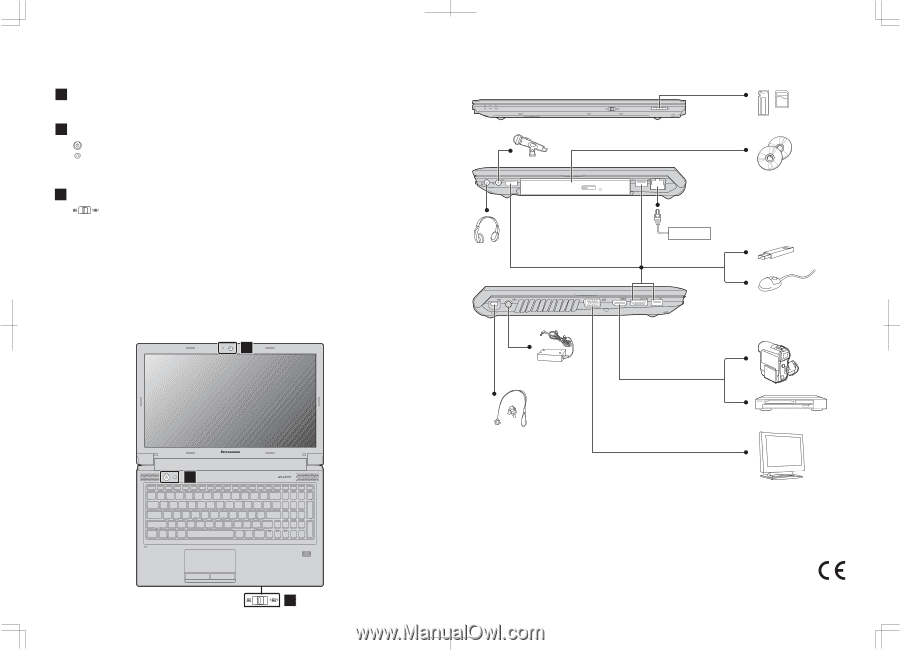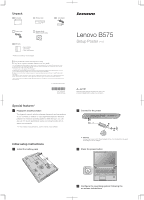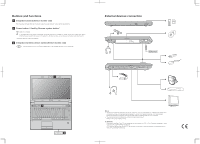Lenovo B575 Lenovo B575 Setup Poster V1.0 - Page 2
Buttons and functions, External devices connection - manual
 |
View all Lenovo B575 manuals
Add to My Manuals
Save this manual to your list of manuals |
Page 2 highlights
Buttons and functions 1 Integrated camera (Select models only) The integrated camera offers an improved notebook experience for video-centric applications. 2 Power button / OneKey Rescue system button* Start the computer. If the operating system cannot be loaded, while the computer is powered off, press this button to enter the Lenovo OneKey Rescue system and recover the system to the factory state, or a previously-generated restoration point. * If OneKey Rescue system is installed. 3 Integrated wireless device switch (Select models only) Use this switch to turn on/off the wireless radio of all wireless devices on your computer. External devices connection Ethernet 1 B575 2 3 Notes: • The above connection illustration is only for reference. You are responsible for evaluating the quality and compatibility when purchasing external devices. Function of all external devices is not guaranteed. Follow the instructions shipped with the devices when connecting them to your computer. • The illustrations in this manual may differ from the actual product. Please refer to the actual product. Attention: Differring in backlight, the LCD on marketing can be divided into CCFL (Cold Cathode Fluorescent Lamp) LCD and LED (Light Emitting Diode) LCD. LED backlight technology adopts LED as the light source and is mercury-free and more energy-saving than CCFL backlight technology.