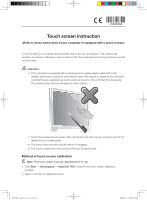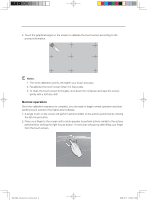Lenovo C100 Lenovo 3000 C100 Touch Screen Instruction - Page 2
Normal operation
 |
UPC - 884942560453
View all Lenovo C100 manuals
Add to My Manuals
Save this manual to your list of manuals |
Page 2 highlights
3. Touch the graphical target on the screen to calibrate the touch screen according to the prompt information. Notes: 1. The more calibration points, the higher your touch accuracy. 2. Recalibrate the touch screen when it is inaccurate. 3. To clean the touch screen thoroughly, shut down the computer and wipe the screen gently with a soft dry cloth. Normal operation Once the calibration sequence is complete, you are ready to begin normal operation and start sending touch events to the higher-level software. 1. A single touch on the screen will perform actions similar to the actions performed by clicking the left mouse button. 2. Press your finger to the screen until a circle appears to perform actions similar to the actions performed by clicking the right mouse button. A menu bar will pop-up after lifting your finger from the touch screen. 31041204_Touchscreen Instruction2 2 2009.10.15 10:06:11 AM