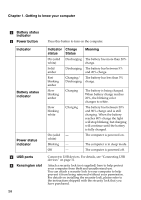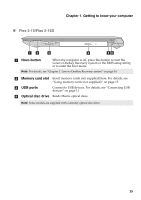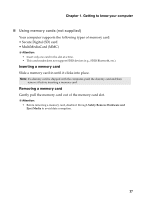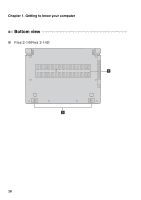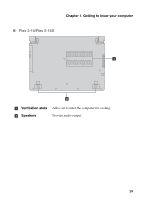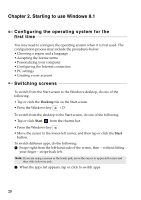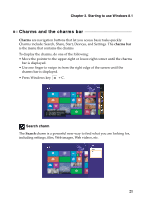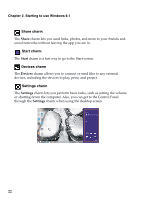Lenovo Flex 2-14 Laptop User Guide - Lenovo Flex 2-14, 2-14D, 2-15, 2-15D - Page 21
Using memory cards not supplied, Inserting a memory card
 |
View all Lenovo Flex 2-14 Laptop manuals
Add to My Manuals
Save this manual to your list of manuals |
Page 21 highlights
Chapter 1. Getting to know your computer „ Using memory cards (not supplied) Your computer supports the following types of memory card: • Secure Digital (SD) card • MultiMediaCard (MMC) Attention: • Insert only one card in the slot at a time. • This card reader does not support SDIO devices (e.g., SDIO Bluetooth, etc.). Inserting a memory card Slide a memory card in until it clicks into place. Note: If a dummy card is shipped with the computer, push the dummy card and then remove it before inserting a memory card. Removing a memory card Gently pull the memory card out of the memory card slot. Attention: • Before removing a memory card, disable it through Safely Remove Hardware and Eject Media to avoid data corruption. 17

Chapter 1. Getting to know your computer
17
Using memory cards (not supplied)
Your computer supports the following types of memory card:
• Secure Digital (SD) card
• MultiMediaCard (MMC)
Inserting a memory card
Slide a memory card in until it clicks into place.
Removing a memory card
Gently pull the memory card out of the memory card slot.
Attention:
•
Insert
only
one card in the slot at a time.
•
This card reader does not support SDIO devices (e.g., SDIO Bluetooth, etc.).
Note:
If a dummy card is shipped with the computer, push the dummy card and then
remove it before inserting a memory card.
Attention:
•
Before removing a memory card, disable it through
Safely Remove Hardware and
Eject Media
to avoid data corruption.
±
±