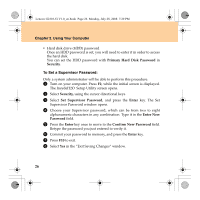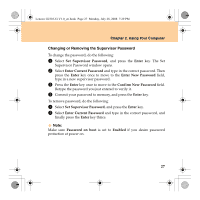Lenovo G230 3000 G230 User guide - Page 37
Changing or Removing the User Password
 |
View all Lenovo G230 manuals
Add to My Manuals
Save this manual to your list of manuals |
Page 37 highlights
Lenovo G230 UG V1.0_en.book Page 29 Monday, July 28, 2008 7:29 PM Chapter 2. Using Your Computer Changing or Removing the User Password To change the password, do the following: 1 Select Set User Password, and press the Enter key. The Set User Password window opens. 2 Type the correct password in the Enter Current Password field. Press Enter key once to move to the Enter New Password field, then type in a new user password in. 3 Press the Enter key once to move to the Confirm New Password field. Retype the password you just entered to verify it. 4 Commit your password to memory, and press the Enter key. To remove the password, do the following: 1 Select Set User Password, and press the Enter key. 2 Type the correct user password in Enter Current Password, and finally press the Enter key thrice. Note: Make sure Password on boot is set to Enabled if you desire password protection at power on. 29