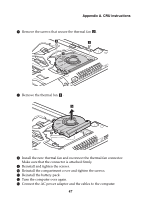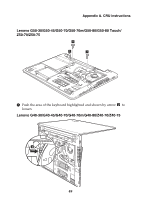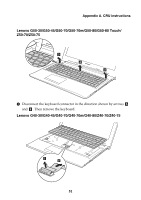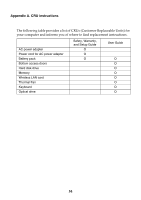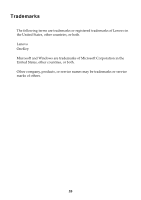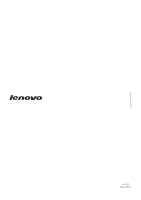Lenovo G40-45 Laptop (English) User Guide - Lenovo G40, G50, Z40, Z50 - Page 58
he keyboard, he AC power adap
 |
View all Lenovo G40-45 Laptop manuals
Add to My Manuals
Save this manual to your list of manuals |
Page 58 highlights
Appendix A. CRU instructions Lenovo G50-30/G50-45/G50-70/G50-70m/G50-80/G50-80 Touch/ Z50-70/Z50-75 5 6 9 Reconnect the keyboard connector and install the new keyboard. Push the keyboard in gently until it clicks into place. Note: Make sure that the keyboard connector is attached firmly. 0 Close the computer display and turn the computer over. A Reinstall and tighten the screws. B Reinstall the compartment cover and tighten the screws. C Reinstall the battery pack. D Turn the computer over again. E Connect the AC power adapter and the cables to the computer. 52

52
Appendix A. CRU instructions
Lenovo G50-30/G50-45/G50-70/G50-70m/G50-80/G50-80 Touch/
Z50-70/Z50-75
9
Reconnec
t
t
he keyboard connec
t
or and
i
ns
t
all
t
he new keyboard. P
u
sh
t
he keyboard
i
n
g
en
t
ly
u
n
ti
l
it
cl
i
cks
i
n
t
o place.
0
Close
t
he comp
ut
er d
i
splay and
tu
rn
t
he comp
ut
er o
v
er.
A
Re
i
ns
t
all and
tig
h
t
en
t
he screws.
B
Re
i
ns
t
all
t
he compar
t
men
t
co
v
er and
tig
h
t
en
t
he screws.
C
Re
i
ns
t
all
t
he ba
tt
ery pack.
D
T
u
rn
t
he comp
ut
er o
v
er a
g
a
i
n.
E
Connec
t
t
he AC power adap
t
er and
t
he cables
t
o
t
he comp
ut
er.
Note:
Make s
u
re
t
ha
t
t
he keyboard connec
t
or
i
s a
tt
ached f
i
rmly.
5
6