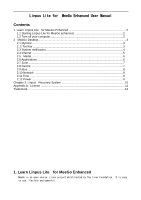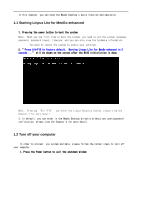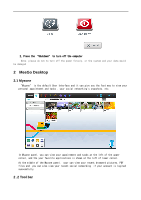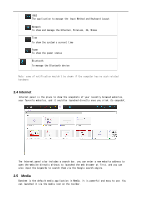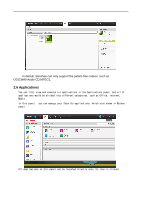Lenovo G560 Laptop Linpus Lite for MeeGo enhanced User Guide - Page 4
System notification - keyboard
 |
View all Lenovo G560 Laptop manuals
Add to My Manuals
Save this manual to your list of manuals |
Page 4 highlights
Tool bar is shown on the top of MeeGo Desktop, sometimes it would be hidden by your operation, such as open a new application..., but you can make it visible once you move the cursor on its area Toolbar is divided to the working panel and the system notification area. The working panel in the left includes most of application in this system, you can launch them by clicked the related icon. All working panels is describe in the following tables. Myzone to show your personal informations directly, such as appointment, task, social network Zone panel to show, manage all running applications Application panel to show all installed applications in the system Status panel show or manage your social network's status People panel to show your instant message's status Internet panel to show the snapshots of your recent website, favorite website Media panel to launch the default media application : Banshee Device panel To show the power, harddisk, volume, brightness, external storage's status, or to launched the default directories directly. Note: we will introduce parts of them in the following Chapters 2.3 System notification System notification area on the toolbar is used to show some system's status, you can view the power, network, Bluetooth, input method, keyboard layout, system time via this notification area. You can click these icons to launch the related panel.