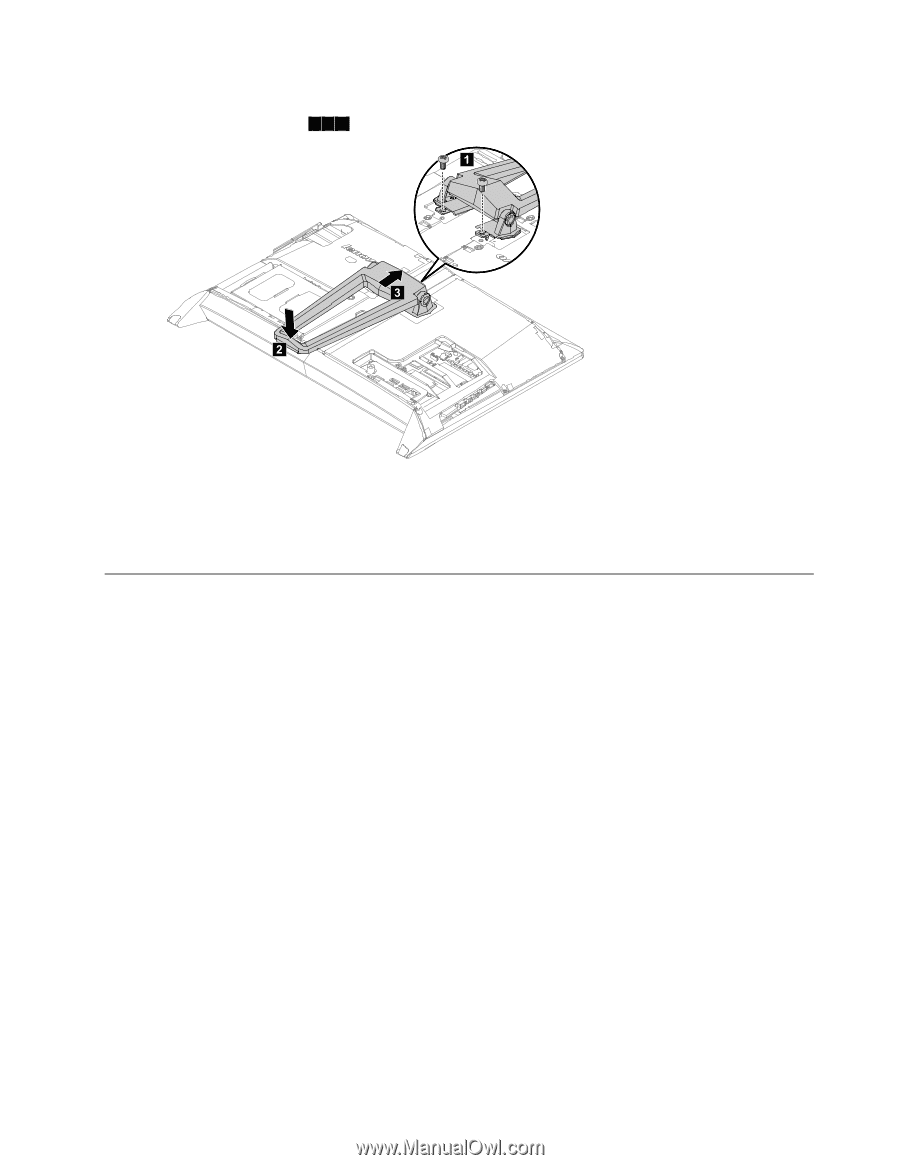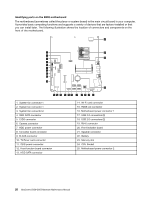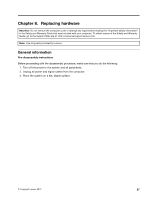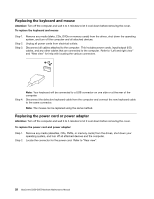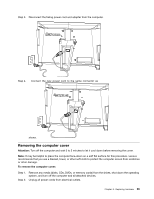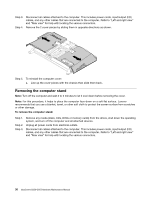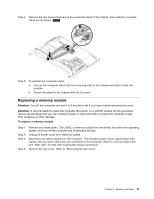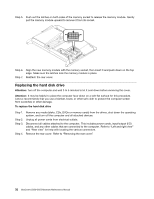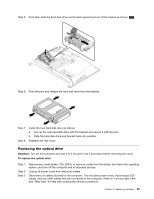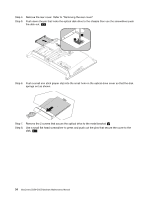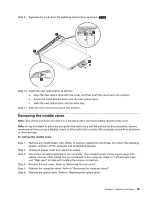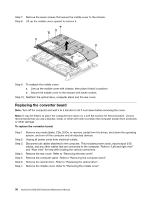Lenovo IdeaCentre B350 IdeaCentre B350-B355 Hardware Maintenance Manual - Page 37
Replacing a memory module, system, and turn off the computer and all attached devices.
 |
View all Lenovo IdeaCentre B350 manuals
Add to My Manuals
Save this manual to your list of manuals |
Page 37 highlights
Step 4. Remove the two screws that secure the computer stand to the chassis, then slide the computer stand out as shown. 1 2 3 1 3 2 Step 5. To reinstall the computer stand: a. Line up the computer stand with the mounting slots in the chassis and slide it back into position. b. Secure the stand to the chassis with the 2 screws. Replacing a memory module Attention: Turn off the computer and wait 3 to 5 minutes to let it cool down before removing the cover. Attention: It may be helpful to place the computer face-down on a soft flat surface for this procedure. Lenovo recommends that you use a blanket, towel, or other soft cloth to protect the computer screen from scratches or other damage. To replace a memory module Step 1. Step 2. Step 3. Step 4. Remove any media (disks, CDs, DVDs, or memory cards) from the drives, shut down the operating system, and turn off the computer and all attached devices. Unplug all power cords from electrical outlets. Disconnect all cables attached to the computer. This includes power cords, input/output (I/O) cables, and any other cables that are connected to the computer. Refer to "Left and right view" and "Rear view" for help with locating the various connectors. Remove the rear cover. Refer to "Removing the rear cover". Chapter 8. Replacing hardware 31