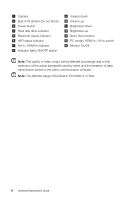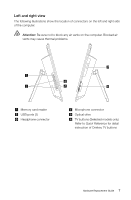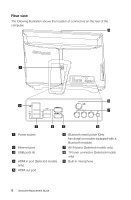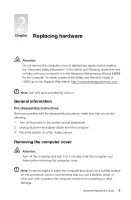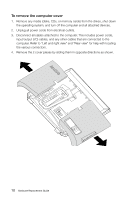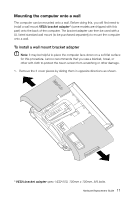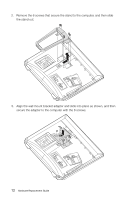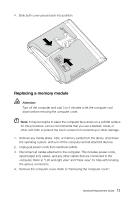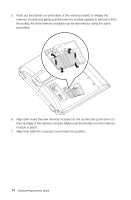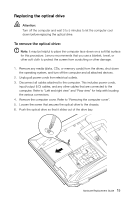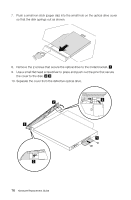Lenovo IdeaCentre B520e Lenovo IdeaCentre B5 Series Hardware Replacement Manua - Page 16
Mounting the computer onto a wall, To install a wall mount bracket adapter - specs
 |
View all Lenovo IdeaCentre B520e manuals
Add to My Manuals
Save this manual to your list of manuals |
Page 16 highlights
Mounting the computer onto a wall The computer can be mounted onto a wall. Before doing this, you will first need to install a wall mount VESA bracket adapter* (some models are shipped with this part) onto the back of the computer. The bracket adapter can then be used with a UL listed standard wall mount (to be purchased separately) to mount the computer onto a wall. To install a wall mount bracket adapter Note: It may be helpful to place the computer face-down on a soft flat surface for this procedure. Lenovo recommends that you use a blanket, towel, or other soft cloth to protect the touch screen from scratching or other damage. 1. Remove the 2 cover pieces by sliding them in opposite directions as shown. * VESA bracket adapter spec: VESA100, 100mm x 100mm, M4 bolts. Hardware Replacement Guide 11