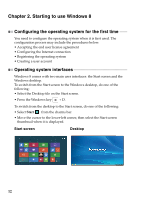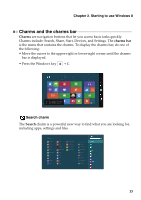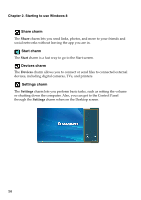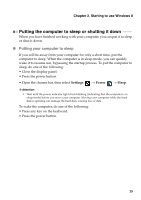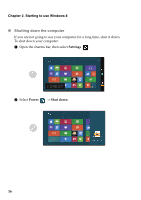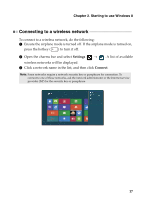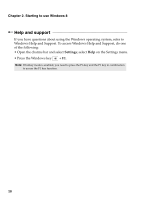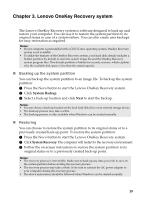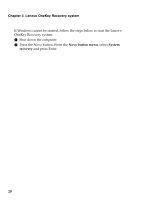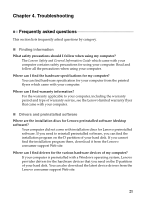Lenovo IdeaPad S215 User Guide - IdeaPad S210, S210 Touch, S215, S500, S500 To - Page 23
Connecting to a wireless network, Settings, Connect
 |
View all Lenovo IdeaPad S215 manuals
Add to My Manuals
Save this manual to your list of manuals |
Page 23 highlights
Chapter 2. Starting to use Windows 8 Connecting to a wireless network To connect to a wireless network, do the following: 1 Ensure the airplane mode is turned off. If the airplane mode is turned on, press the hotkey ( ) to turn it off. 2 Open the charms bar and select Settings → . A list of available wireless networks will be displayed. 3 Click a network name in the list, and then click Connect. Note: Some networks require a network security key or passphrase for connection. To connect to one of those networks, ask the network administrator or the Internet service provider (ISP) for the security key or passphrase. 17

Chapter 2. Starting to use Windows 8
17
Connecting to a wireless network
- - - - - - - - - - - - - - - - - - - - - - - - - - - - - - - - - - - - - - - - - - - - - -
To co
nn
ec
t
t
o a w
i
reless
n
e
t
work, do
t
he follow
ing
:
1
En
s
u
re
t
he a
i
rpla
n
e mode
i
s
tu
r
n
ed off. If
t
he a
i
rpla
n
e mode
i
s
tu
r
n
ed o
n
,
press
t
he ho
t
key (
)
t
o
tu
r
n
it
off.
2
Ope
n
t
he charms bar a
n
d selec
t
Settings
→
. A l
i
s
t
of ava
i
lable
w
i
reless
n
e
t
works w
i
ll be d
i
splayed.
3
Cl
i
ck a
n
e
t
work
n
ame
in
t
he l
i
s
t
, a
n
d
t
he
n
cl
i
ck
Connect
.
Note:
S
ome
n
e
t
works req
ui
re a
n
e
t
work sec
u
r
it
y key or passphrase for co
nn
ec
ti
o
n
. To
co
nn
ec
t
t
o o
n
e of
t
hose
n
e
t
works, ask
t
he
n
e
t
work adm
ini
s
t
ra
t
or or
t
he I
nt
er
n
e
t
serv
i
ce
prov
i
der (I
S
P) for
t
he sec
u
r
it
y key or passphrase.