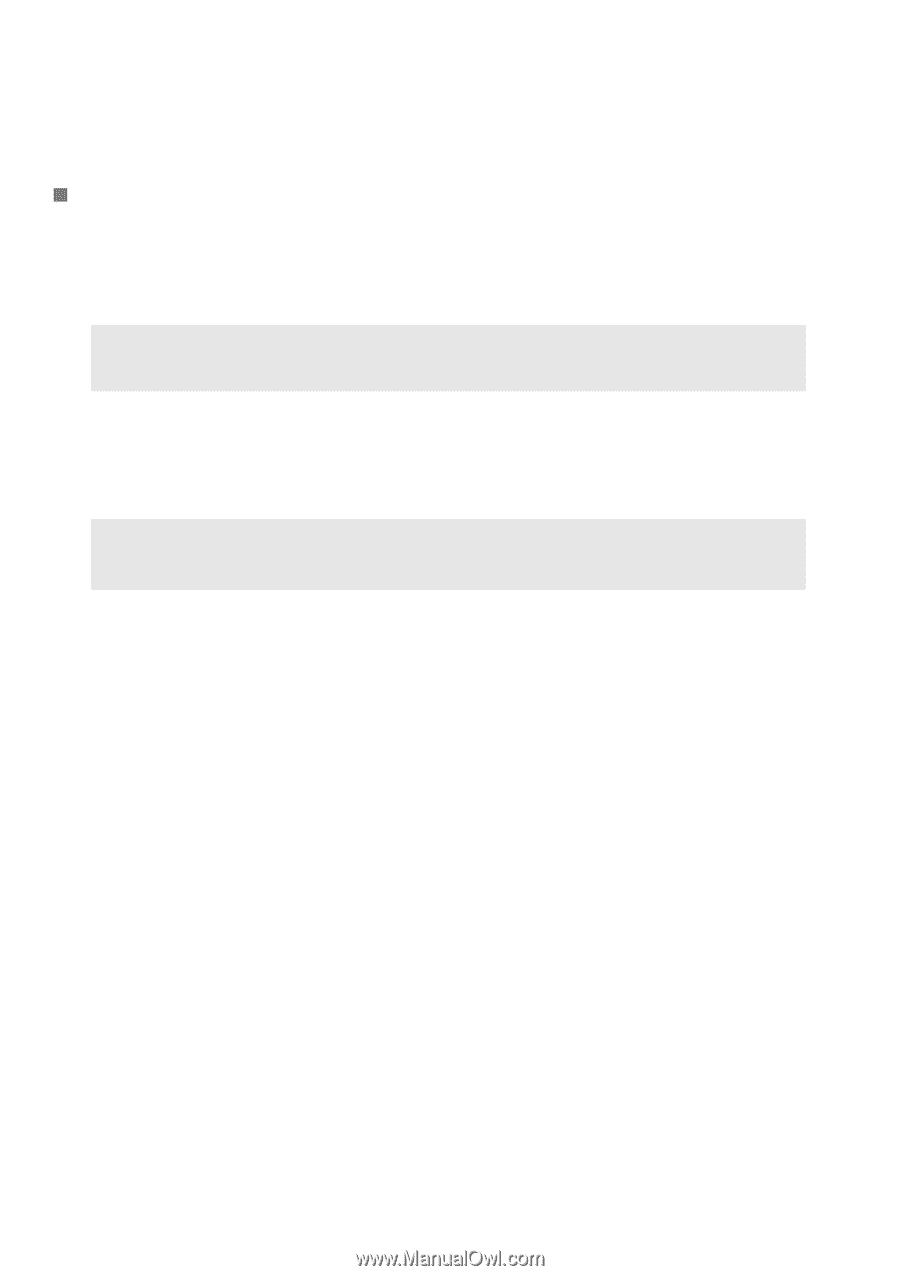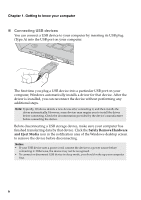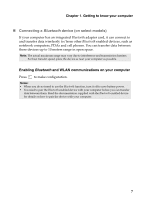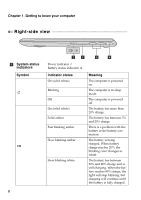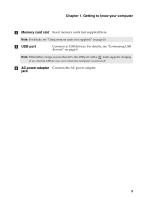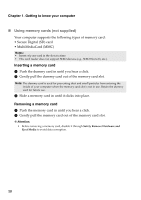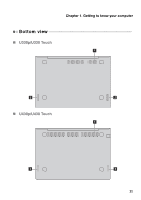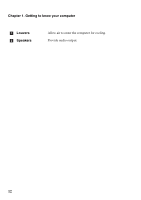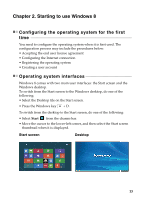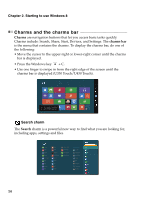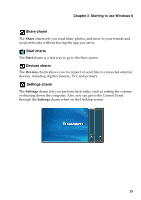Lenovo IdeaPad U330p User Guide - IdeaPad U330p, U330 Touch, U430p, U430 Touch - Page 14
Using memory cards not supplied, Inserting a memory card - bluetooth
 |
View all Lenovo IdeaPad U330p manuals
Add to My Manuals
Save this manual to your list of manuals |
Page 14 highlights
Chapter 1. Getting to know your computer „ Using memory cards (not supplied) Your computer supports the following types of memory card: • Secure Digital (SD) card • MultiMediaCard (MMC) Notes: • Insert only one card in the slot at a time. • This card reader does not support SDIO devices (e.g., SDIO Bluetooth, etc.). Inserting a memory card 1 Push the dummy card in until you hear a click. 2 Gently pull the dummy card out of the memory card slot. Note: The dummy card is used for preventing dust and small particles from entering the inside of your computer when the memory card slot is not in use. Retain the dummy card for future use. 3 Slide a memory card in until it clicks into place. Removing a memory card 1 Push the memory card in until you hear a click. 2 Gently pull the memory card out of the memory card slot. Attention: • Before removing a memory card, disable it through Safely Remove Hardware and Eject Media to avoid data corruption. 10