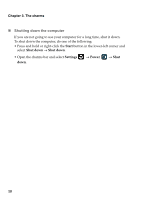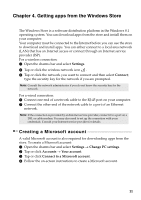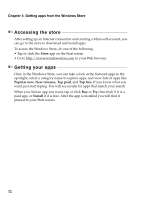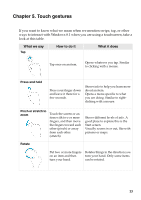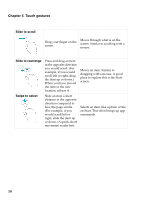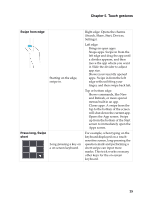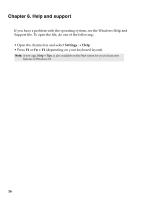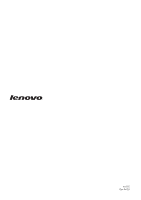Lenovo IdeaPad Z510 User Guide - Lenovo Notebooks (for Windows 8.1) - Page 19
Opens the App screen. Swipe, Swipe from edge, Press long, Swipe, short - 15 6
 |
View all Lenovo IdeaPad Z510 manuals
Add to My Manuals
Save this manual to your list of manuals |
Page 19 highlights
Chapter 5. Touch gestures Swipe from edge Starting on the edge, swipe in. Press long, Swipe short Long-pressing a key on a on-screen keyboard. Right edge: Opens the charms (Search, Share, Start, Devices, Settings). Left edge: Brings in open apps. Snaps apps. Swipe in from the left edge and drag the app until a divider appears, and then move the app where you want it. Slide the divider to adjust app size. Shows your recently opened apps. Swipe in from the left edge without lifting your finger, and then swipe back left. Top or bottom edge: Shows commands, like New and Refresh, or more special menus built in an app. Closes apps. A swipe from the top to the bottom of the screen will shut down the current app. Opens the App screen. Swipe up from the bottom of the Start screen to immediately open the Apps screen. For example, when typing on the keyboard displayed on a touchsensitive screen, long-pressing the question-mark and performing a short swipe can input more marks. This trick works on many other keys for the on-screen keyboard. 15