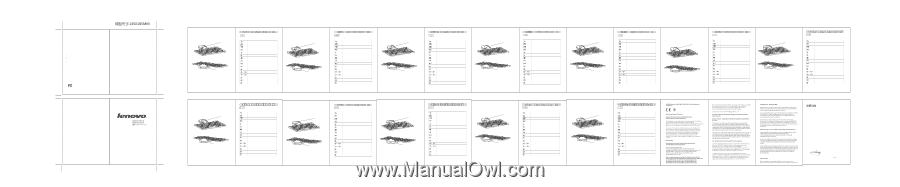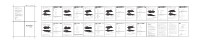Lenovo K1 Lenovo K1 keyboard - Page 1
Lenovo K1 Manual
 |
View all Lenovo K1 manuals
Add to My Manuals
Save this manual to your list of manuals |
Page 1 highlights
Electronic emission notices The following information refers to the Tablet K1 keyboard dock KD101 Federal Communications Commission (FCC) Declaration of Conformity Tablet K1 keyboard dock KD101 - (78Y7333,78Y7291,78Y7292) This equipment has been tested and found to comply with the limits for a Class B digital device, pursuant to Part 15 of the FCC Rules. These limits are designed to provide reasonable protection against harmful interference in a residential installation. This equipment generates, uses, and can radiate radio frequency energy and, if not installed and used in accordance with the instructions, may cause harmful interference to radio communications. However, there is no guarantee that interference will not occur in a particular installation. If this equipment does cause harmful interference to radio or television reception, which can be determined by turning the equipment off and on, the user is encouraged to try to correct the interference by one or more of the following measures: Reorient or relocate the receiving antenna. Increase the separation between the equipment and receiver. Connect the equipment into an outlet on a circuit different from that to which the receiver is connected. Consult an authorized dealer or service representative for help. Lenovo is not responsible for any radio or television interference caused by using other than recommended cables and connectors or by unauthorized changes or modifications to this equipment. Unauthorized changes or modifications could void the user's authority to operate the equipment.This device complies with Part 15 of the FCC Rules. Operation is subject to the following two conditions: (1) this device may not cause harmful interference,and (2) this device must accept any interference received, including interference that may cause undesired operation. This device complies with Part 15 of the FCC Rules. Operation is is subject to the following two conditions: (1) this device may not cause harmful in interference, and (2) this device must accepe any interference received, including interfererence that may cause undesired operation. Responsible party: Lenovo (United States) Incorporated 1009 Think Place - Building One Morrisville, NC 27560 Phone Number: 919-294-5900 Industry Canada Class B emission compliance statement This Class B digital apparatus complies with Canadian ICES-003. Avis de conformité à la réglementation d'Industrie Canada Cet appareil numérique de la classe B est conforme à la norme NMB-003 du Canada. ࠦ܆ Lenovo K1 Pad Keyboard Dock Basic functions: You can use your Lenovo Pad by standing it in the Keyboard Dock (Note: Please select a flat surface, such as a desk top, when using the Keyboard Dock) Attention: Please make sure that the bottom of the Pad fits snugly onto the dock connector. If obvious resistance is felt, please carefully check that the docking and Pad are correctly aligned. Never force your Pad into place. Dock connector Connect to adapter to charge Use the provided patch cable to connect the adapter of your Pad and charge; If an adapter is included in the box, you can directly use the adapter to charge. Note: For your safety, please disconnect the adapter from the electrical outlet when not in use for a long period of time. Using the keyboard to facilitate data input The keyboard can be used for applications that require data input. The keyboard has been fitted with the following shortcuts to make using your Pad products even easier: Return to previous screen Return to main screen Show recently used applications Show Pad's all applications Add widgets and shortcuts Open search box Open settings menu Previous audio / video Play / Pause Next audio / video Mute / Resume volume Volume down / Volume up Decrease brightness / Increase brightness Turn off the screen / Restore Call camera Call calculator Note: For further information on shortcut functions, please refer to your Pad manuals. Lenovo K1 pad Keyboard Dock Fonctions de base : Vous pouvez utiliser votre Lenovo Pad en le plaçant verticalement dans le Keyboard Dock (remarque : Sélectionnez une surface plane, comme un bureau, lorsque vous vous servez du Keyboard Dock) Attention : Veillez à ce que le bas du Pad soit parfaitement inséré sur le connecteur du dock. Si vous sentez une résistance manifeste, vérifiez soigneusement que le dock et le Pad sont bien alignés. Ne forcez jamais votre Pad à prendre position. Connecteur du dock Connecter à l'adaptateur pour charger Utilisez le câble fourni pour connecter l'adaptateur de votre Pad et le charger ; Si un adaptateur est fourni avec le produit, vous pouvez vous en servir pour charger. Remarque : Pour votre sécurité, déconnectez l'adaptateur de la prise électrique lorsque vous ne l'utilisez pas pendant une longue période. Utiliser le clavier pour faciliter la saisie de données Le clavier peut être utilisé pour les applications requérant la saisie de données. Le clavier intègre les raccourcis suivants, afin de vous faciliter encore plus l'utilisation de votre Pad : Retourner à l'écran précédent Retourner à l'écran principal Afficher les applications récemment utilisées Afficher toutes les applications du Pad Ajouter des gadgets et raccourcis Ouvrir la boîte de recherche Ouvrir le menu des paramètres Audio/vidéo précédent(e) Lecture/Pause Audio/vidéo suivant(e) Silence/Rétablir le volume Diminuer/augmenter le volume Réduire/Augmenter la luminosité Éteindre/allumer l'écran Activer la caméra Lancer la calculette Remarque : Pour plus d'informations sur les fonctions raccourcis, reportez-vous au mode d'emploi de votre Pad. Lenovo K1 Pad Lenovo Pad Doca com teclado para o K1 Pad da Lenovo Funções básicas: Você pode usar seu Pad da Lenovo colocando-o na doca com teclado (observação: Selecione uma superfície lisa, como uma mesa, ao usar sua doca com teclado) Atenção: Assegure-se de que a parte inferior do Pad encaixa-se confortavelmente no conector da doca. Caso sinta resistência, verifique cuidadosamente que a doca e o Pad estejam alinhados corretamente. Nunca force seu Pad no lugar. Conector da doca Conecte o adaptador para carregar Utilize o cabo de conexão fornecido para conectar o adaptador de seu Pad e carregá-lo; Se um adaptador estiver incluído na caixa, você pode usá-lo diretamente para carregar. Observação: Para sua segurança, desconecte o adaptador da tomada elétrica quando não estiver em uso por um longo período. Utilize o teclado para facilitar a entrada de dados O teclado pode ser usado para aplicações que exijam entrada de dados. O teclado foi equipado com os atalhos a seguir para tornar o uso de seus produtos Pad ainda mais fáceis: Retornar à tela anterior Retornar à tela principal Mostra as aplicações usadas recentemente Mostra todas as aplicações do Pad Adiciona acessórios e atalhos Abre a caixa de pesquisa Abre o menu configurações Áudio / vídeo anterior Reproduzir / pausar Próximo áudio / vídeo Mudo / retornar volume Diminuir / aumentar volume Diminuir / aumentar brilho Desligar a tela / restaurar Aciona a câmera Aciona a calculadora Observação: Para obter maiores informações sobre as funções dos atalhos, consulte os manuais de seu Pad. Klávesnicový dock Lenovo K1 Pad Základní funkce: Lenovo Pad můžete používat jeho posazením do klávesnicového docku (Poznámka: při používání klávesnicového docku zvolte rovný povrch, jako je stůl) Upozornění: Zajistěte, že spodní část zařízení Pad hladce zapadne do konektoru docku. Pokud pocítíte odpor, zkontrolujte, zda jsou dock a Pad správně zarovnány. Nikdy nezasazujte Pad pomocí násilí. Konektor docku Pro nabíjení připojte do adaptéru Použijte přiložený patch kabel k připojení adaptéru zařízení Pad a nabíjení; Pokud je v balení přiložen adaptér, můžete k nabíjení použít přímo adaptér. Poznámka: Z důvodu vaší bezpečnosti odpojte adaptér z elektrické zásuvky, když ho delší dobu nepoužíváte. Použití klávesnice k usnadnění zadávání dat Klávesnici můžete použít u aplikací vyžadujících zadávání dat. Klávesnice je vybavena následujícími zkratkami k snadnějšímu používání vašeho zařízení Pad: Návrat na předchozí obrazovku Návrat na hlavní obrazovku Zobrazit poslední použité aplikace Zobrazit všechny aplikace Pad Přidat widgety a zkratky Otevřít pole vyhledávání Otevřít nabídku nastavení Předchozí zvuk/video Přehrát/pozastavit Další zvuk/video Ztlumit/obnovit hlasitost Snížit/zvýšit hlasitost Snížit/zvýšit jas Vypnout obrazovku / obnovit Otevřít fotoaparát Otevřít kalkulačku Poznámka: Další informace o funkcích zkratek naleznete v návodu k zařízení Pad. K1 Pad της Lenovo Pad της Lenovo Pad Pad Pad Pad Pad: Pad widget Pad Lenovo K1 Pad Tastatur-Dock Grundfunktionen: Sie können Ihr Lenovo Pad benutzen, indem Sie es auf den Tastatur-Dock stellen (Hinweis: Wählen Sie für den Tastatur-Dock eine ebene Fläche, wie zum Beispiel einen Schreibtisch) Vorsicht: Stellen Sie sicher, dass das Pad sicher auf der Dock-Verbindung angebracht ist. Wenn offensichtlich Widerstand zu spüren ist, überprüfen Sie bitte sorgfältig, dass das Dock und Pad richtig ausgerichtet sind. Rasten Sie Ihr Pad niemals mit Gewalt ein. Dock-Verb indung Verbinden Sie den Adapter zum Aufladen Verwenden Sie das mitgelieferte Patch-Kabel, um den Adapter auf Ihrem Pad anzuschließen und ihn zu laden; Beinhaltet das Gehäuse einen Adapter, können Sie diesen direkt zum Laden benutzen. Anmerkung: Zu Ihrer eigenen Sicherheit, trennen Sie den Adapter von der Steckdose, wenn er für längere Zeit nicht im Einsatz ist. Verwenden der Tastatur zur Erleichterung der Dateneingabe Die Tastatur kann für Anwendungen, die Dateneingabe erfordern, eingesetzt werden: Die Tastatur wurde mit folgenden Abkürzungen versehen, um Ihrer Pad Produkte noch einfacher zu handhaben: Zurück zum vorherigen Bildschirm Zurück zum Hauptbildschirm Zuletzt verwendete Anwendungen anzeigen Alle Anwendungen des Pads anzeigen Widgets und Tastenkürzel hinzufügen Suchfeld öffnen Menüeinstellungen öffnen Vorheriges Audio / Video Wiedergabe / Pause Nächstes Audio / Video Stummschalten / Lautstärke fortsetzen Lautstärke reduzieren / Lautstärke erhöhen Helligkeit reduzieren / Helligkeit erhöhen Bildschirm ausschalten / Wiederherstellen Kamera aufrufen Rechner aufrufen Anmerkung: Weitere Informationen über die Funktionen der Tastenkürzel finden Sie in Ihren Pad Benutzerhandbuch. Lenovo K1 pad Toetsenbordaansluiting Basisfuncties: U kunt uw Lenovo Pad gebruiken door het rechtop te zetten op de Toetsenbordaansluiting (Opmerking: Kies een vlak oppervlak zoals een bureau, wanneer u de Toetsenbordaansluiting gebruikt) Opgepast: Zorg dat de onderzijde van de Pad goed aansluit op de Toetsenbordaansluiting. Indien je weerstand voelt, controleer dan of de aansluiting en de Pad correct geplaatst zijn. Forceer uw Pad nooit in de aansluiting. Aansluiting Sluit de adapter aan om op te laden Gebruik de meegeleverde kabel om de adapter van uw Pad aan te sluiten en op te laden; Indien een adapter in uw doos zat, kunt u de adapter onmiddellijk gebruiken om op te laden. Opmerking: Koppel voor uw veiligheid de adapter los van het stopcontact indien u deze gedurende een langere periode niet gebruikt. Het toetsenbord gebruiken om gegevensinvoer te vereenvoudigen. Het toetsenbord kan gebruikt worden voor toepassingen waar gegevensinvoer vereist is. Het toetsenbord heeft de volgende snelkoppelingen om het gebruik van uw Pad producten nog gemakkelijke te maken: Terug naar vorig scherm Terug naar hoofdscherm Toon onlangs gebruikte toepassingen Toon alle toepassingen van de Pad Voeg widgets en snelkoppelingen toe Open zoekvenster Open instellingenmenu Vorige audio / video Afspelen / Pauzeren Vorige audio / video Dempen / Volume hervatten Volume omlaag / Volume omhoog Helderheid verlagen / verhogen Scherm uitzetten / hervatten Camera openen Rekenmachine openen Opmerking: Voor bijkomende informatie over de snelkoppelingen, raadpleeg uw Pad handleidingen. Stacja dokująca z klawiaturą dla tabletu Lenovo K1 Pad Podstawowe funkcje: Tabletu Lenovo Pad można używać po postawieniu w stacji dokującej z klawiaturą (Uwaga: stacji dokującej z klawiaturą należy używać na płaskiej powierzchni, na przykład na blacie biurka) Ostrzeżenie: Sprawdź, czy dolna część tabletu Pad pasuje do złącza w stacji dokującej. W razie wyczucia oporu dokładnie sprawdź, czy stacja dokująca i tablet Pad są odpowiednio wyrównane względem siebie. Nigdy nie używaj siły podczas podłączania tabletu Pad do złącza. Złącze stacji dokującej Podłącz do zasilacza w celu ładowania Podłącz zasilacz do tabletu Pad przy użyciu dostarczonego kabla; Jeśli w pakiecie znajduje się zasilacz, można go użyć bezpośrednio do ładowania. Uwaga: Ze względów bezpieczeństwa należy odłączyć zasilacz od gniazdka elektrycznego, gdy nie jest używany przez dłuższy czas. Korzystanie z klawiatury w celu usprawnienia wprowadzania danych Z klawiatury można korzystać podczas pracy z aplikacjami, które wymagają wprowadzania danych. Aby dodatkowo ułatwić korzystanie z produktów serii Pad, klawiaturę wyposażono w następujące klawisze skrótu: Powrót do poprzedniego ekranu Powrót do ekranu głównego Ostatnio używane aplikacje Wszystkie aplikacje tabletu Pad Dodawanie widżetów i skrótów Otwarcie pola wyszukiwania Otwarcie menu ustawień Poprzednie audio/wideo Odtwarzanie/Pauza Następne audio/wideo Wyciszenie / wyłączenie wyciszenia Zwiększenie / zmniejszenie głośności Zwiększenie / zmniejszenie jasności Wyłączenie ekranu / przywrócenie Aparat fotograficzny Kalkulator Uwaga: Dodatkowe informacje o funkcjach skrótu można znaleźć w podręcznikach do produktów serii Pad. Lenovo K1 Pad Lenovo Teclado K1 Pad de Lenovo Funciones básicas: Puede utilizar su Pad de Lenovo colocándolo en el dock del teclado (Nota: seleccione una superficie lisa, como un escritorio, cuando utilice el teclado) Atención: asegúrese de que la parte inferior del Pad se ajusta bien en el dock. Si siente resistencia, compruebe con cuidado que el dock y el Pad están correctamente alineados. Nunca intente forzar su Pad cuando lo coloque en el teclado. Conector dock Conecte el adaptador para la carga Utilice el cable facilitado para conectar el adaptador de su Pad y cargarlo; Si se incluye un adaptador en la caja, podrá utilizar directamente el adaptador para cargarlo. Nota: por su seguridad, desconecte el adaptador de la corriente eléctrica cuando no lo vaya a utilizar durante un tiempo prolongado. Uso del teclado para facilitar la entrada de datos El teclado se puede utilizar para aquellas aplicaciones que necesitan introducir datos. El teclado cuenta con los siguientes atajos de teclado para facilitarle el uso de su Pad. Volver a la pantalla anterior Volver a la pantalla principal Mostrar las aplicaciones que se utilizaron recientemente Mostrar todas las aplicaciones del Pad Añadir widgets y atajos Abrir cuadro de búsqueda Abrir menú de configuración Audio/video anterior Reproducir / Pausa Audio/video siguiente Silenciar/Retomar volumen Subir/Bajar volumen Subir/Bajar brillo Apagar la pantalla / Restaurar Iniciar cámara Iniciar calculadora Nota: para obtener más información acerca de las funciones de los atajos, consulte el manual de su Pad. Lenovo K1 Pad Klavye Dock'u Temel işlevler: Lenovo Pad'i Klavye Dock içinde bulundurarak kullanabilirsiniz (Not: Lütfen Klavye Dock'unu kullanırken bir masanın üstü gibi düz bir yüzey seçin) Dikkat: Lütfen Pad'in altının dock konektörü üzerine güvenli bir şekilde oturduğundan emiolun. Bariz bir direnç hissedilirse, lütfen dock ve Pad'in doğru hizalandığını dikkatlice kontrol edin. Hiçbir zaman Pad'i yerleştirirken zorlamayın. Dock konektörü Şarj etmek için adaptöre bağlayın Pad'in adaptörünü bağlamak ve şarj etmek için verilen optik ara bağlantı kablosunu kullanın; Kutuda bir adaptör mevcutsa, şarj etmek için doğrudan bu adaptörü kullanabilirsiniz. Not: Güvenliğiniz için lütfen uzun süre kullanılmadığında adaptörü elektrik prizinden çekin. Veri girişini kolaylaştırmak için klavyeyi kullanma Veri girişi gerektiren uygulamalarda klavye kullanılabilir. Pad ürünlerinizin kullanımını daha da kolay hale getirmek için klavye aşağıdaki kısayollarla donatılmıştır: Önceki ekrana dön Ana ekrana dön Son kullanılan uygulamaları göster Pad'in tüm uygulamalarını göster Araçlar ve kısayollar ekle Arama kutusunu aç Ayarlar menüsünü aç Önceki ses / video Yürüt / Duraklat Sonraki ses / video Ses düzeyini Sessiz yap / Geri al Ses düzeyini azalt / Ses düzeyini artır Parlaklığı azalt / Parlaklığı artır Ekranı kapat / Eski haline getir Kamerayı çağır Hesap makinesini çağır Not: Kısayol işlevleri hakkında daha fazla bilgi için lütfen Pad kılavuzlarına bakın. EC Declaration of Conformance For the: Tablet K1 Keyboard Dock Trade name: Lenovo Model : KD101 We, Primax Electronics Ltd., declare under sole responsibility that the above products, manufactured by: Phone: 886(2)2798 9008 Fax: 886(2) 8797 1565 Primax Electronics Ltd. No. 669,Ruey Kuang Road, Neihu ,Taipei Taiwan to which this declaration relates, is in conformity with the requirements of the following EC Directives: Council Directive 2004/108/EC on the approximation of the laws of the member states relating to Electromagnetic Compatibility Conformity with these Directives has been assessed for this product by demonstrating compliance to the following harmonized standards: EN 55022:2006 +A1:2007, Class B EN 55024:1998 +A1:2001 +A2:2003 Signed: C.T. Huang, Director Compliance Department Date: 2011/06/08 Last two digits of the year in which the CE marking was affixed: 11 Place of Issue: Taiwan Date: June 8, 2011 Ref No: CE_DoC_11-005