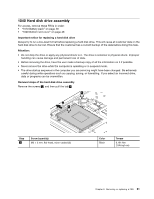Lenovo K4450 Hardware Maintenance Manual - Lenovo K4450 and K4450A - Page 61
Keyboard, Removal steps of the backup battery
 |
View all Lenovo K4450 manuals
Add to My Manuals
Save this manual to your list of manuals |
Page 61 highlights
Removal steps of the backup battery DANGER Use only the battery specified in the parts list for your computer. Any other battery could ignite or explode. Carefully pry the backup battery out using a screwdriver. 1080 Keyboard For access, remove these FRUs in order: • "1010 Battery pack" on page 48 • "1020 Bottom slot cover" on page 48 Removal steps of the keyboard Remove the screws 1 . 1 1 1 When installing: Ensure that the screws are firmly installed and the keyboard is secured. Step 1 Screw (quantity) M2 × 6 mm, flat-head, nylon-coated (3) Color Black Torque 0.181 Nm (1.85 kgf-cm) Chapter 8. Removing or replacing a FRU 55

Removal steps of the backup battery
DANGER
Use only the battery specified in the parts list for your computer. Any other battery could ignite
or explode.
Carefullyprythebackupbatteryoutusingascrewdriver.
1080 Keyboard
Foraccess,removetheseFRUsinorder:
• “1010 Battery pack” on page 48
•“1020Bottomslotcover”onpage48
Removal steps of the keyboard
Removethescrews
1
.
1
1
1
When installing:
Ensurethatthescrewsarefirmlyinstalledandthekeyboardissecured.
Step
Screw (quantity)
Color
Torque
1
M2×6mm,flat-head,nylon-coated(3)
Black
0.181Nm
(1.85kgf-cm)
Chapter 8
.
Removing or replacing a FRU
55