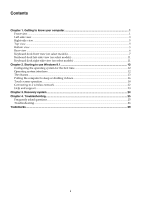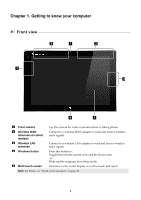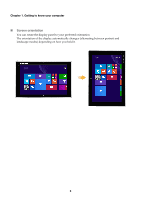Lenovo Miix 2 10 User Guide - Lenovo Miix 2 10
Lenovo Miix 2 10 Manual
 |
View all Lenovo Miix 2 10 manuals
Add to My Manuals
Save this manual to your list of manuals |
Lenovo Miix 2 10 manual content summary:
- Lenovo Miix 2 10 | User Guide - Lenovo Miix 2 10 - Page 1
Lenovo Miix 2 10 User Guide Read the safety notices and important tips in the included manuals before using your computer. - Lenovo Miix 2 10 | User Guide - Lenovo Miix 2 10 - Page 2
may not be available on your computer or your computer may include features that are not described in this user guide. • This manual applies to the following models: Lenovo Miix 2 10 tablet/Miix 2 10 tablet with keyboard dock. • The illustrations in this manual may differ from the actual product - Lenovo Miix 2 10 | User Guide - Lenovo Miix 2 10 - Page 3
12 The charms...13 Putting the computer to sleep or shutting it down 16 Touch screen operation...18 Connecting to a wireless network ...22 Help and support...23 Chapter 3. Recovery system ...24 Chapter 4. Troubleshooting...25 Frequently asked questions...25 Troubleshooting ...26 Trademarks ...29 i - Lenovo Miix 2 10 | User Guide - Lenovo Miix 2 10 - Page 4
- Lenovo Miix 2 10 | User Guide - Lenovo Miix 2 10 - Page 5
wireless radio signals. d Windows button Press this button to: Toggle between the current view and the Start screen. -orWake up the computer from sleep mode. e Multi-touch screen Functions as the visual display as well as touch pad input. Note: For details, see "Touch screen operation" on page - Lenovo Miix 2 10 | User Guide - Lenovo Miix 2 10 - Page 6
Chapter 1. Getting to know your computer Screen orientation You can rotate the display panel to your preferred orientation. The orientation of the display automatically changes (alternating between portrait and landscape modes) depending on how you hold it. 2 - Lenovo Miix 2 10 | User Guide - Lenovo Miix 2 10 - Page 7
display. Connects to USB devices. Accepts a micro SD card (not supplied). Accepts a micro SIM card (not supplied). Provides audio output. When the computer is off, press and hold this button to turn on the computer. Indicator Indicator status Charge status Meaning Battery status indicator On - Lenovo Miix 2 10 | User Guide - Lenovo Miix 2 10 - Page 8
(not supplied) Your computer supports micro Secure Digital (SD) cards. Notes: • Insert only one card into the slot at a time. • This card reader does not support SDIO devices (e.g., SDIO card, disable it by using the Windows safely remove hardware and eject media utility to avoid data corruption. 4 - Lenovo Miix 2 10 | User Guide - Lenovo Miix 2 10 - Page 9
Chapter 1. Getting to know your computer Right-side view 1 2 3 4 a Volume up button b Volume down button c Speaker d AC power adapter jack Increases volume level. , voice narration, or audio recording. Bottom view 1 a Keyboard dock connector Connects the tablet to the keyboard dock. 5 - Lenovo Miix 2 10 | User Guide - Lenovo Miix 2 10 - Page 10
Chapter 1. Getting to know your computer Rear view 1 a Rear camera Use the camera for video communication or taking photos. 6 - Lenovo Miix 2 10 | User Guide - Lenovo Miix 2 10 - Page 11
Chapter 1. Getting to know your computer Keyboard dock front view (on select models 1 2 3 4 a Speaker b Keyboard dock connector c Keyboard d Touchpad Provides audio output. Connects the tablet to the keyboard dock. 7 - Lenovo Miix 2 10 | User Guide - Lenovo Miix 2 10 - Page 12
Chapter 1. Getting to know your computer Function key combinations Through the use of the : Fn + Delete: Fn + Backspace: Fn + PgUp: Fn + PgDn: Closes the currently active window. Enables/disables the touchpad. Enables/disables Airplane mode. Activates the home key function. Activates the end key - Lenovo Miix 2 10 | User Guide - Lenovo Miix 2 10 - Page 13
and keyboard dock Lenovo Miix 2 10 is not only a tablet. It can be combined with a keyboard dock and used as a notebook computer. Attaching the tablet Align the connector of the keyboard dock with the tablet and then attach the tablet in the direction shown by arrow. The keyboard dock supports two - Lenovo Miix 2 10 | User Guide - Lenovo Miix 2 10 - Page 14
Chapter 1. Getting to know your computer Detaching the tablet Remove the tablet in the directions shown by arrows a and b. Note: Be careful not to damage the connector when attaching or detaching the tablet. 10 - Lenovo Miix 2 10 | User Guide - Lenovo Miix 2 10 - Page 15
Chapter 1. Getting to know your computer Keyboard dock left-side view (on select models 1 a USB 2.0 port Connects to USB 2.0 devices. Keyboard dock right-side view (on select models 1 a USB 2.0 port Connects to USB 2.0 devices. 11 - Lenovo Miix 2 10 | User Guide - Lenovo Miix 2 10 - Page 16
following: • Select the desktop tile on the Start screen. • Press the Windows key + D (located on the keyboard dock). To switch from the desktop to the Start screen, do one of the following: • Select Start from the charms. • Press the Windows button . • Move the cursor to the lower-left corner - Lenovo Miix 2 10 | User Guide - Lenovo Miix 2 10 - Page 17
Chapter 2. Starting to use Windows 8.1 The charms Charms are navigation buttons that let you control your Windows® 8.1 experience. Charms include: Search, Share, Start from the right edge of the screen until the charms bar is displayed. • Press the Windows key + C (located on the keyboard dock). 13 - Lenovo Miix 2 10 | User Guide - Lenovo Miix 2 10 - Page 18
Chapter 2. Starting to use Windows 8.1 Search charm The Search charm is a powerful new way to find what the app you are in. Start charm The Start charm is a way to go to the Start screen. Devices charm The Devices charm allows you to connect or send files to connected external devices, including the - Lenovo Miix 2 10 | User Guide - Lenovo Miix 2 10 - Page 19
Chapter 2. Starting to use Windows 8.1 Settings charm The Settings charm enables you to perform basic tasks, such as setting the volume or shutting down the computer. Also, you can get to the Control Panel through the Settings charm when using the desktop screen. 15 - Lenovo Miix 2 10 | User Guide - Lenovo Miix 2 10 - Page 20
the computer to sleep, do one of the following: • Press the Power button. • Open the charms and then select Settings Power Sleep. To wake the computer, do one of the following: • Press any key on the keyboard (located on the keyboard dock). • Press the Power button. • Press the Windows button - Lenovo Miix 2 10 | User Guide - Lenovo Miix 2 10 - Page 21
Chapter 2. Starting to use Windows 8.1 Shutting down the computer If you are not going to use your computer for a long time, shut it down. To shut down your computer: 1 Open the charms, and then select Settings . 1 2 Select Power Shut down. 2 17 - Lenovo Miix 2 10 | User Guide - Lenovo Miix 2 10 - Page 22
Chapter 2. Starting to use Windows 8.1 Touch screen operation The display panel can accept inputs like a tablet, using the multi-touch screen, or like a traditional notebook computer, using the keyboard and touchpad. Multi-touch gestures You can touch the screen with one or more fingertips to - Lenovo Miix 2 10 | User Guide - Lenovo Miix 2 10 - Page 23
Move two fingers together or apart while touching the screen. Tasks performed Zooms in and out on visual apps, such as pictures and maps. Can also jump to the beginning or end of a list. Rotate Place two or more fingers on an item and then turn your hand. Rotates an object (Note: Not - Lenovo Miix 2 10 | User Guide - Lenovo Miix 2 10 - Page 24
Chapter 2. Starting to use Windows 8.1 (continued) Frequently used gestures Swipe Start from any edge of the screen, then swipe inwards toward the center. Tasks performed Swiping down from the top edge or up from the bottom edge displays a task bar on the bottom of the screen with app commands, - Lenovo Miix 2 10 | User Guide - Lenovo Miix 2 10 - Page 25
Chapter 2. Starting to use Windows 8.1 (continued) Frequently used gestures Tasks performed Swiping in from the left edge finger, push that app quickly back off the left edge of the screen. This displays a list of the apps currently running in the background. Swiping in from the right edge of - Lenovo Miix 2 10 | User Guide - Lenovo Miix 2 10 - Page 26
Windows Fn + Backspace to disable Airplane mode (located on the keyboard dock). • Open the charms, select Settings to open the network After wireless has been enabled, the computer will scan for available wireless networks and display Service Provider (ISP) for the security key or passphrase. 22 - Lenovo Miix 2 10 | User Guide - Lenovo Miix 2 10 - Page 27
8.1 Help and support If you have any problems using the operating system, see the Windows Help and Support file. To open the Windows Help and Support file, do one of the following: • Select the Settings charm. Select Help. You can read the Windows Help and Support file on your computer. You can - Lenovo Miix 2 10 | User Guide - Lenovo Miix 2 10 - Page 28
the volume up button and then press the Power button, until the Novo Button Menu appears on the screen. • Windows PC settings - Windows PC settings Update and recovery Recovery Advanced startup Restart now. For more instructions, see the Windows Help and Support file on your computer. select 24 - Lenovo Miix 2 10 | User Guide - Lenovo Miix 2 10 - Page 29
and type of warranty service, see the Safety, Warranty, and Setup Guide (SWSG) that came with your computer. Drivers Where can I find drivers for the various hardware devices of my computer? You can download the latest device drivers from the Lenovo consumer support website. Getting help How - Lenovo Miix 2 10 | User Guide - Lenovo Miix 2 10 - Page 30
the screen remains blank, have the computer serviced. • Your power management is enabled. Do one of the following to resume from sleep mode: - Press any key on the keyboard (located on the keyboard dock). - Press the Power button. - Press the Windows button. Sleep problems The critical low-battery - Lenovo Miix 2 10 | User Guide - Lenovo Miix 2 10 - Page 31
seconds to turn on the computer. 2 Press and hold the Power button for ten seconds to force shut down. 3 Press the Power button for three seconds to restart. Then reset the computer with the Push-button reset recovery system. If the problem persists, have the computer serviced. Sound problems No - Lenovo Miix 2 10 | User Guide - Lenovo Miix 2 10 - Page 32
Chapter 4. Troubleshooting Battery problems Your computer shuts down before the battery status icon shows it is empty. -orYour computer operates after the battery status icon shows it is empty. • Recharge the battery. A startup problem The Microsoft® Windows operating system does not start. • - Lenovo Miix 2 10 | User Guide - Lenovo Miix 2 10 - Page 33
Trademarks Lenovo is a trademark or registered trademark of Lenovo in the United States, other countries, or both. Microsoft and Windows are trademarks of Microsoft Corporation in the United States, other countries, or both. 29 - Lenovo Miix 2 10 | User Guide - Lenovo Miix 2 10 - Page 34
en-US Rev. AA00 ©Lenovo China 2013
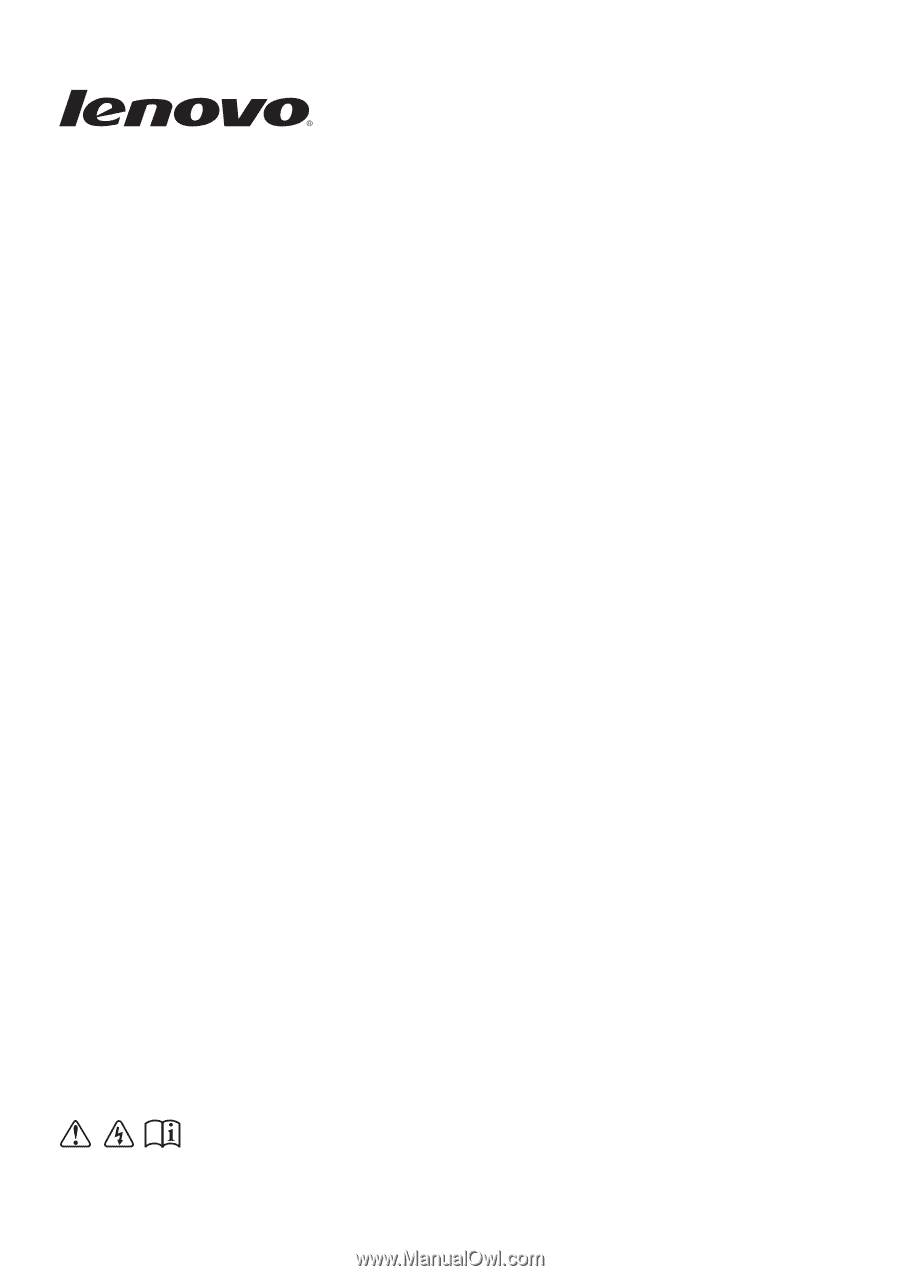
Lenovo Miix 2 10
Read the safety notices and important tips in the
included manuals before using your computer.
User Guide