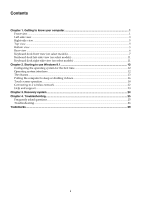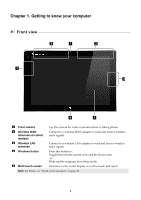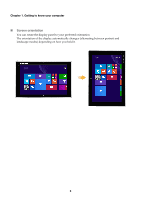Lenovo Miix 2 10 User Guide - Lenovo Miix 2 10 - Page 8
Using a micro SD card not supplied, Inserting a card, Removing a card - digitizer
 |
View all Lenovo Miix 2 10 manuals
Add to My Manuals
Save this manual to your list of manuals |
Page 8 highlights
Chapter 1. Getting to know your computer Using a micro SD card (not supplied) Your computer supports micro Secure Digital (SD) cards. Notes: • Insert only one card into the slot at a time. • This card reader does not support SDIO devices (e.g., SDIO Bluetooth, etc.). Inserting a card 1 Open the card slot cover. 2 Slide the card in until it clicks into place. Removing a card 1 Push the card in until you hear a click. 2 Gently pull the memory card out of the slot. 3 Close the card slot cover. Note: Before removing the memory card, disable it by using the Windows safely remove hardware and eject media utility to avoid data corruption. 4

4
Chapter 1. Getting to know your computer
Using a micro SD card (not supplied)
Yo
u
r comp
ut
er s
u
ppor
t
s m
i
cro
S
ec
u
re D
igit
al (
S
D) cards.
Inserting a card
1
Ope
n
t
he card slo
t
cover.
2
S
l
i
de
t
he card
in
unti
l
it
cl
i
cks
int
o place.
Removing a card
1
P
u
sh
t
he card
in
unti
l yo
u
hear a cl
i
ck.
2
Ge
nt
ly p
u
ll
t
he memory card o
ut
of
t
he slo
t
.
3
Close
t
he card slo
t
cover.
Notes:
•
I
n
ser
t
only
o
n
e card
int
o
t
he slo
t
a
t
a
ti
me.
•
Th
i
s card reader does
n
o
t
s
u
ppor
t
S
DIO dev
i
ces (e.
g
.,
S
DIO Bl
u
e
t
oo
t
h, e
t
c.).
Note:
Before remov
ing
t
he memory card, d
i
sable
it
by
u
s
ing
t
he W
in
dows safely remove hardware a
n
d
e
j
ec
t
med
i
a
uti
l
it
y
t
o avo
i
d da
t
a corr
u
p
ti
o
n
.