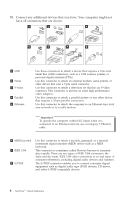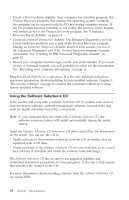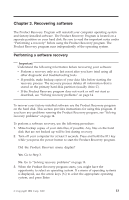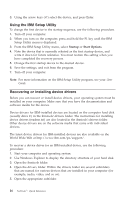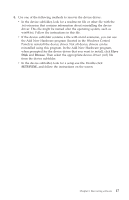Lenovo NetVista (English) Quick reference guide - Page 27
Recovering software, Performing a software recovery
 |
View all Lenovo NetVista manuals
Add to My Manuals
Save this manual to your list of manuals |
Page 27 highlights
Chapter 3. Recovering software The Product Recovery Program will reinstall your computer operating system and factory-installed software. The Product Recovery Program is located on a separate partition on your hard disk. Be sure to read the important notes under "Performing a recovery" before using the Product Recovery program. The Product Recovery program runs independently of the operating system. Performing a software recovery Important Understand the following information before recovering your software: v Perform a recovery only as a last resort after you have tried using all other diagnostic and troubleshooting tools. v If possible, make backup copies of your data files before starting the recovery process. The recovery process deletes all information that is stored on the primary hard disk partition (usually drive C). v If the Product Recovery program does not work or will not start as described, see "Solving recovery problems" on page 14. To recover your factory-installed software use the Product Recovery program on the hard disk. This section provides instructions for using this program. If you have any problems running the Product Recovery program, see "Solving recovery problems" on page 14. To perform a software recovery, use the following procedure: 1. Make backup copies of your data files, if possible. Any files on the hard disk that are not backed up will be lost during recovery. 2. Turn off your computer for at least 5 seconds. Press and hold the F11 key while you press the power button to start the Product Recovery program. Did the Product Recovery menu display? Yes. Go to Step 3. No. Go to "Solving recovery problems" on page 14. 3. When the Product Recovery program starts, you might have the opportunity to select an operating system. If a menu of operating systems is displayed, use the arrow keys (↑↓) to select the appropriate operating system, and press Enter. © Copyright IBM Corp. 2002 13