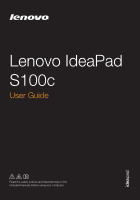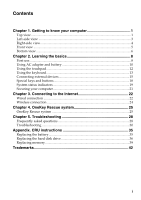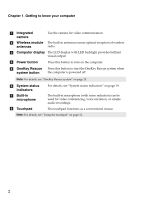Lenovo S100c Laptop User Guide - IdeaPad S100c
Lenovo S100c Laptop Manual
 |
View all Lenovo S100c Laptop manuals
Add to My Manuals
Save this manual to your list of manuals |
Lenovo S100c Laptop manual content summary:
- Lenovo S100c Laptop | User Guide - IdeaPad S100c - Page 1
Lenovo IdeaPad S100c User Guide Read the safety notices and important tips in the included manuals before using your computer. - Lenovo S100c Laptop | User Guide - IdeaPad S100c - Page 2
to read Lenovo Safety and General Information Guide first. • Some instructions in this guide may assume lenovo.com/ and click User guides and manuals. First Edition (March 2012) © Copyright Lenovo 2012. LIMITED AND RESTRICTED RIGHTS NOTICE: If data or software is delivered pursuant a General Services - Lenovo S100c Laptop | User Guide - IdeaPad S100c - Page 3
...22 Wireless connection 24 Chapter 4. OneKey Rescue system 25 OneKey Rescue system 25 Chapter 5. Troubleshooting 28 Frequently asked questions 28 Troubleshooting ...30 Appendix. CRU instructions 35 Replacing the battery 35 Replacing the hard disk drive 36 Replacing memory ...39 Trademarks - Lenovo S100c Laptop | User Guide - IdeaPad S100c - Page 4
- Lenovo S100c Laptop | User Guide - IdeaPad S100c - Page 5
Chapter 1. Getting to know your computer Top view a b c S100c e f d g h f Note: The illustrations in this manual may differ from the actual product. Please refer to the actual product. Attention: • Do NOT open the display panel beyond 130 degrees. When closing the - Lenovo S100c Laptop | User Guide - IdeaPad S100c - Page 6
Chapter 1. Getting to know your computer a Integrated camera Use the camera for video communication. b Wireless module The built-in antennas ensure optimal reception of wireless antennas radio. c Computer display The LCD display with LED backlight provides brilliant visual output. d Power - Lenovo S100c Laptop | User Guide - IdeaPad S100c - Page 7
Chapter 1. Getting to know your computer Left-side view a b c d ef a RJ-45 port This port connects the computer to an Ethernet network. Note: For details, see "Wired connection" on page 22. b Fan louvers Dissipate internal heat. Note: Make sure that none of the fan louvers are blocked or - Lenovo S100c Laptop | User Guide - IdeaPad S100c - Page 8
Chapter 1. Getting to know your computer Right-side view a b cd a Integrated wireless device switch (on select models) b USB port Use this switch to turn on/off the wireless radio of all wireless devices on your computer. Connects to USB devices. Note: For details, see "Connecting USB - Lenovo S100c Laptop | User Guide - IdeaPad S100c - Page 9
Chapter 1. Getting to know your computer Front view a a Memory card slot Insert memory cards (not supplied) here. Note: For details, see "Using memory cards (not supplied)" on page 15. 5 - Lenovo S100c Laptop | User Guide - IdeaPad S100c - Page 10
know your computer Bottom view d a b c e b f a Battery latch manual b Speakers The manual battery latch is used to keep the battery pack secured in place. The stereo speakers provide rich and powerful sound. c Hard disk drive (HDD) / Mini PCI Express Card slot compartment d Battery pack - Lenovo S100c Laptop | User Guide - IdeaPad S100c - Page 11
Chapter 1. Getting to know your computer f Battery latch spring loaded The spring-loaded battery latch keeps the battery pack secured in place. 7 - Lenovo S100c Laptop | User Guide - IdeaPad S100c - Page 12
Chapter 2. Learning the basics First use „ Reading the manuals Read the supplied manuals before using your computer. „ Conncting to the power The supplied battery pack is not fully charged at purchase. To charge the battery and begin using - Lenovo S100c Laptop | User Guide - IdeaPad S100c - Page 13
Chapter 2. Learning the basics „ Putting your computer into sleep state or shutting it down When you finish working with your computer, you can put it into sleep state or shut it down. Putting your computer into sleep state If you will be away from your computer for only a short time, put the - Lenovo S100c Laptop | User Guide - IdeaPad S100c - Page 14
pack If you are not going to use the computer for an extended period of time, or if you need to send your computer to Lenovo for service, etc. remove the battery pack from the computer. Before removing the battery pack, make sure the computer has been shut down. 10 - Lenovo S100c Laptop | User Guide - IdeaPad S100c - Page 15
. To avoid possible injury and detriment to the environment, pay attention to the following points: • Replace only with a battery of the type recommended by Lenovo. • Keep the battery pack away from fire. • Do not expose the battery pack to water or rain. • Do not attempt to disassemble the battery - Lenovo S100c Laptop | User Guide - IdeaPad S100c - Page 16
Chapter 2. Learning the basics Using the touchpad S100c a b a Touchpad b Touchpad button To move the cursor on the screen, slide your fingertip over the pad in the direction in which you want the cursor - Lenovo S100c Laptop | User Guide - IdeaPad S100c - Page 17
Chapter 2. Learning the basics Using the keyboard Your computer has a numeric keypad and function keys incorporated in its standard keyboard. „ Numeric keypad The keyboard has keys that, when enabled, work as a 10-key numeric keypad. To enable or disable the numeric keypad, press Fn + Insert. Note - Lenovo S100c Laptop | User Guide - IdeaPad S100c - Page 18
mode. Fn + F2: Turn on/off the backlight of the LCD screen. Fn + F3: Open the interface for the display device switch to select this notebook or an external display. Fn + F5: Open the interface for integrated wireless devices settings (on/off). Fn + F8: Enable/Disable the touchpad. Fn + F9 - Lenovo S100c Laptop | User Guide - IdeaPad S100c - Page 19
(MMC) • Memory Stick (MS) • Memory Stick PRO (MS PRO) Note: • Insert ONLY one card in the slot at a time. • This card reader does not support SDIO devices (e.g., SDIO Bluetooth, etc.). Inserting a memory card 1 Push the dummy card until you hear a click. Gently pull the dummy card out of the memory - Lenovo S100c Laptop | User Guide - IdeaPad S100c - Page 20
Chapter 2. Learning the basics „ Connecting USB devices You can connect a USB device to your computer by inserting its USB plug (Type A) into the USB port on your computer. The first time you plug a USB device into a particular USB port on your computer, Windows automatically installs a driver for - Lenovo S100c Laptop | User Guide - IdeaPad S100c - Page 21
If your computer has an integrated Bluetooth adapter card, it can connect to and transfer data wirelessly to other Bluetooth enabled devices, such as notebook computers, PDAs and cell phones. You can transfer data between these devices without cables and up to 10 meters range in open space. Note - Lenovo S100c Laptop | User Guide - IdeaPad S100c - Page 22
Learning the basics Special keys and buttons a S100c „ OneKey Rescue system button a • When the computer is powered off, press this button to start the OneKey Rescue system. • In the Windows operating system, press this button to start the Lenovo OneKey Recovery system. Note: For details, see - Lenovo S100c Laptop | User Guide - IdeaPad S100c - Page 23
Chapter 2. Learning the basics System status indicators These indicators inform you of the computer status. abc S100c def 19 - Lenovo S100c Laptop | User Guide - IdeaPad S100c - Page 24
Chapter 2. Learning the basics a Hard disk drive indicator b Caps lock indicator c Num lock indicator d Power status indicator e Battery status indicator f Wireless communication indicator 20 - Lenovo S100c Laptop | User Guide - IdeaPad S100c - Page 25
permission. For details on installing the security lock, please refer to the instructions shipped with the security lock that you have purchased. Refer to the " , and implementing the locking devices and security features. Lenovo offers no comment judgement or warranty regarding the function, - Lenovo S100c Laptop | User Guide - IdeaPad S100c - Page 26
safe way to connect the computer to the Internet. Cable Cable Internet services use a cable modem connected to the residential cable TV line. DSL DSL line Splitter * * Splitter * * Cable modem * DSL modem * S100c * S100c * * Not supplied. Note: The above diagrams are for reference only. - Lenovo S100c Laptop | User Guide - IdeaPad S100c - Page 27
Chapter 3. Connecting to the Internet „ Software configuration Consult your Internet Service Provider (ISP) for details on how to configure your computer. 23 - Lenovo S100c Laptop | User Guide - IdeaPad S100c - Page 28
device switch from to . 2 Press Fn + F5 to make configuration. Hardware connection Access point * S100c Wi-Fi network * Not supplied Software configuration Consult your Internet Service Provider (ISP) and search Windows Help and Support Center for details on how to configure your computer. 24 - Lenovo S100c Laptop | User Guide - IdeaPad S100c - Page 29
that you can use them in the correct order. • Computers without an integrated optical drive support the creation of recovery discs; however an appropriate external optical drive is needed to physically create the recovery discs. For more instructions, see the Help file of Lenovo OneKey Recovery. 25 - Lenovo S100c Laptop | User Guide - IdeaPad S100c - Page 30
„ Using Lenovo OneKey Rescue Your computer does not ship with a recovery disc. You can use Lenovo OneKey Recovery system to create a recovery disc(s), which can be used drive or if the integrated optical drive does not support disc creating, connect an appropriate external optical drive to your - Lenovo S100c Laptop | User Guide - IdeaPad S100c - Page 31
system partition, and factory default recovery disc(s). Select the type of recovery disc you want to create and follow the on-screen instructions. • Insert additional recordable disc(s) when prompted. Note: • The estimated number of discs needed will be displayed before the process of creating the - Lenovo S100c Laptop | User Guide - IdeaPad S100c - Page 32
http://consumersupport.lenovo.com. How can I upgrade or replace a customer replaceable unit (CRU)? See "Appendix. CRU instructions" on page 35 of this guide. Where are I contact the customer support center? See "Chapter 3. Getting help and service" of Lenovo Safety and General Information Guide. 28 - Lenovo S100c Laptop | User Guide - IdeaPad S100c - Page 33
Chapter 5. Troubleshooting Where can I find warranty information? For the warranty applicable to your computer, including the warranty period and type of warranty service, see the Lenovo limited warranty flyer that came with your computer. Where can I find the device drivers? A compatible device - Lenovo S100c Laptop | User Guide - IdeaPad S100c - Page 34
Troubleshooting Troubleshooting If you do not find your problem here, see Chapter 2. The following section only describes problems that might negate the need to refer to the more comprehensive information in Chapter 2. Display problems screen, have the computer serviced. My screen goes blank - Lenovo S100c Laptop | User Guide - IdeaPad S100c - Page 35
Chapter 5. Troubleshooting Password problems I forgot my password. • If you forget your user password, you must take your computer to a Lenovo authorized servicer or a marketing representative to have the password changed. • If you forget your HDD password, a Lenovo authorized servicer cannot - Lenovo S100c Laptop | User Guide - IdeaPad S100c - Page 36
Chapter 5. Troubleshooting The computer does not return from If the computer is still not reset, remove the AC adapter and the battery. Computer screen problems The screen is blank. • Do the following: - If you are using the AC adapter, and configured correctly, have the computer serviced. 32 - Lenovo S100c Laptop | User Guide - IdeaPad S100c - Page 37
Chapter 5. Troubleshooting Sound problems No sound can be heard from the speaker even when the volume is turned up. • Make sure that: - The Mute function is off. - The headphone jack is not used. - Speakers are selected as the playback device. Battery problems Your computer shuts down before - Lenovo S100c Laptop | User Guide - IdeaPad S100c - Page 38
Chapter 5. Troubleshooting OneKey Rescue system problems Backup cannot be made. • You are not currently using a sure that the device is included in the Boot priority order list. • Press F12 when the Lenovo logo appears on the screen while the computer is starting up to select the device you want - Lenovo S100c Laptop | User Guide - IdeaPad S100c - Page 39
Appendix. CRU instructions Replacing the battery Note: Use only the battery provided by Lenovo. Any other battery could ignite by the arrow c. 1 a c b 4 Install a fully charged battery. 5 Slide the manual battery latch to the locked position. 6 Turn the computer over again. Connect the AC adapter - Lenovo S100c Laptop | User Guide - IdeaPad S100c - Page 40
Appendix. CRU instructions Replacing the hard disk drive You can increase the storage capacity of your computer by replacing the hard disk drive with one of greater capacity. You can purchase a new hard disk drive from your reseller or Lenovo marketing representative. Note: • Replace the hard disk - Lenovo S100c Laptop | User Guide - IdeaPad S100c - Page 41
. CRU instructions To replace the hard disk drive, do the following: 1 Turn off the computer; then disconnect the AC adapter and all cables from the computer. 2 Close the computer display, and then turn the computer over. 3 Remove the battery pack. 4 Remove the Hard disk drive (HDD)/Mini PCI Express - Lenovo S100c Laptop | User Guide - IdeaPad S100c - Page 42
Appendix. CRU instructions 6 Pull the tab in the direction shown by arrow d. d 7 Take out the hard disk drive secured in a metal frame e. e 8 Remove the screws and detach the - Lenovo S100c Laptop | User Guide - IdeaPad S100c - Page 43
Appendix. CRU instructions Replacing memory You can increase the amount of memory in of your computer. DDR3 SDRAMs are available in various capacities. Note: Use only the memory types supported by your computer. If you incorrectly install optional memory, or install an unsupported memory type, a - Lenovo S100c Laptop | User Guide - IdeaPad S100c - Page 44
Appendix. CRU instructions 6 If a DDR3 SDRAM is already installed in the memory slot, remove it to make room for the new one by pressing out on the latches - Lenovo S100c Laptop | User Guide - IdeaPad S100c - Page 45
Appendix. CRU instructions To make sure that the DDR3 SDRAM is installed correctly, do as CRUs (Customer Replaceable Units) for your computer, and informs you of where to find replacement instructions. AC adapter Power cord for AC adapter Battery Bottom access doors Hard disk drive Memory Setup - Lenovo S100c Laptop | User Guide - IdeaPad S100c - Page 46
registered trademarks of Lenovo in the United States, other countries, or both. Lenovo IdeaPad OneKey Microsoft and Windows are trademarks of Microsoft Corporation in the United States, other countries, or both. Other company, products, or service names may be trademarks or service marks of others - Lenovo S100c Laptop | User Guide - IdeaPad S100c - Page 47
- Lenovo S100c Laptop | User Guide - IdeaPad S100c - Page 48
©Lenovo China 2012 New World. New Thinking.TM www.lenovo.com V1.0_en-US Rev. RB01
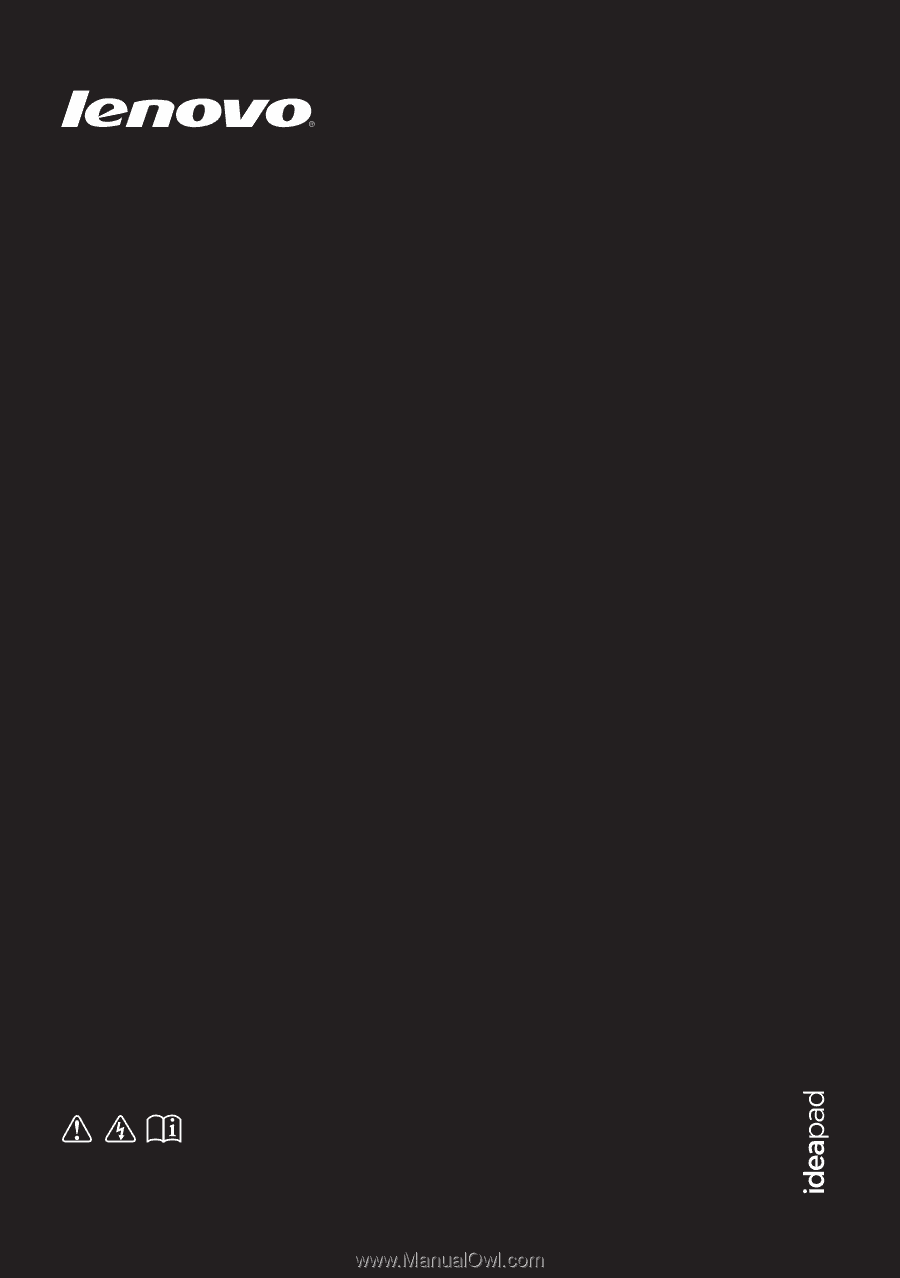
Lenovo IdeaPad
S100c
Read the safety notices and important tips in the
included manuals before using your computer.
User Guide