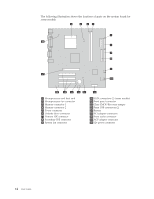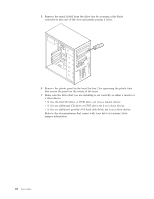Lenovo ThinkCentre E51 User Manual - Page 35
Drive, specifications
 |
View all Lenovo ThinkCentre E51 manuals
Add to My Manuals
Save this manual to your list of manuals |
Page 35 highlights
Internal drives are installed in bays. In this book, the bays are referred to as bay 1, bay 2, and so on. When you install an internal drive, it is important to note what type and size of drive that you can install in each bay. Also, it is important to correctly connect the internal drive cables to the installed drive. Drive specifications Your computer comes with the following factory-installed drives: v A CD drive or DVD drive in bay 1 v A 3.5-inch diskette disk drive in bay 3 (some models) v A 3.5-inch hard drive in bay 4 Any bay that does not have a drive installed has a static shield and bay panel installed. The following illustration shows the locations of the drive bays. Chapter 1. Installing options 19

Internal
drives
are
installed
in
bays
.
In
this
book,
the
bays
are
referred
to
as
bay
1,
bay
2,
and
so
on.
When
you
install
an
internal
drive,
it
is
important
to
note
what
type
and
size
of
drive
that
you
can
install
in
each
bay.
Also,
it
is
important
to
correctly
connect
the
internal
drive
cables
to
the
installed
drive.
Drive
specifications
Your
computer
comes
with
the
following
factory-installed
drives:
v
A
CD
drive
or
DVD
drive
in
bay
1
v
A
3.5-inch
diskette
disk
drive
in
bay
3
(some
models)
v
A
3.5-inch
hard
drive
in
bay
4
Any
bay
that
does
not
have
a
drive
installed
has
a
static
shield
and
bay
panel
installed.
The
following
illustration
shows
the
locations
of
the
drive
bays.
Chapter
1.
Installing
options
19