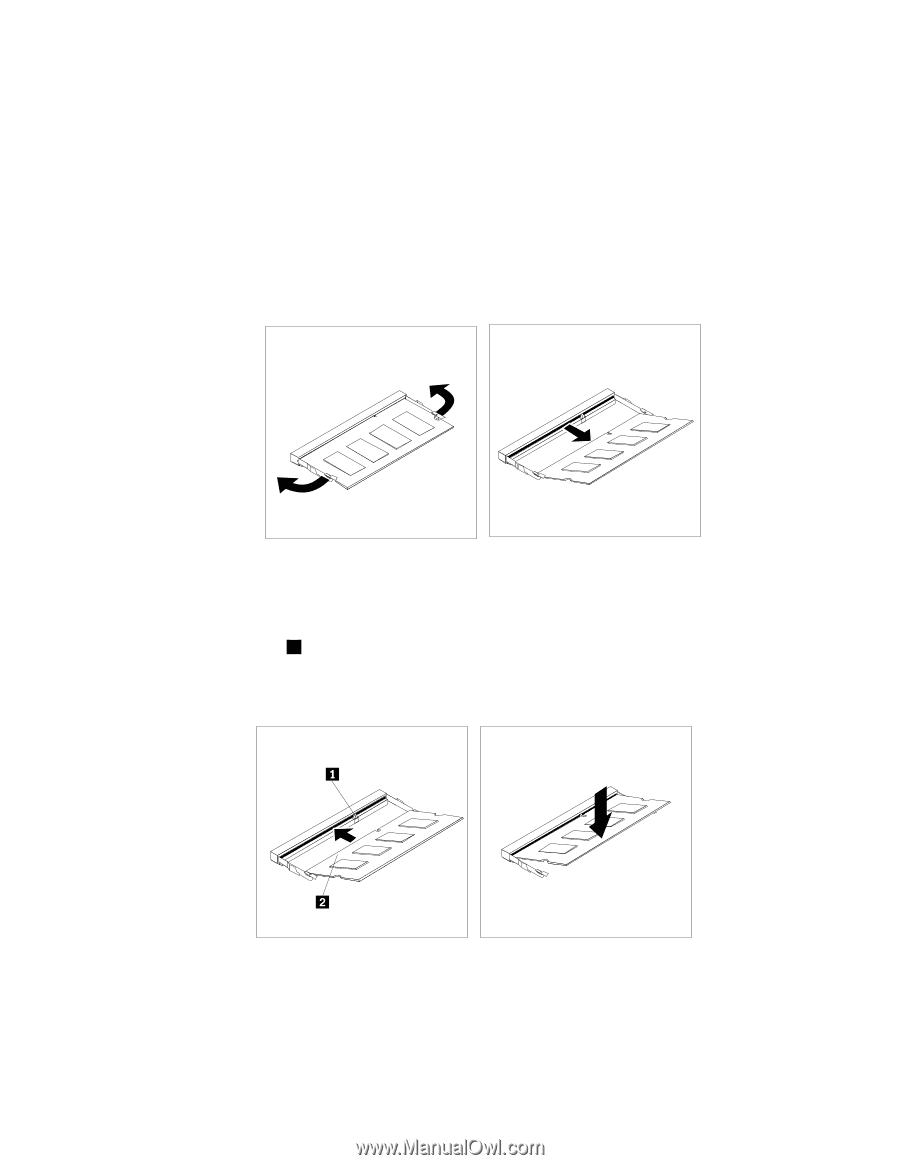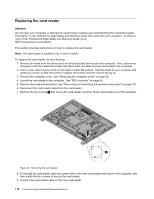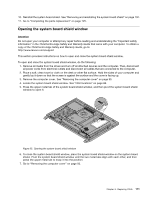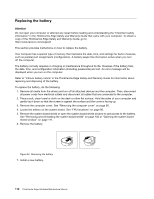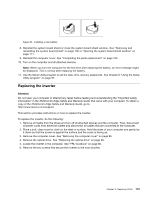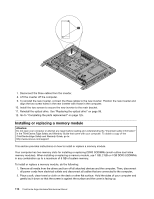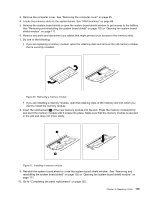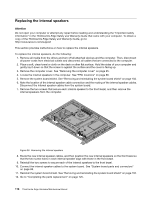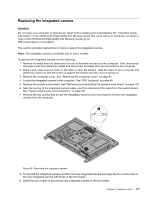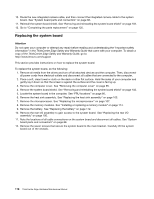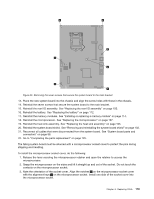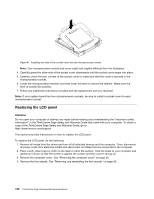Lenovo ThinkCentre Edge 71z Hardware Maintenance Manual - Page 121
of the new memory module into the slot. Press the memory module firmly, Insert the notched end
 |
View all Lenovo ThinkCentre Edge 71z manuals
Add to My Manuals
Save this manual to your list of manuals |
Page 121 highlights
3. Remove the computer cover. See "Removing the computer cover" on page 95. 4. Locate the memory slots on the system board. See "FRU locations" on page 86. 5. Remove the system board shield or open the system board shield window to get access to the battery. See "Removing and reinstalling the system board shield" on page 102 or "Opening the system board shield window" on page 111. 6. Remove any parts and disconnect any cables that might prevent your access to the memory slots. 7. Do one of the following: • If you are replacing a memory module, open the retaining clips and remove the old memory module that is currently installed. Figure 36. Removing a memory module • If you are installing a memory module, open the retaining clips of the memory slot into which you want to install the memory module. 8. Insert the notched end 1 of the new memory module into the slot. Press the memory module firmly and pivot the memory module until it snaps into place. Make sure that the memory module is secured in the slot and does not move easily. Figure 37. Installing a memory module 9. Reinstall the system board shield or close the system board shield window. See "Removing and reinstalling the system board shield" on page 102 or "Opening the system board shield window" on page 111. 10. Go to "Completing the parts replacement" on page 125. Chapter 8. Replacing FRUs 115