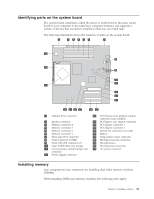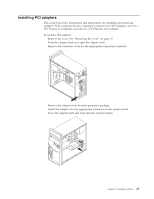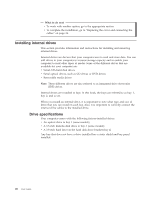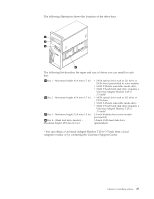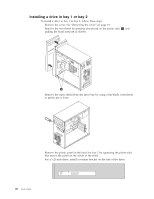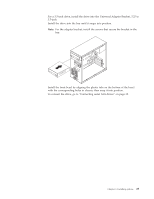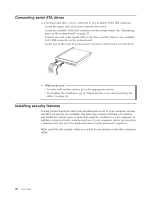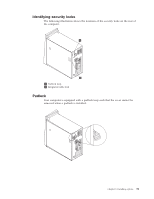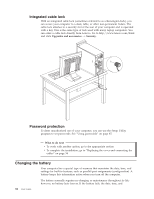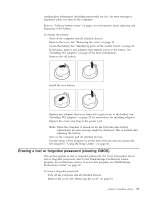Lenovo ThinkCentre M55p User Manual - Page 44
Installing, drive
 |
View all Lenovo ThinkCentre M55p manuals
Add to My Manuals
Save this manual to your list of manuals |
Page 44 highlights
Installing a drive in bay 1 or bay 2 To install a drive in bay 1 or bay 2, follow these steps: 1. Remove the cover. See "Removing the cover" on page 19. 2. Remove the front bezel by pressing downward on the plastic tabs 1 and pulling the bezel outward as shown. 3. Remove the static shield from the drive bay by using a flat-blade screwdriver to gently pry it loose. 4. Remove the plastic panel in the bezel for bay 2 by squeezing the plastic tabs that secure the panel on the inside of the bezel. 5. For a 5.25-inch drive, install a retainer bracket on the side of the drive. 28 User Guide
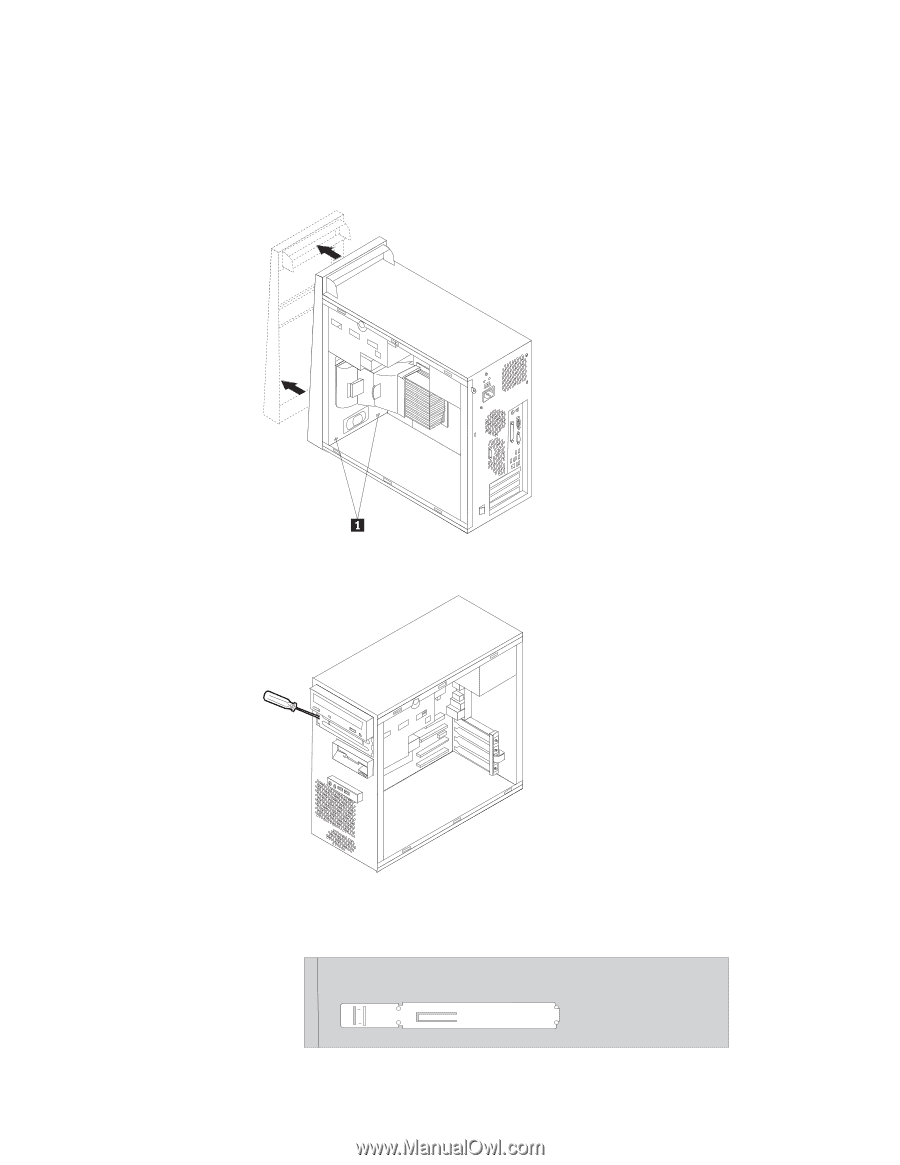
Installing
a
drive
in
bay
1
or
bay
2
To
install
a
drive
in
bay
1
or
bay
2,
follow
these
steps:
1.
Remove
the
cover.
See
“Removing
the
cover”
on
page
19.
2.
Remove
the
front
bezel
by
pressing
downward
on
the
plastic
tabs
±1²
and
pulling
the
bezel
outward
as
shown.
3.
Remove
the
static
shield
from
the
drive
bay
by
using
a
flat-blade
screwdriver
to
gently
pry
it
loose.
4.
Remove
the
plastic
panel
in
the
bezel
for
bay
2
by
squeezing
the
plastic
tabs
that
secure
the
panel
on
the
inside
of
the
bezel.
5.
For
a
5.25-inch
drive,
install
a
retainer
bracket
on
the
side
of
the
drive.
28
User
Guide