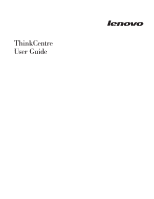Lenovo ThinkCentre M57e User Manual
Lenovo ThinkCentre M57e Manual
 |
View all Lenovo ThinkCentre M57e manuals
Add to My Manuals
Save this manual to your list of manuals |
Lenovo ThinkCentre M57e manual content summary:
- Lenovo ThinkCentre M57e | User Manual - Page 1
- Lenovo ThinkCentre M57e | User Manual - Page 2
- Lenovo ThinkCentre M57e | User Manual - Page 3
ThinkCentre User Guide - Lenovo ThinkCentre M57e | User Manual - Page 4
product it supports, be sure to read and understand the ThinkCentre Safety and Warranty Guide for this product and Appendix B, "Notices," on page 43. Third Edition (October 2008) © Copyright Lenovo 2008. All rights reserved. LENOVO products, data, computer software, and services have been developed - Lenovo ThinkCentre M57e | User Manual - Page 5
device drivers . . . . . 28 Setting a rescue device in the startup sequence . . 29 Solving recovery problems 29 Chapter 8. Getting information, help, and service 31 Information resources 31 Online Books folder 31 ThinkVantage Productivity Center 31 Access Help 32 Safety and Warranty 32 Lenovo - Lenovo ThinkCentre M57e | User Manual - Page 6
iv User Guide - Lenovo ThinkCentre M57e | User Manual - Page 7
recover from a POST/BIOS update failure. v Chapter 6, "Troubleshooting and diagnostics," on page 15 provides information about basic troubleshooting and diagnostic tools for your computer. v Chapter 7, "Recovering software," on page 23 provides instructions on how to use the ThinkVantage® Rescue and - Lenovo ThinkCentre M57e | User Manual - Page 8
vi User Guide - Lenovo ThinkCentre M57e | User Manual - Page 9
manual, it is important that you read and understand all the related safety information for this product. Refer to the ThinkCentre Safety and Warranty Guide and Warranty Guide, you can obtain one online from the Lenovo Support Web site at: http://www.lenovo.com/support © Copyright Lenovo 2008 1 - Lenovo ThinkCentre M57e | User Manual - Page 10
2 User Guide - Lenovo ThinkCentre M57e | User Manual - Page 11
your computer features and specifications. This section provides an overview of the computer features varies by model type) Memory v Support for two DDR2 DIMMs (double data rate 2 dual inline memory modules) v Flash memory for system programs (varies by v Wake on LAN® © Copyright Lenovo 2008 3 - Lenovo ThinkCentre M57e | User Manual - Page 12
manual and auto v 280 Watt, power supply with auto-sensing voltage-selection switch v Automatic 50/60 Hz input frequency switching v Advanced Configuration and Power Interface (ACPI) support Security features v User and administrator passwords for BIOS access v Support port I/O control 4 User Guide - Lenovo ThinkCentre M57e | User Manual - Page 13
software Your computer might come with preinstalled software. If it does, an operating system, device drivers to support built-in features, and other support programs are included. Operating system, preinstalled Microsoft® Windows Vista® Note: Windows Vista might not be available or supported in all - Lenovo ThinkCentre M57e | User Manual - Page 14
switch setting: 115 V AC High range: Minimum: 200 V AC Maximum: 240 V AC Input frequency range: 50/60 Hz Voltage-selection switch setting: 230 V AC 6 User Guide - Lenovo ThinkCentre M57e | User Manual - Page 15
Lenovo to help you improve productivity and reduce the cost associated with maintaining your computer. Software provided with your computer may vary depending on your model. ThinkVantage Productivity Center The ThinkVantage Productivity Center program guides applications, device drivers, BIOS flashes - Lenovo ThinkCentre M57e | User Manual - Page 16
diagnosing hardware problems. PC-Doctor for Windows works through the Windows operating system to diagnose hardware problems and report system or if PC-Doctor for Windows has not been successful in isolating a possible problem. Adobe Reader Adobe Reader is a tool used to view, print, and search PDF - Lenovo ThinkCentre M57e | User Manual - Page 17
press and release the F1 key rather than leaving it pressed when turning on the computer. b. If a user password or an administrator password has been set, the set any passwords to use your computer. However, if you decide to set any passwords, read the following sections. © Copyright Lenovo 2008 9 - Lenovo ThinkCentre M57e | User Manual - Page 18
v Be significantly different from your previous password User Password When a User Password is set, the computer cannot be used until a valid password is typed from the keyboard. Administrator Password When an Administrator and will not be displayed in the system configuration. 10 User Guide - Lenovo ThinkCentre M57e | User Manual - Page 19
select Discard Changes and Exit or Discard Changes. Selecting a startup device If your computer does not start up from a device such as the disc, diskette, or the F12 key rather than leaving it pressed when turning on the computer. 3. Select the desired startup device from the boot device list and - Lenovo ThinkCentre M57e | User Manual - Page 20
Vista or Windows XP, your computer performance might be degraded. Therefore, you should always set HyperThreading to Disabled unless you are sure your operating system supports HyperThreading. Exiting from the Setup Save Changes and Exit. Otherwise, your changes will not be saved. 12 User Guide - Lenovo ThinkCentre M57e | User Manual - Page 21
computer. Your computer system board has a module called electrically erasable programmable read-only memory (EEPROM, also referred to as flash memory Lenovo Web site at http://www.lenovo.com. Instructions for lenovo.com/support 1. To update (flash) the BIOS: v From a diskette, make sure the computer - Lenovo ThinkCentre M57e | User Manual - Page 22
/support. 2. Locate the Downloadable files for your machine type as follows: a. In the Enter a product field, type your machine type and click Go → Continue → Downloads and drivers. b. Under the BIOS category, click Flash BIOS update. c. Click the TXT file that contains the installation instructions - Lenovo ThinkCentre M57e | User Manual - Page 23
"Connecting your computer" in the ThinkCentre Safety and Warranty Guide. If you cannot correct the problem, have the computer serviced. Refer to the safety and warranty information that is provided with your computer for a list of service and support telephone numbers. © Copyright Lenovo 2008 15 - Lenovo ThinkCentre M57e | User Manual - Page 24
multiple times before the operating system starts. If you cannot correct the problem, have the computer serviced. Refer to the safety and warranty information that is provided with your computer for a list of service and support telephone numbers. Verify that no keys are stuck down. If you cannot - Lenovo ThinkCentre M57e | User Manual - Page 25
computer problems, access the Lenovo troubleshooting center, update system drivers, and review instructions on the screen. For additional information about running the diagnostic program, refer to the PC-Doctor for Windows help system. If you still suspect a problem ://www.lenovo.com/support. After - Lenovo ThinkCentre M57e | User Manual - Page 26
your Lenovo computer. The PC-Doctor for Windows PE diagnostic program is part of the Rescue and Recovery workspace. Use PC-Doctor for Windows PE if you are unable to start the Windows operating system or if PC-Doctor for Windows has not been successful in isolating a possible problem. 18 User Guide - Lenovo ThinkCentre M57e | User Manual - Page 27
"Creating and using rescue media" on page 26. Cleaning the mouse This section provides instructions on how to clean an optical or non-optical mouse. Optical mouse An optical mouse Reconnect the mouse cable to the computer. 6. Turn your computer back on. Chapter 6. Troubleshooting and diagnostics 19 - Lenovo ThinkCentre M57e | User Manual - Page 28
might be slightly different from your mouse. 20 User Guide 1 Retainer ring 2 Ball 3 Plastic rollers 4 Ball cage To clean a mouse with a ball, follow the instructions below: 1. Turn off your computer. 2. Disconnect the mouse cable from the computer. 3. Turn the mouse upside down. Twist the retainer - Lenovo ThinkCentre M57e | User Manual - Page 29
11. Reconnect the mouse cable to the computer. 12. Turn your computer back on. Chapter 6. Troubleshooting and diagnostics 21 - Lenovo ThinkCentre M57e | User Manual - Page 30
22 User Guide - Lenovo ThinkCentre M57e | User Manual - Page 31
solutions provided by Lenovo. This chapter drivers v Setting a rescue device in the startup sequence v Solving recovery problems computer to another area, sell the computer, recycle the computer, or as a last resort put the computer Recovery Media. 2. Follow the instructions on the screen. The - Lenovo ThinkCentre M57e | User Manual - Page 32
insert your Product Recovery discs and are guided through the process of restoring from original , you might have to reinstall some software or drivers. See "Using the Rescue and Recovery workspace" computer. After a short delay, the Rescue and Recovery workspace opens. 3. Follow the instructions - Lenovo ThinkCentre M57e | User Manual - Page 33
v On a second hard disk drive installed in your computer v On an externally attached USB hard disk drive v On window, click Back up your hard drive and select backup operation options. 3. Follow the instructions on the screen. To perform a restore operation using the Rescue and Recovery program, do - Lenovo ThinkCentre M57e | User Manual - Page 34
workspace fails to open, see "Solving recovery problems" on page 29. 6. Do one of the a backup, click Rescue files; then, follow the instructions on the screen. v To restore your hard disk drivers for some devices. See "Recovering or installing device drivers" on page 28. 2. Some computers Guide - Lenovo ThinkCentre M57e | User Manual - Page 35
or a second internal hard disk drive. 3. Click OK. 4. Follow the instructions on the screen. The following list explains how Product Recovery discs are used on your computer and operating system. 2. Using an Internet browser, go to the following Web address: http://www.lenovo.com/think/support/site. - Lenovo ThinkCentre M57e | User Manual - Page 36
are available on the World Wide Web at: http://www.lenovo.com/think/support To reinstall a device driver for a factory-installed device, do the following: 1. Start your computer and operating system. 2. Use Windows Explorer or My Computer to display the directory structure of your hard disk drive - Lenovo ThinkCentre M57e | User Manual - Page 37
If you are using an external device, you first must turn off your computer before connecting the external device. For more information on Setup Utility, see Chapter 4, "Using the Setup Utility," on page 9. Solving recovery problems If you are unable to access the Rescue and Recovery workspace or the - Lenovo ThinkCentre M57e | User Manual - Page 38
30 User Guide - Lenovo ThinkCentre M57e | User Manual - Page 39
to view the PDF file and you will be guided through the Adobe Reader installation. 2. The publications that are preinstalled on your computer are available in other languages on the Lenovo Support Web site at: http://www.lenovo.com/support 3. If you want to install a different language version of - Lenovo ThinkCentre M57e | User Manual - Page 40
the latest device drivers and software updates for your computer model. v Access the online manuals. v Access the Lenovo Statement of Limited Warranty. v Access troubleshooting and support information for your computer model and other supported products. v Find the service and support phone number - Lenovo ThinkCentre M57e | User Manual - Page 41
to help you troubleshoot your computer problem, see "Information resources" on page 31. If you suspect a software problem, see the documentation device drivers and updates. To access these pages, go to http://www.lenovo.com/support and follow the instructions. Calling for service During the warranty - Lenovo ThinkCentre M57e | User Manual - Page 42
might apply at the time of service. To determine whether your computer is eligible for International Warranty Service and to view a list of the countries where service is available, go to http://www.lenovo.com/support, click Warranty, and follow the instructions on the screen. For technical - Lenovo ThinkCentre M57e | User Manual - Page 43
manually @ ! ; DS=n E_ E0 E1 +++ H_ H0 Function Manually answer incoming call. Repeat last command executed. Do not precede redial pulse dialing Note: Pulse dialing is not supported for Australia, New Zealand, Norway, and South in the modem non-volatile memory. Commands are not echoed Commands - Lenovo ThinkCentre M57e | User Manual - Page 44
W2 X_ X0 X1 X2 X3 X4 Z_ Z0 Z1 36 User Guide Function Force modem off-hook (make busy) Note: H1 command is not supported for Italy Display product-identification code Factory ROM checksum test Internal memory test Firmware ID Reserved ID Low speaker volume Low speaker volume Medium speaker - Lenovo ThinkCentre M57e | User Manual - Page 45
Digital Loopback Test Perform a Remote Digital Loopback Test and Self-Test Perform Local Analog Loopback Test and Self-Test Displays Active and Stored Profiles Appendix A. Manual modem commands 37 - Lenovo ThinkCentre M57e | User Manual - Page 46
as Profile 1 Disable auto-retrain Enable auto-retrain Displays the current Select Modulation settings Displays a list of supported Select Modulation options Select modulation where: a=0, 1, 2, 3, 9, 10, 11, 12, 56, 64 \N0) Disable V.44 Enable V.44 Current values List of support values 38 User Guide - Lenovo ThinkCentre M57e | User Manual - Page 47
FDTC: +FET: +FET=N +FHNG +FK +FLID= +FLPL +FMDL? +FMFR? Data/Fax Auto Answer Service Class Receive data with HDLC framing Receive data Receive silence Transmit data with HDLC framing Transmit data Stop transmission and . Identify model. Identify manufacturer. Appendix A. Manual modem commands 39 - Lenovo ThinkCentre M57e | User Manual - Page 48
Silence detection period Sampling rate selection Silence deletion tuner DTMF tone reporting capability Enable timing mark placement Generate tone signals Voice transmit mode 40 User Guide - Lenovo ThinkCentre M57e | User Manual - Page 49
. The impairment may be resolved by a filter with the following specifications: Telekom PTT SCR-BE Taximpulssperrfilter-12kHz PTT Art. 444.112.7 Bakom 93.0291.Z.N Appendix A. Manual modem commands 41 - Lenovo ThinkCentre M57e | User Manual - Page 50
42 User Guide - Lenovo ThinkCentre M57e | User Manual - Page 51
of any other product, program, or service. Lenovo may have patents or pending patent applications support applications where malfunction may result in injury or death to persons. The information contained in this document does not affect or change Lenovo product specifications or warranties - Lenovo ThinkCentre M57e | User Manual - Page 52
The following terms are trademarks of Lenovo in the United States, other countries, or both: Lenovo The Lenovo logo Rescue and Recovery ThinkCentre ThinkVantage States, other countries, or both. Other company, product, or service names may be trademarks or service marks of others. 44 User Guide - Lenovo ThinkCentre M57e | User Manual - Page 53
operations 24 basic trouble shooting 15 BIOS, service 33 getting 31 I important safety information 1 information getting 31 important safety 1 resources 31 safety 32 warranty 32 input/output (I/O) features 4 installing device drivers 28 internal drives 3 introduction v L Lenovo Web site 32 M manual - Lenovo ThinkCentre M57e | User Manual - Page 54
center, ThinkVantage 31 programs, updating system 13 purchasing additional services 34 R recovering device drivers 28 from a POST/BIOS update failure 14 software 23 recovery boot-block 14 operations, backup and 24 problems, solving 29 repair diskette, creating and using 27 workspace, rescue - Lenovo ThinkCentre M57e | User Manual - Page 55
V video subsystem 3 viewing and changing settings 9 voice, commands 40 W warranty information 32 Web site, Lenovo 32 workspace, backup and recovery 25 Index 47 - Lenovo ThinkCentre M57e | User Manual - Page 56
48 User Guide - Lenovo ThinkCentre M57e | User Manual - Page 57
- Lenovo ThinkCentre M57e | User Manual - Page 58
Part Number: 45C6524 Printed in USA (1P) P/N: 45C6524