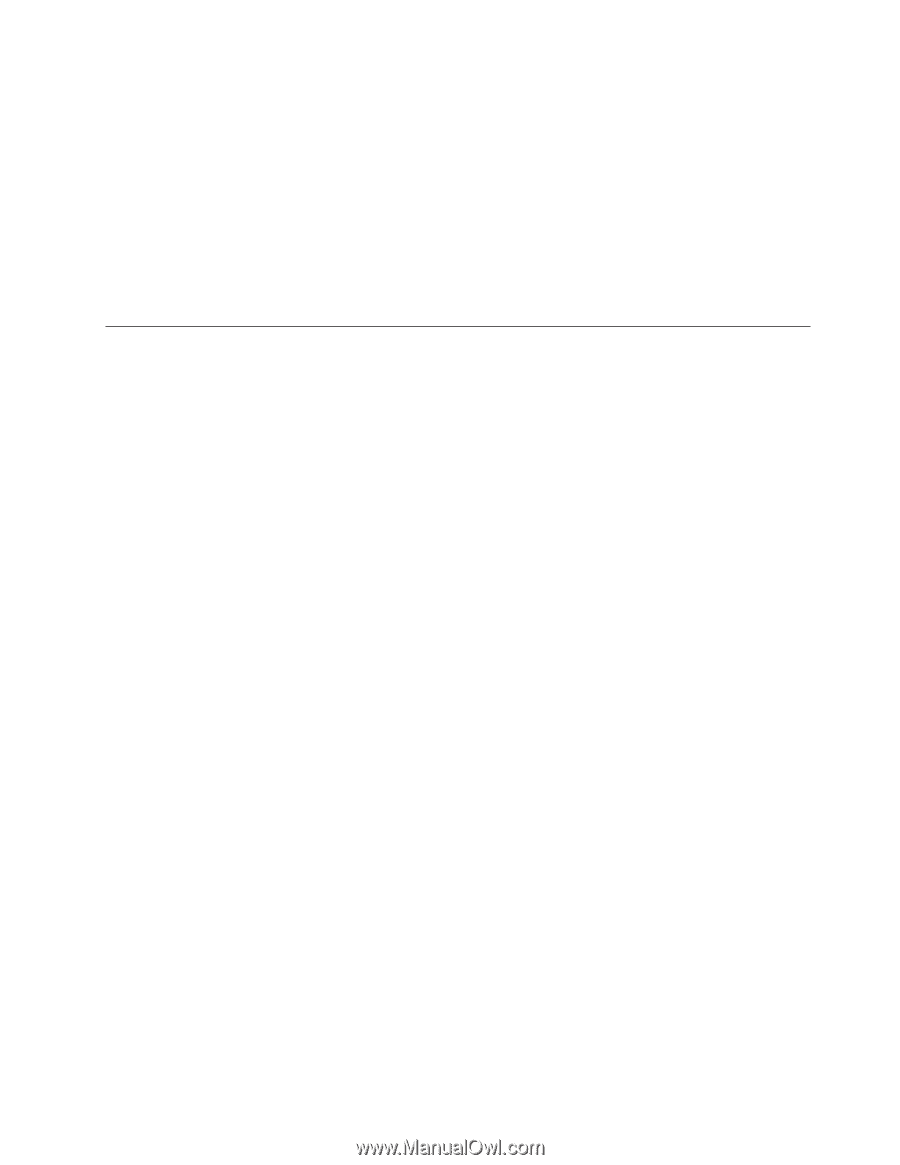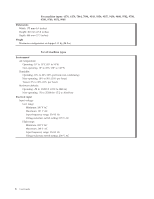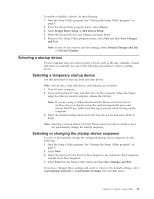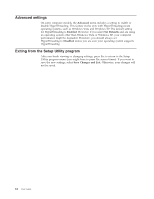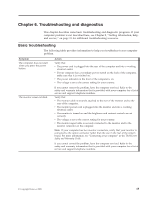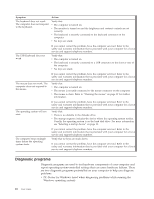Lenovo ThinkCentre M57e User Manual - Page 19
Selecting, startup, device, temporary, changing, sequence
 |
View all Lenovo ThinkCentre M57e manuals
Add to My Manuals
Save this manual to your list of manuals |
Page 19 highlights
To enable or disable a device, do the following: 1. Start the Setup Utility program. See "Starting the Setup Utility program" on page 9. 2. From the Setup Utility program menu, select Device. 3. Select Floppy Drive Setup or ATA Drives Setup. 4. Select the desired devices and settings and press Enter. 5. Return to the Setup Utility program menu, select Exit and then Save Changes and Exit. Note: If you do not want to save the settings, select Discard Changes and Exit or Discard Changes. Selecting a startup device If your computer does not start up from a device such as the disc, diskette, or hard disk drive as expected, use one of the following procedures to select a startup device. Selecting a temporary startup device Use this procedure to start up from any start device. Note: Not all discs, hard disk drives, and diskettes are bootable. 1. Turn off your computer. 2. Press and hold the F12 key, and then turn on the computer. When the Please select boot device window displays, release the F12 key. Note: If you are using a USB keyboard and the Please select boot device window does not display using this method, repeatedly press and release the F12 key rather than leaving it pressed when turning on the computer. 3. Select the desired startup device from the boot device list and press Enter to begin. Note: Selecting a startup device from the Please select boot device window does not permanently change the startup sequence. Selecting or changing the startup device sequence To view or permanently change the configured startup device sequence, do the following: 1. Start the Setup Utility program. See "Starting the Setup Utility program" on page 9. 2. Select Boot. 3. Select the devices for the Primary Boot Sequence, the Automatic Boot Sequence, and the Error Boot Sequence. 4. Select Exit from the Setup Utility menu and then Save Changes and Exit. If you have changed these settings and want to return to the default settings, select Load Optimal Defaults or Load Failsafe Defaults from the Exit menu. Chapter 4. Using the Setup Utility 11