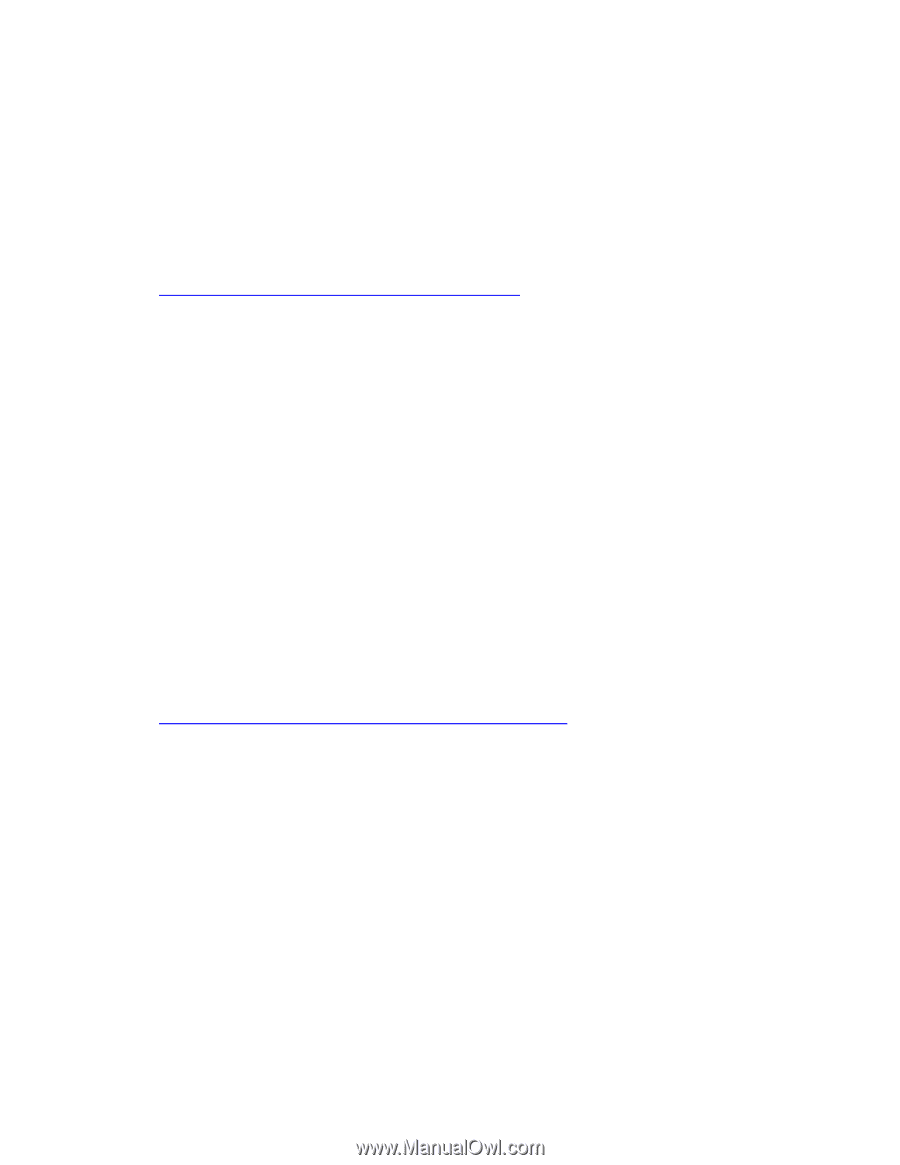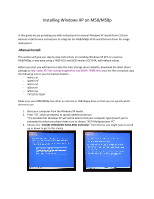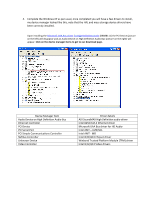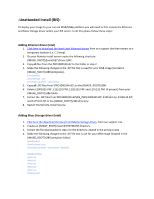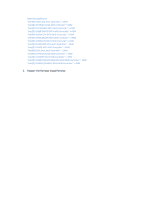Lenovo ThinkCentre M58 SF08-D0200 - Page 3
Unattended install RIS
 |
View all Lenovo ThinkCentre M58 manuals
Add to My Manuals
Save this manual to your list of manuals |
Page 3 highlights
‐Unattended install (RIS): To deploy your image to your current M58/M58p platform you will need to first include the Ethernet and Mass Storage driver within your RIS server, to do this please follow these steps: Adding Ethernet driver (Intel) 1. Click here to download the latest Intel Ethernet drivers from our support site then extract to a temporary location (i.e. C:\Temp). 2. On your Remote Install server create the following structure: [IMAGE_ROOT]\$oem$\$1\Drivers\NIC. 3. Copy all files from the PRO1000\Win32 to the folder in step 2. 4. Make the following changes to the .SIF file that is used for your M58 image (located in [IMAGE_ROOT]\i386\templates). [Unattended] OemPreinstall = yes OemPnpDriversPath = \Drivers\Nic 5. Copy all .SYS files from \PRO1000\Win32\ to the [IMAGE_ROOT]\i386. 6. Delete E1000325.PNF, E1E5132.PNF, E1Q5132.PNF and E1Y5132.PNF (if present) from your [IMAGE_ROOT]\i386 folder. 7. Extract the .INF files from PRO1000\Win32\RIS_INF\E1000325.ZIP, E1E5132.zip, E1Q5132.ZIP, and E1Y5132.ZIP to the [IMAGE_ROOT]\i386 directory. 8. Restart the Remote Install Service. Adding Mass Storage driver (Intel) 1. Click here the download the latest Intel Matrix Storage drivers from our support site. 2. Create an [IMAGE_ROOT]\$oem$\TEXTMODE directory. 3. Extract the file downloaded in step 1 to the directory created in the previous step 4. Make the following changes to the .SIF file that is use for your M58 image (located in the [IMAGE_ROOT]\i386\template folder): [unattended] OemPreinstall = yes OemPnpDriversPath = \Drivers\Nic;TEXMODE [OEMBootFiles] iaAhci.inf iaStor.inf iaStor.sys iaAhci.cat iaStor.cat Txtsetup.oem