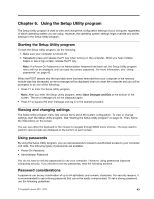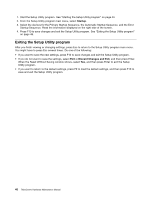Lenovo ThinkCentre M60e Hardware Maintenance Manual for ThinkCentre M60e - Page 50
Exiting the Setup Utility program, Select the devices for the Primary Startup Sequence
 |
View all Lenovo ThinkCentre M60e manuals
Add to My Manuals
Save this manual to your list of manuals |
Page 50 highlights
1. Start the Setup Utility program. See "Starting the Setup Utility program" on page 43. 2. From the Setup Utility program main menu, select Startup. 3. Select the devices for the Primary Startup Sequence, the Automatic Startup Sequence, and the Error Startup Sequence. Read the information displayed on the right side of the screen. 4. Press F10 to save changes and exit the Setup Utility program. See "Exiting the Setup Utility program" on page 46. Exiting the Setup Utility program After you finish viewing or changing settings, press Esc to return to the Setup Utility program main menu. You might have to press Esc several times. Do one of the following: • If you want to save the new settings, press F10 to save changes and exit the Setup Utility program. • If you do not want to save the settings, select Exit ➙ Discard Changes and Exit, and then press Enter. When the Reset Without Saving window shows, select Yes, and then press Enter to exit the Setup Utility program. • If you want to return to the default settings, press F9 to load the default settings, and then press F10 to save and exit the Setup Utility program. 46 ThinkCentre Hardware Maintenance Manual