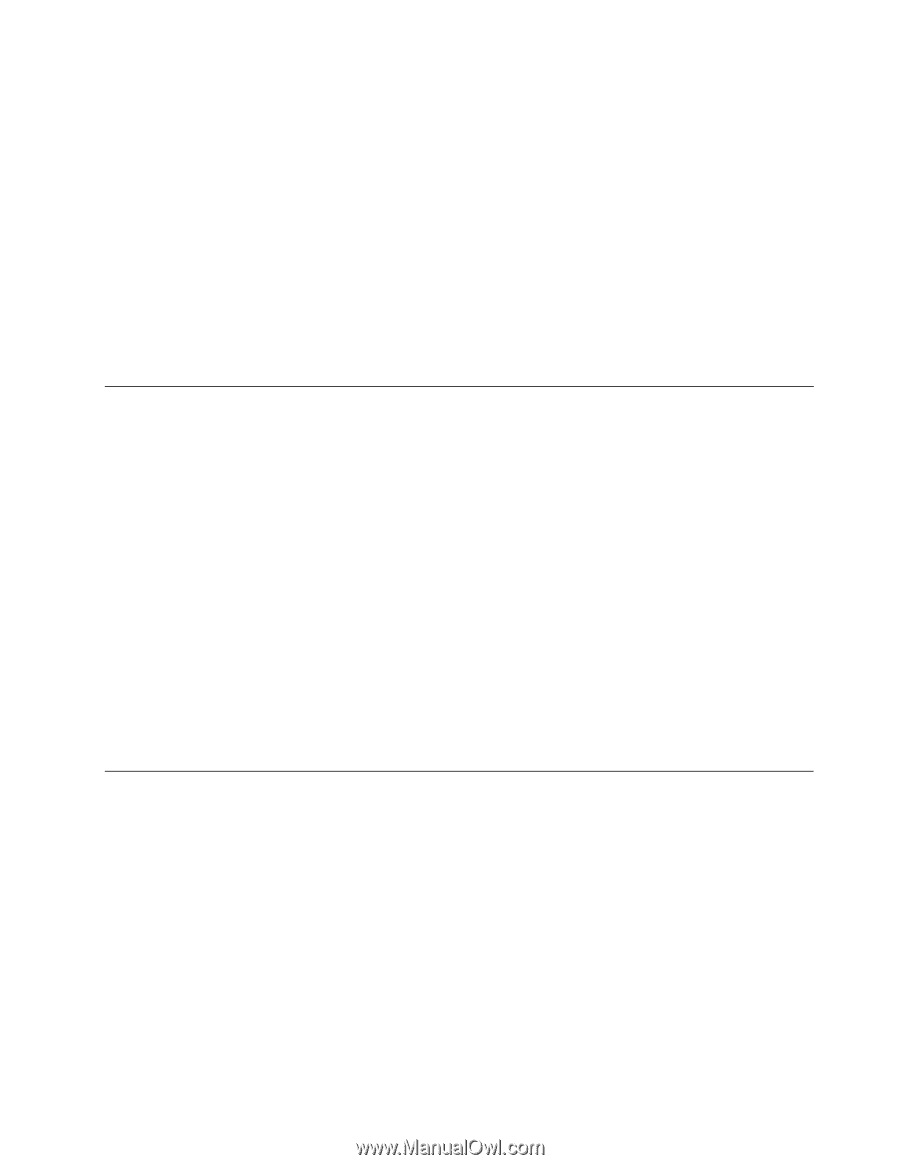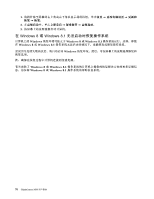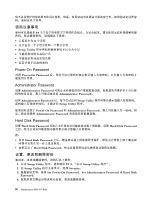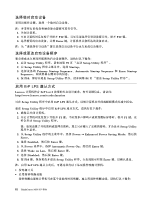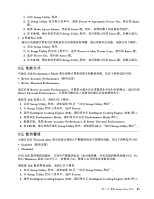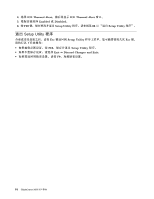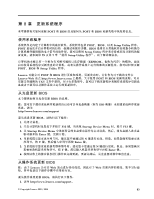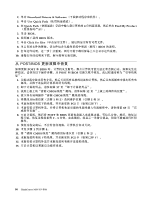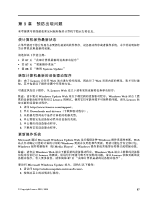Lenovo ThinkCentre M73 (Chinese Simplified) User Guide (Tower Form Factor) - Page 95
ICE 性能方式, Intelligent Cooling Engine ICE
 |
View all Lenovo ThinkCentre M73 manuals
Add to My Manuals
Save this manual to your list of manuals |
Page 95 highlights
1. 启动 Setup Utility 程序。 2. 从 Setup Utility Power ➙ Automatic Power On Enter 键。 3. 选择 Wake Up on Alarm Enter 4. 按 F10 Setup Utility Enter 1. 启动 Setup Utility 程序。 2. 从 Setup Utility Power ➙ After Power Loss Enter 键。 3. 选择 Power On Enter 键。 4. 按 F10 Setup Utility Enter ICE 可通过 ICE Performance Mode Better Acoustic Performance Better Thermal Performance Better Acoustic Performance Better Thermal Performance 要配置 ICE 1. 启动 Setup Utility 79 Setup Utility 程序"。 2. 在 Setup Utility Power。 3. 选择 Intelligent Cooling Engine (ICE Intelligent Cooling Engine (ICE) 窗口。 4. 选择 ICE Performance Mode ICE Performance Mode 窗口。 5 Better Acoustic Performance 或 Better Thermal Performance。 6. 按 F10 Setup Utility 84 Setup Utility 程序"。 ICE 可通过 ICE Thermal Alert Enabled Disabled 启用 ICE Windows 要配置 ICE 1. 启动 Setup Utility 79 Setup Utility 程序"。 2. 在 Setup Utility Power。 3. 选择 Intelligent Cooling Engine (ICE Intelligent Cooling Engine (ICE) 窗口。 第 7 Setup Utility 程 序 83