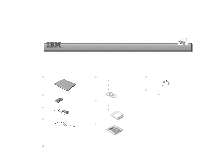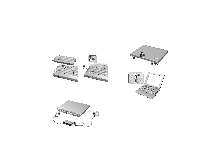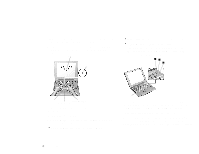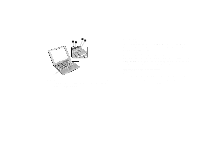Lenovo ThinkPad 130 ThinkPad i Series 1200/1300, TP130 - Setup Guide - Page 2
Setting up your computer
 |
View all Lenovo ThinkPad 130 manuals
Add to My Manuals
Save this manual to your list of manuals |
Page 2 highlights
Setting up your computer 1. Connect power. a. Turn the computer over. Set the battery pack in the battery compartment (1), and slide it into place (2). 3 1 2 Pull the LCD latches (1) and open the LCD (2). Then position the LCD so that it is convenient for viewing. 2 1 1 b. Press the power switch (1). 1 Secure the battery pack by sliding the battery-pack latch to the lock position (3). b. Connect the AC Adapter to the computer's power jack (at the rear of the computer) in the order shown. 1 3 2 2. Turn on system. a. Open the liquid crystal display (LCD). 2 3. Operating controls. Using the TrackPoint The TrackPoint is a unique device for moving the cursor on the screen. You can perform all mouse operations with the TrackPoint. The left and right click buttons function like the left and right click buttons on a mouse. For an explanation of the Internet Scroll Bar, see the User's Reference. To move the cursor, use the red-topped stick at the center of the keyboard. Press gently with your left or right index finger in the direction you want to move the cursor. To select and