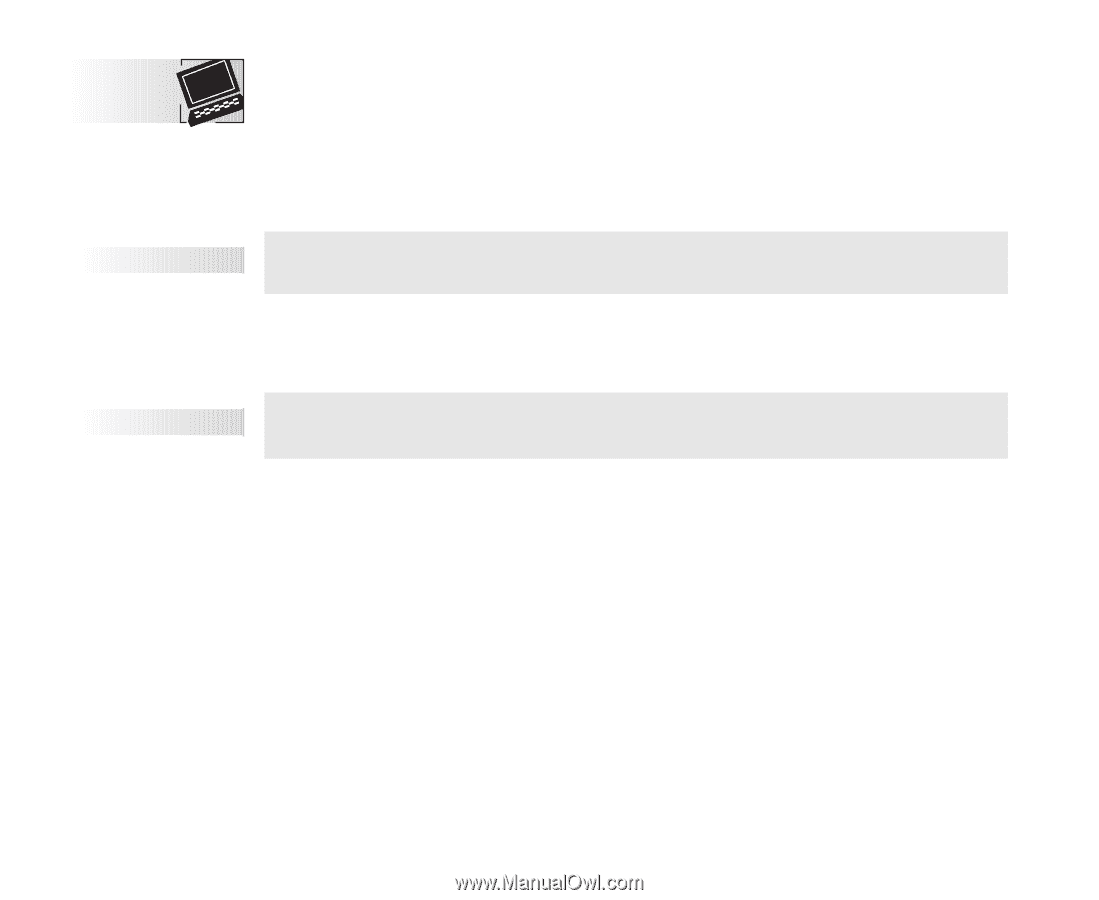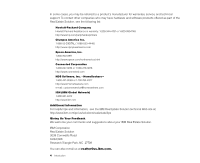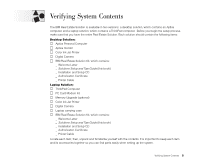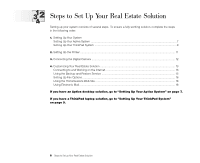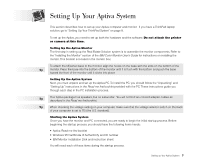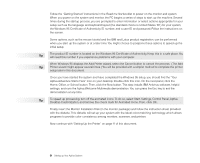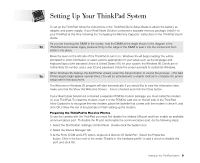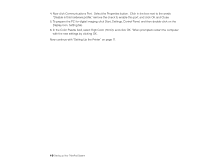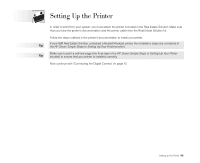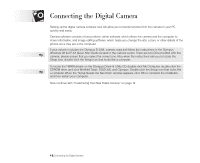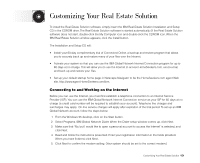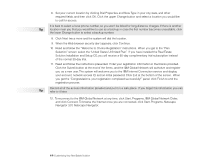Lenovo ThinkPad 380D TP 380, Aptiva - Real Estate Solution - Setup and Tips Gu - Page 9
Setting Up Your ThinkPad System - pcmcia
 |
View all Lenovo ThinkPad 380D manuals
Add to My Manuals
Save this manual to your list of manuals |
Page 9 highlights
Setting Up Your ThinkPad System To set up the ThinkPad, follow the instructions in the ThinkPad Quick Setup Guide to attach the battery, ac adapter, and power supply. If your Real Estate Solution contained a separate memory package, install it on your ThinkPad at this time, following the "Increasing the Memory Capacity" instructions in the ThinkPad User's Guide. As you are inserting the DIMM in the socket, hold the DIMM at the angle shown in the diagram in the Tip ThinkPad User's Guide. Apply pressure firmly to the edge of the DIMM to seat it into the socket and then rotate it into place. Move the lever on the left side of the ThinkPad to turn it on. Windows 95 will begin loading. You will be prompted to enter information or select actions appropriate for your setup such as the language and keyboard layout (the standard choice is United States 101) for your system, the Windows 95 Certificate of Authenticity ID number, and a user ID and password. Follow the screen prompts to customize Windows. When Windows 95 displays the Add Printer wizard, select the Cancel button to cancel the process. (The Add Tip Printer wizard might appear several times.) You will be provided with a simpler method to complete the printer setup later in this document. The Welcome to Windows 95 program will start automatically. If you would like to view this information later, make sure that the Show this Welcome Screen... box is checked and click the Close button. If your Real Estate Solution kit contained a separate PCMCIA modem package, you must install this modem on your ThinkPad. To install the modem, insert it in the PCMCIA card slot on the left side of the ThinkPad. Allow Cardworks to recognize the new modem, place the diskette that comes with the modem in drive A, and click OK. Follow the rest of the prompts to finish setting up the modem. Preparing the ThinkPad to Receive Photos To use the camera with the ThinkPad, you must first disable the infrared (IR) port and then enable an available communications port. To disable the IR port and enable the communications port, do the following steps: 1. Select the Start button, Settings, Control Panel. Double-click the System icon. 2. Select the Device Manager tab. 3. At the Ports (COM and LPT) option, single-click Generic IR Serial Port. Select the Properties button. Click in the box next to the words "Disable in this hardware profile" to add a check to disable this port, and click OK. Setting up Your ThinkPad System 9