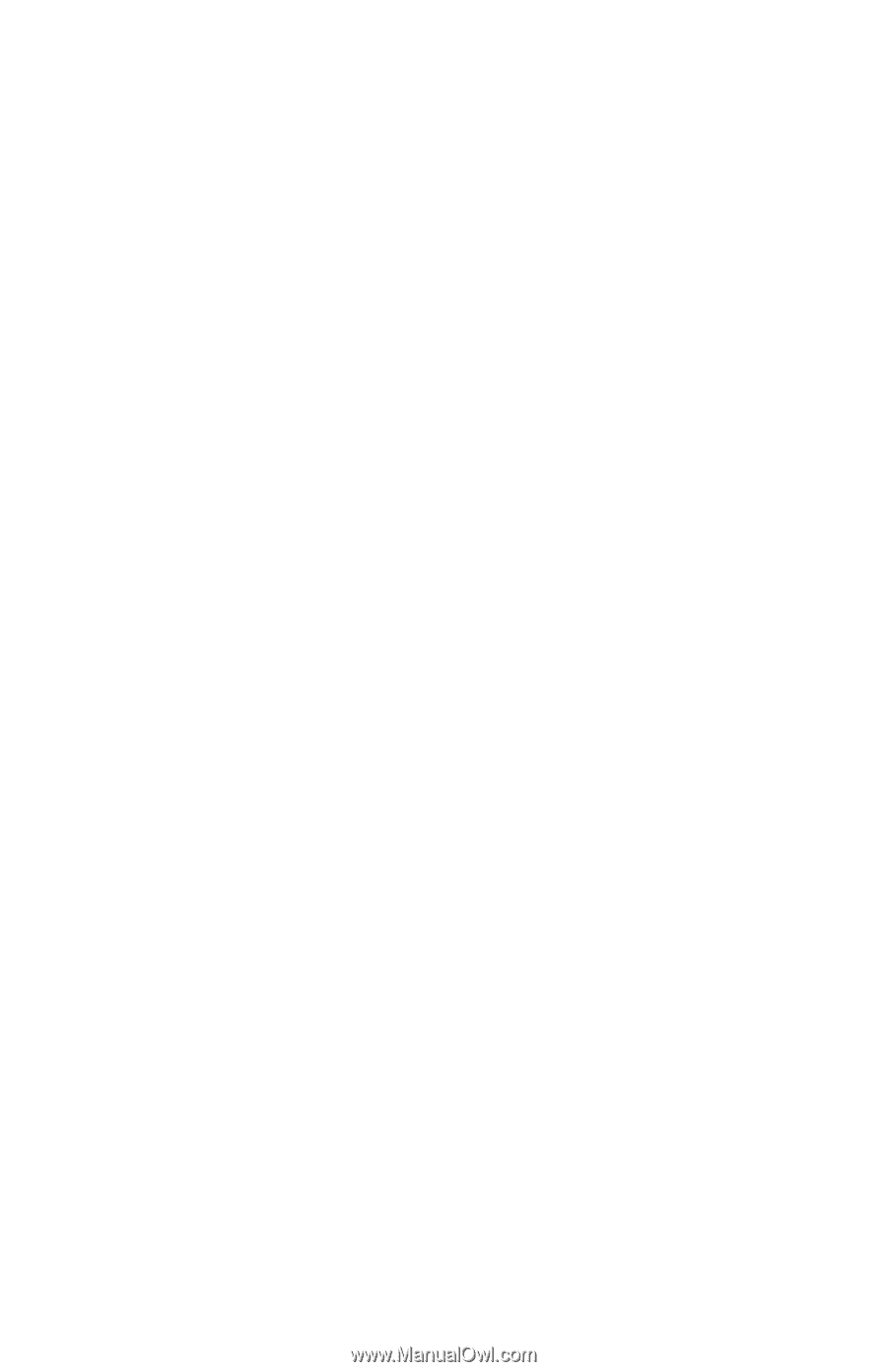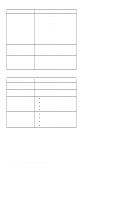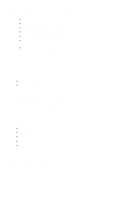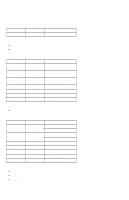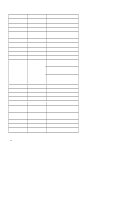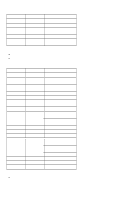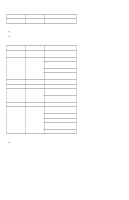Lenovo ThinkPad 390 Hardware Maintenance Manual (March 1999): ThinkPad 390E on - Page 61
PC Doctor System Diagnostics, PCMCIA: PC test card P/N: 35G4703
 |
View all Lenovo ThinkPad 390 manuals
Add to My Manuals
Save this manual to your list of manuals |
Page 61 highlights
PC Doctor System Diagnostics Note: Some test items require tools as shown below: FDD: Erasable 2HD diskette Parallel: Wrap plug (P/N: 72X8546) Serial: Wrap plug (P/N: 72X8546) PCMCIA: PC test card (P/N: 35G4703) CD-ROM: Any data and audio CDs ThinkPad 390E PC Doctor for DOS Diskettes 1 and 2 (available from the website) ThinkPad 390E CE Utility Diskette (available from the website) To run PC Doctor: 1. Shutdown the computer. 2. Insert the PC Doctor for DOS diskette #1 into the diskette drive. 3. Turn on the computer. 4. Select the correct model name and test type: Option 1: TP-390E without audio Option 2: TP-390E with audio and press Enter. 5. When prompted, remove the diskette from the diskette drive; then insert the PC Doctor for DOS diskette #2 into the diskette drive and press any key. The PC Doctor for DOS diagnostics program screen appears. To use PC Doctor: 1. Press the left and right arrow keys to move around the main menu. Press Enter to enable the highlighted option. The main options are: Diagnostics Interactive Tests Hardware Info Utility Quit 2. Press the up and down arrow keys to move in a selected menu. Press Enter to enable the highlighted option. Note: You can press F1 for help. The Diagnostics and Interactive Tests menus contain test items you perform on the computer. After performing a test, press F3 to view the test result log for detailed information. ThinkPad 390E 51