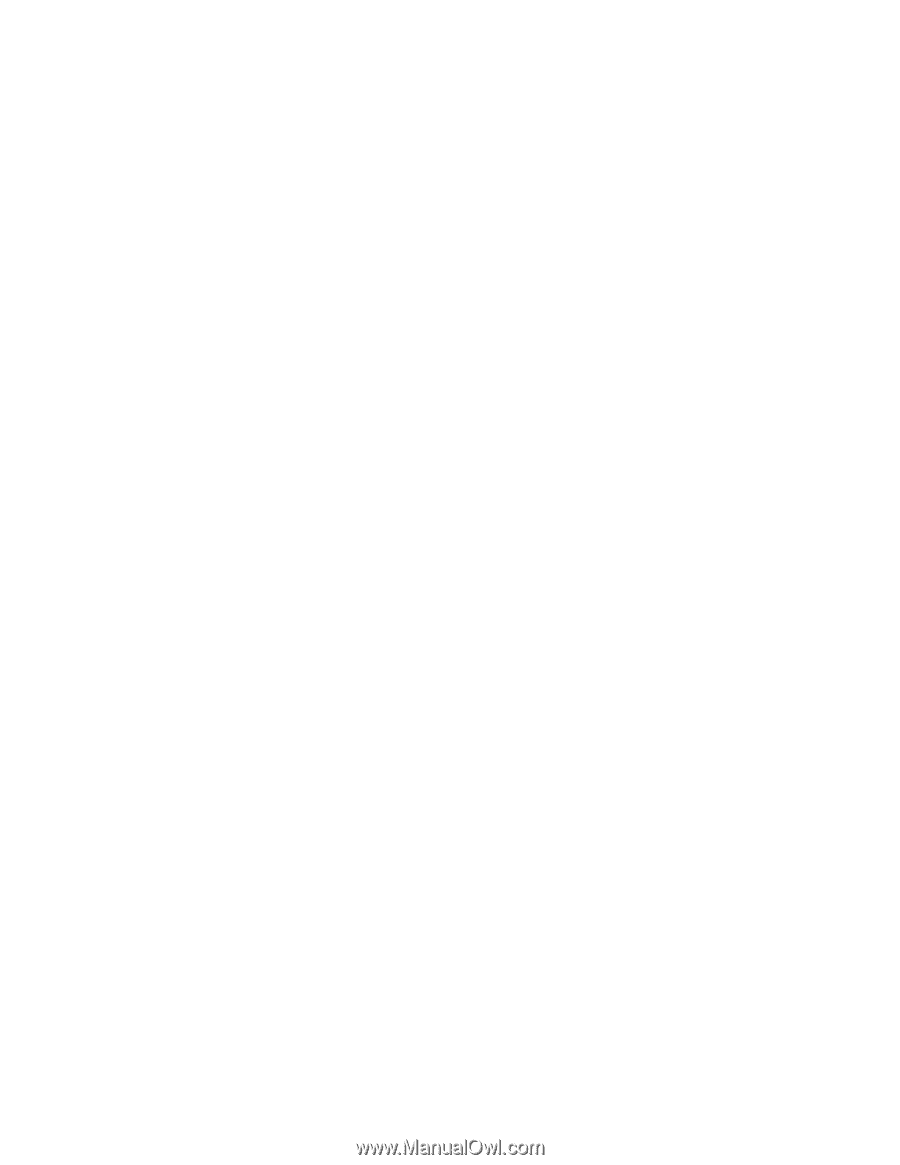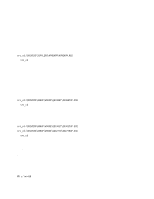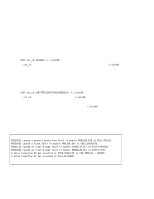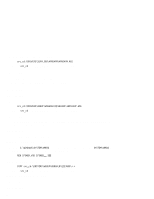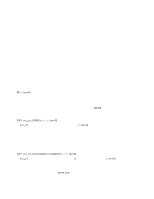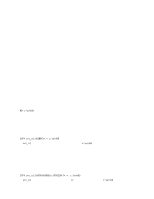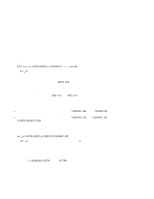Lenovo ThinkPad 570E TP 570E - User's Reference Supplement Guide - Page 17
Installing Windows 95 OSR2.1 or OSR2.5
 |
View all Lenovo ThinkPad 570E manuals
Add to My Manuals
Save this manual to your list of manuals |
Page 17 highlights
11 To activate the PC Card slot, double-click the PC Card icon in the Control Panel. The PC Card Wizard window launches. Click No twice, and reboot the system. 12 If required, install Service Pack Version 1, available from the Microsoft Web site. 13 After you complete the installation, remove all the files in the temporary directory and then remove the directory itself, to free the space on the hard disk. Installing Windows 95 OSR2.1 or OSR2.5: If you have a CD-ROM version of the Windows 95 OSR2.1, do the following: 1 Make sure there is enough space on the hard disk to store the cabinet files and the installation programs. The amount of space required may vary, depending on the language supported by your version of Windows 95). 2 Make a temporary directory. For example, at the DOS prompt, type the following: MD c:\win95 and press Enter. 3 Insert the Windows 95 CD-ROM into the CD-ROM drive. 4 Copy all the cabinet (.CAB) files and the installation programs from the \win95 directory of the Windows 95 CD-ROM disk to the temporary directory. At the DOS prompt, type the following: COPY src_cd:\WIN95\ᑍ.ᑍ c:\win95 where src_cd is the drive letter of the CD-ROM drive, and c:\win95 is the temporary directory that you made in step 2. 5 Press Enter. 6 Replace the Windows 95 CD-ROM with the Software Selection CD. 7 Copy the updated files in the Windows 95 supplementary files from the Software Selection CD to the temporary directory. At the DOS prompt, type the following: COPY src_cd:\DATA\WIN95\cc\OSR2INF\ᑍ.ᑍ. c:\win95 where src_cd is the drive letter of the CD-ROM, cc is the country code, and c:\win95 is the temporary directory that you made in step 2. 17