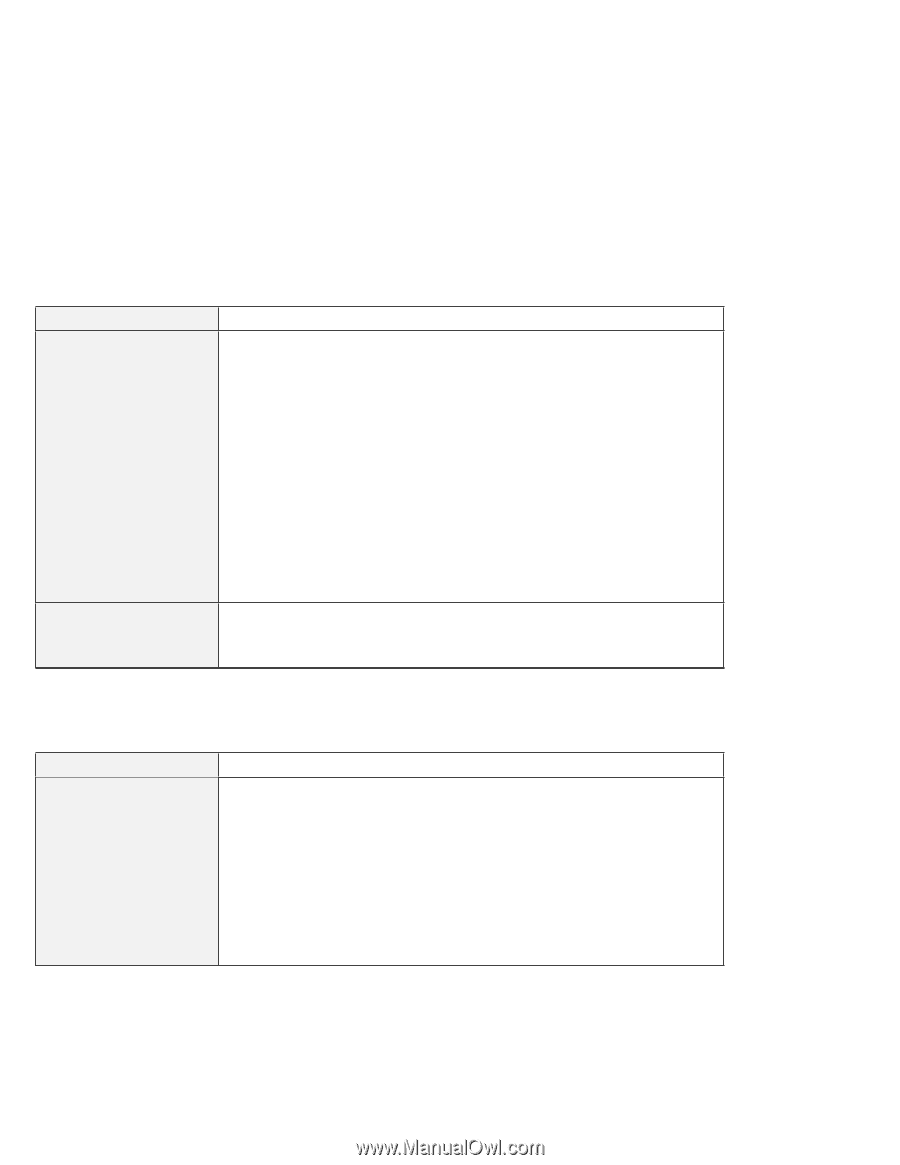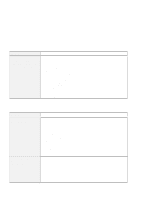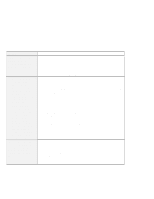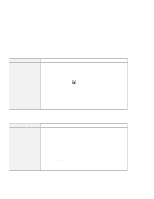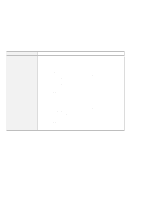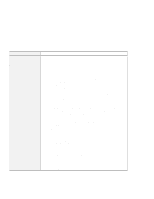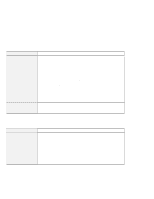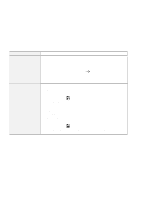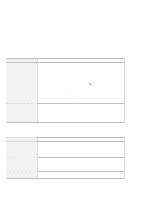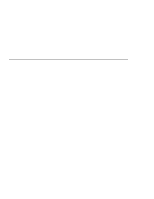Lenovo ThinkPad 570E ThinkPad 570 User's Reference - Page 208
Other option problems, Problem, Cause and action, Settings, Adapter, Optimal
 |
View all Lenovo ThinkPad 570E manuals
Add to My Manuals
Save this manual to your list of manuals |
Page 208 highlights
Troubleshooting charts Problem The screen is unreadable or distorted. Wrong characters appear on the screen. Cause and action Make sure that: The display driver is installed correctly. (Refer to the "Cause and action" of setting a higher resolution on the external monitor on page 190.) An appropriate monitor type is selected. (Refer to the "Cause and action" of setting a higher resolution on the external monitor on page 191.) An appropriate refresh rate is selected by doing the following (for Windows 98): 1. Click Advanced... in the Settings tab in the "Display Properties" window. 2. Click the Adapter tab. 3. Select the correct refresh rate for your monitor. If you are not sure, select Optimal. If the settings are correct, run the tests described in the manual supplied with the external monitor. If the tests show that the external monitor is OK, have the computer serviced. Did you install the operating system or application program with the correct procedure? If you did, have the external monitor serviced. Other option problems Problem An IBM option that you just installed does not work. Cause and action Make sure that: The option is designed for your computer. The option was installed according to the instructions supplied with the option or this book. Other installed options or cables are not loose. There is no I/O address or interrupt level (IRQ) DMA channel conflict. To see the system resource status, start the ThinkPad Configuration program and click on the respective device buttons. If the test program for the option did not find the problem, have the computer and option serviced. 192 IBM ThinkPad 570 User's Reference