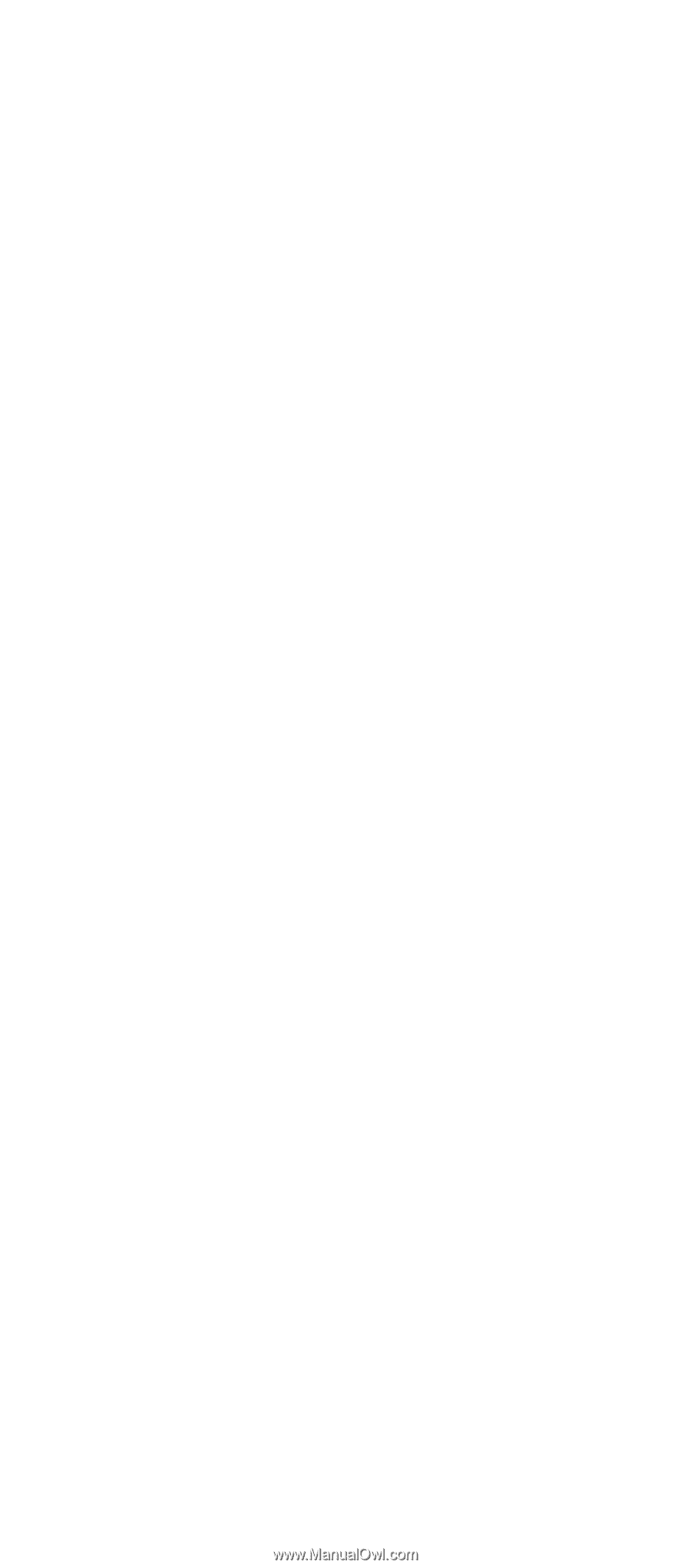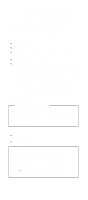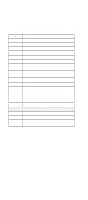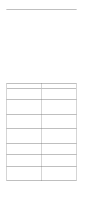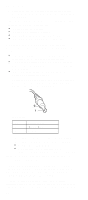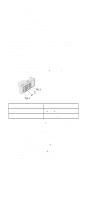Lenovo ThinkPad 600 Hardware Maintance Manual - June 1999: ThinkPad 600, 600E - Page 38
Fan Checkout, Indicator LED Checkout, Keyboard or Auxiliary Input Device Checkout
 |
View all Lenovo ThinkPad 600 manuals
Add to My Manuals
Save this manual to your list of manuals |
Page 38 highlights
Checkout Guide 7. Insert the blank diskette when instructed and follow the instructions on the screen. 8. If the controller test detects an error, FRU code 10 appears. Replace the system board. 9. If the controller test runs without errors, the drive read/write tests start automatically. If a drive test detects an error, FRU code 50 for FDD-1 or 51 for FDD-2 appears. If the diskette itself is known to be good, replace the drive. Fan Checkout To check the fan, do the following: 1. Start Easy-Setup. 2. Click on Test. The fan will start so you can check the air turbulence at the louver near the power switch. 3. Press Ctrl+A to enter the advanced diagnostic mode. The ThinkPad FRU Connections window appears. If the fan connector is not connected, Fan not connected message appears. 4. Click on Exit. The keyboard layout window appears. 5. Click on Exit. 6. Click on System Board and press Enter to run the test. Follow the description on the window. If the test detects the fan problem, replace it. Indicator LED Checkout If an indicator LED problem occurs, do the following: 1. Power off the computer. 2. Power on the computer. All the LEDs should turn on for a moment after the computer is powered on. 3. Verify that all LEDs turned on. If some of the LEDs do not turn on, replace the card that the LEDs are on. If the problem persists, replace the system board. Indicator Panel Check Out If an indicator panel problem occurs, do the following: 1. Power off the computer. 2. Power on the computer. All the icons should turn on for a moment after the computer is powered on. 3. Verify that all icons appear correctly. If some of the icons do not appear, replace the card that the indicator panel is connected to. If the problem persists, replace the DC-DC card. Keyboard or Auxiliary Input Device Checkout Remove the external keyboard if the internal keyboard is to be tested. If the internal keyboard does not work or an unexpected character appears, make sure that the flexible cable extending from the keyboard is correctly seated in the connector. If the keyboard cable connection is correct, run 32