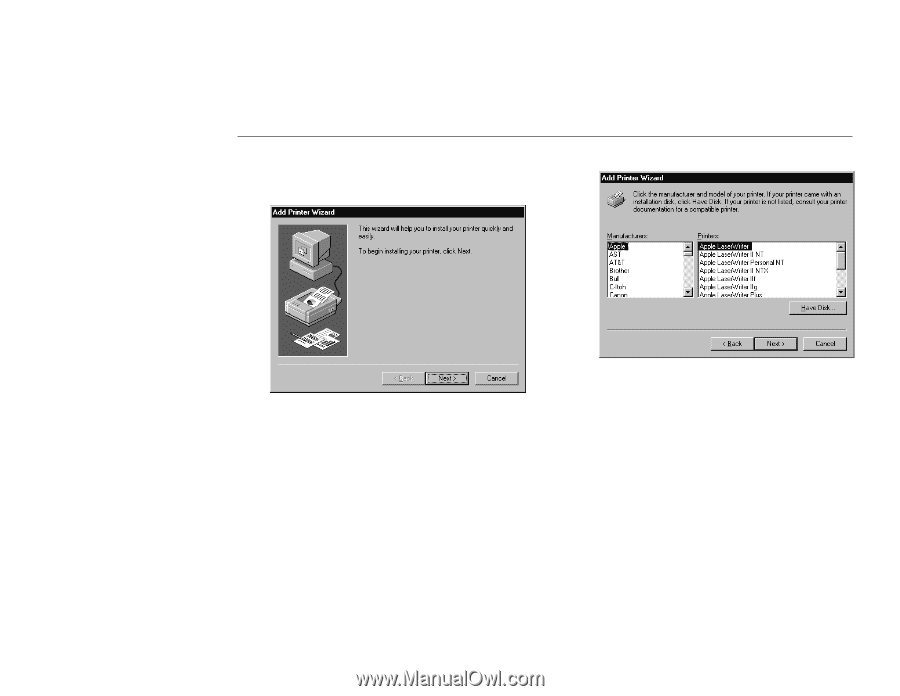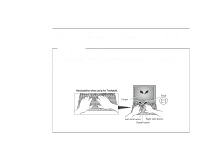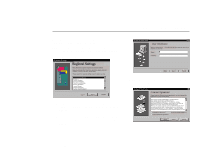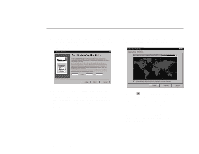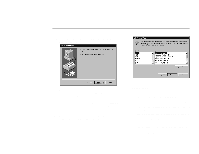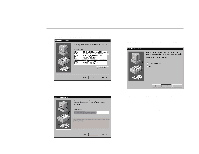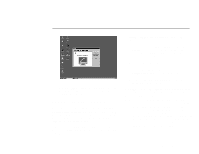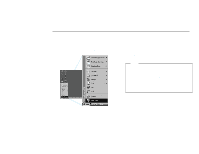Lenovo ThinkPad 600 Setup Guide for TP 600 - Page 21
The first Add Printer Wizard, Add Printer Wizard window appears
 |
View all Lenovo ThinkPad 600 manuals
Add to My Manuals
Save this manual to your list of manuals |
Page 21 highlights
9 Click on Close. The first "Add Printer Wizard" window appears: Note: If you do not have a printer, or want to set up a printer later, click on Cancel and skip the remaining steps. The setup is finished and you can start using your computer. You can set up a printer later by selecting the Printer icon in the "My Computer" menu of Windows 95. 10 To set up your printer, click on Next. The second "Add Printer Wizard" window appears: 11 Look for your printer manufacturer in the Manufacturers list. If your manufacturer is listed: a) Click on your printer manufacturer. If your printer model is listed in the Printers list: b) Select your printer from the list and click on Next. If your manufacturer or printer is not listed: a) Click on Have Disk. The "Install from Disk" window appears. b) Insert the device driver diskettes that came with your printer into the diskette drive and click on OK. c) Follow the instructions in the window. Setting Up Windows 95 13