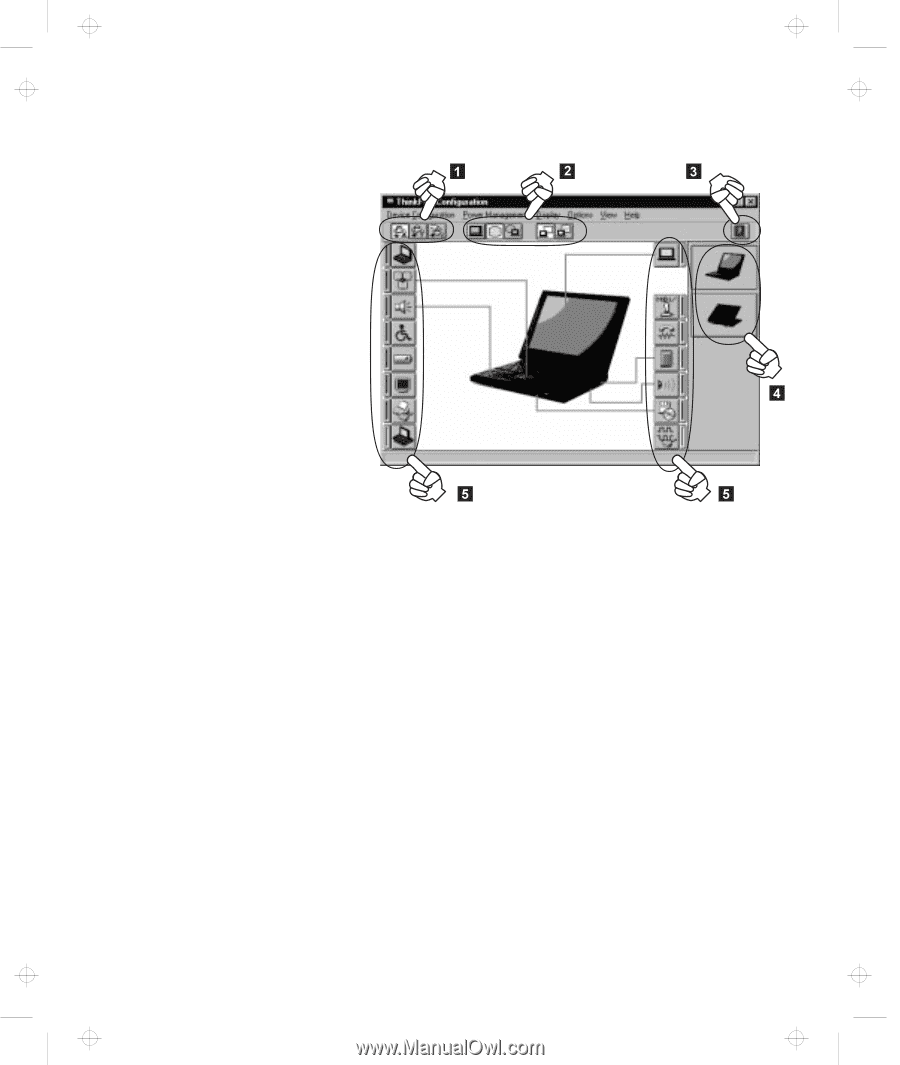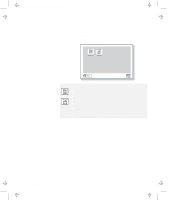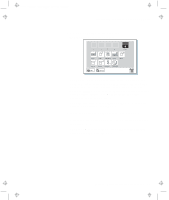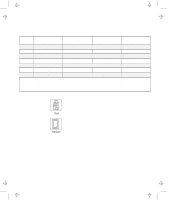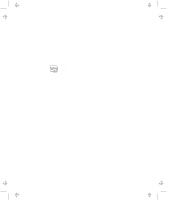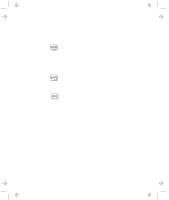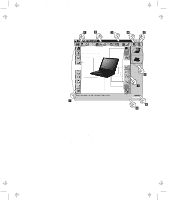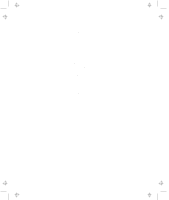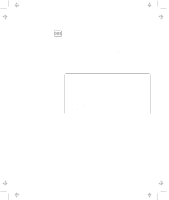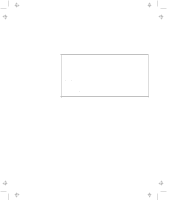Lenovo ThinkPad 600 User's Reference Guide for TP 600 - Page 43
Power Mode, Display Device, View Angle, Device
 |
View all Lenovo ThinkPad 600 manuals
Add to My Manuals
Save this manual to your list of manuals |
Page 43 highlights
Title: C79EGMST CreationDate: 02/10/98 09:24:42 Distinctive Functions of Your Computer 1 The Power Mode buttons Click on one of these buttons to set the power mode to high-performance mode, automatic mode, or customized mode. 2 The Display Device buttons Click on one of these buttons to set the display output type to the LCD, external monitor, or both. If making a presentation, you can click on the presentation button to disable any system timers, such as the LCD turnoff timer or the power management mode timers. 3 The Help button displays online help. 4 The View Angle buttons Click on the front view or rear view buttons to display the hardware feature locations. 5 The Device buttons Click on the button of your choice from the window. If the device is enabled, the red indicator next to the button is lit. Otherwise, it stays off. Chapter 1. Getting Familiar with Your Computer 25