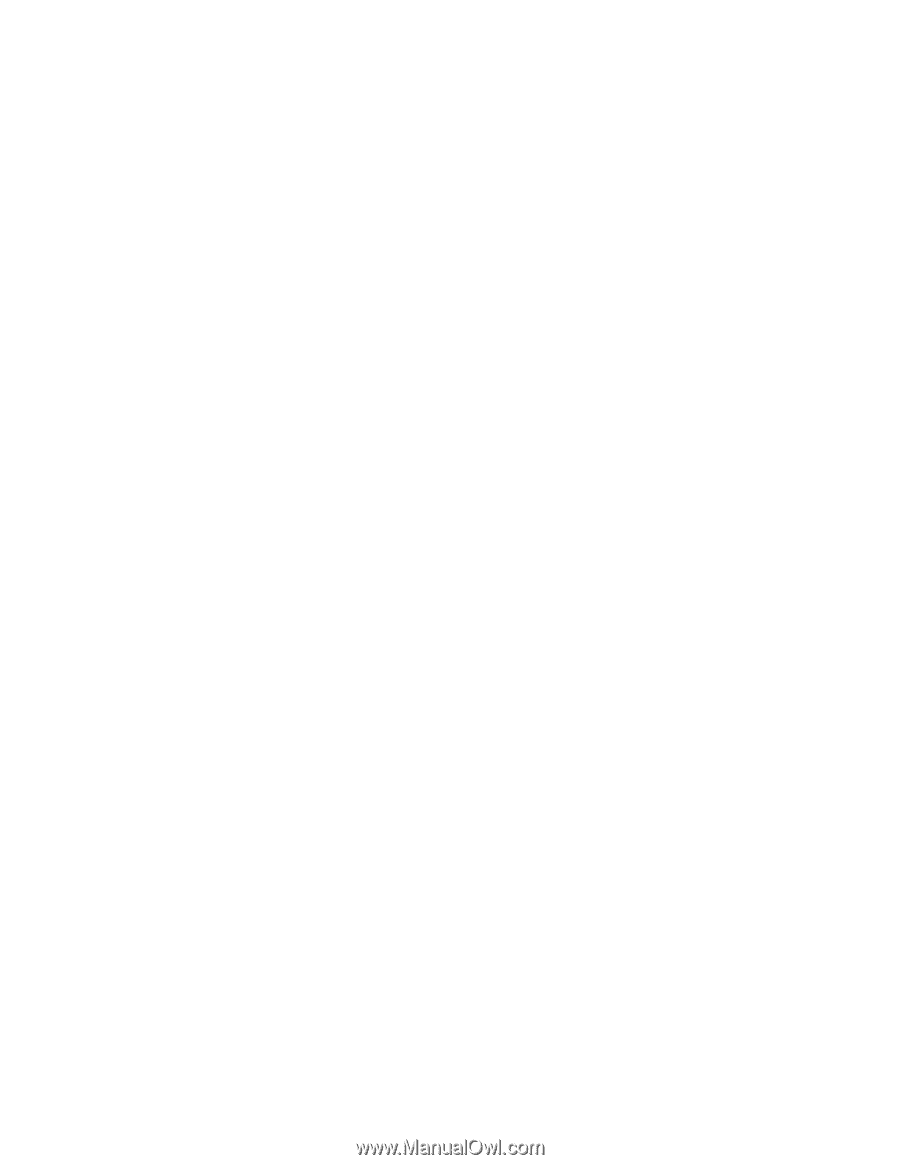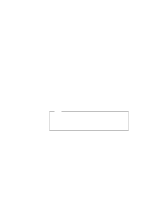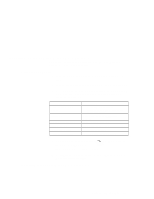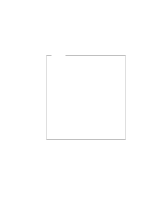Lenovo ThinkPad 600 TP 600E On-line User's Guide that was provided with the sy - Page 145
Assigning a COM Port for the Infrared Port, Setting COM 1
 |
View all Lenovo ThinkPad 600 manuals
Add to My Manuals
Save this manual to your list of manuals |
Page 145 highlights
You have finished the entire procedure. If you want to change the COM port for the infrared communication, go on to Assigning a COM Port for the Infrared Port. If you want to configure the infrared port for dial-up networking, go on to Configuring the Infrared Port for Dial-Up Networking. Assigning a COM Port for the Infrared Port Setting COM 1: If you want to assign a COM port other than the default value (COM 1), you need to run the ThinkPad Configuration program. Setting COM 2: 1 Click on the Infrared Port icon in the ThinkPad Configuration program. 2 Click on Advanced...; then click on COM2 for COM Port. Make sure that Enable is selected for "Infrared." 3 Shut down and restart your computer. After you modify the registry key or value, restart the computer. The infrared port is configured as COM2. Configuring the Infrared Port for Dial-Up Networking To use dial-up networking with the infrared port, you need to configure the null-modem setting in the "Windows NT RAS setup" window. To set up infrared communication for dial-up networking: 1 Double-click on the Network icon in the Control Panel. 2 Click on the Services tab; then click on Add.... 3 If you have not installed Remote Access Service, click on Remote Access Service, and click on OK. Chapter 8. Installing Software 137