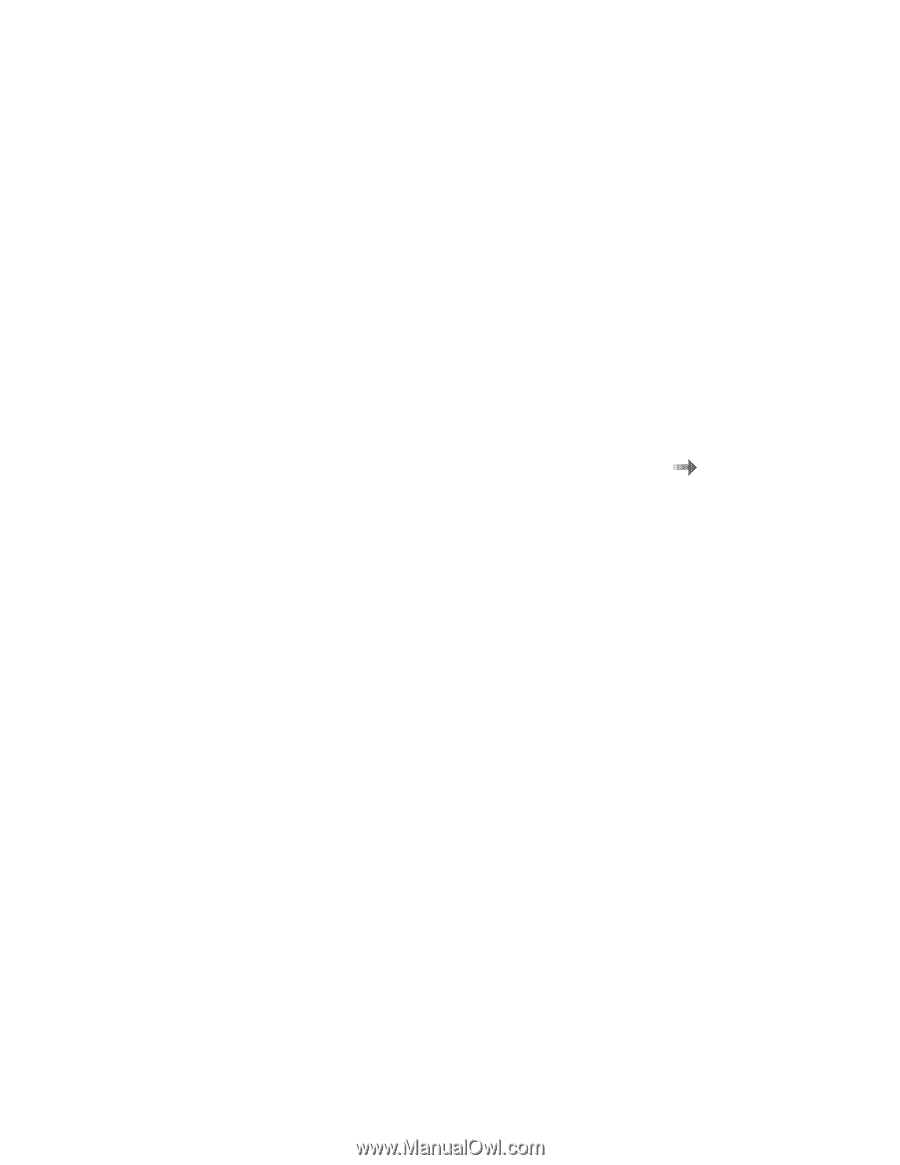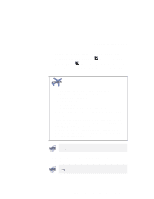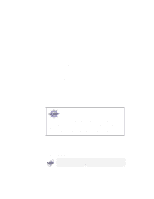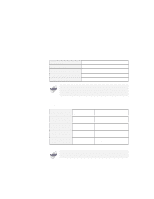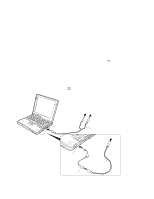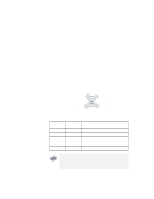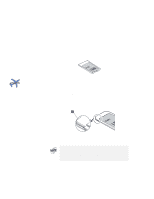Lenovo ThinkPad 600 TP 600E User's Reference - Page 86
Using a Dual Display Function, Start, Settings, Control Panel, Display, NeoMagic, Set Dual Display
 |
View all Lenovo ThinkPad 600 manuals
Add to My Manuals
Save this manual to your list of manuals |
Page 86 highlights
Attaching an External Monitor Using a Dual Display Function Windows 98 supports a function named Multiple Display Support, and your computer supports a function named dual display in the Windows 98 environment. This function allows the Windows 98 desktop to display output on the LCD-CRT display pair or (if your computer has a video-out connector) LCD-TV display pair. You can display different desktop images on each monitor. For information on connecting a television to your computer page 70. To enable the dual display, do as follows: $ 1 Attach the computer to an external monitor (CRT) or a $ television. 2 Click on Start. 3 Move the cursor to Settings and Control Panel; then click on Control Panel. 4 Double-click on Display. 5 Select the Settings tab. 6 Click on the Advanced... button. 7 Select the NeoMagic tab. $ 8 Put a check mark in the Set Dual Display check box; the $ click on OK. The "System settings change" window appears to prompt you to restart the application. 9 Click on Yes to restart the computer. 10 Open the "Display Properties" window again by double-clicking on Display in the Control Panel. 11 Select the Settings tab. 72 IBM ThinkPad 600E User's Reference