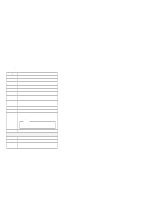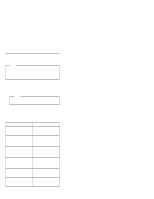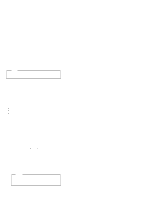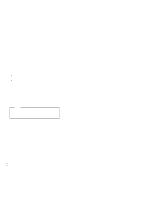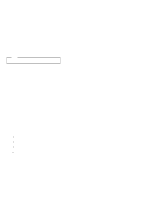Lenovo ThinkPad 770X Hardware Maintenance Manual for 770 series notebooks(Janu - Page 36
Checkout Guide, Symptoms Verified, Go To, No Beep, Symptoms, Numeric Error, Codes - ibm error codes
 |
View all Lenovo ThinkPad 770X manuals
Add to My Manuals
Save this manual to your list of manuals |
Page 36 highlights
CHECKOUT GUIDE Checkout Guide Use the following procedure as a guide for computer problems. Note The diagnostic tests are intended to test only IBM products. Non-IBM products, prototype cards, or modified options can give false errors and invalid system responses. 1. Obtain the failing symptoms in as much detail as possible. 2. Verify the symptoms by attempting to re-create the failure by running the diagnostic test or by repeating the same operation. Note To run the diagnostics, refer to "Running the Diagnostics" on page 40. 3. Use the following table with the verified symptom to determine which page to go to. Search the "Symptoms (Verified)" column, and find the description that best matches your symptom; then go to the page shown in the "Go To" column. Symptoms (Verified) Power failure. (The power indicator does not go on or stay on.) POST does not complete. No beep or error codes are indicated. POST beeps, but no error codes are displayed. POST detected an error and displayed numeric error codes. The diagnostic test detected an error and displayed a FRU code. The configuration is not the same as the installed devices. Go To "Power Systems Checkout" on page 36. "Symptom-to-FRU Index" section, and then use the No Beep Symptoms table. "Symptom-to-FRU Index" section, and then use the Beep Symptoms table. "Symptom-to-FRU Index" section, and then use the Numeric Error Codes table. "FRU Codes" on page 44. "Checking the Installed Devices List" on page 43. 30