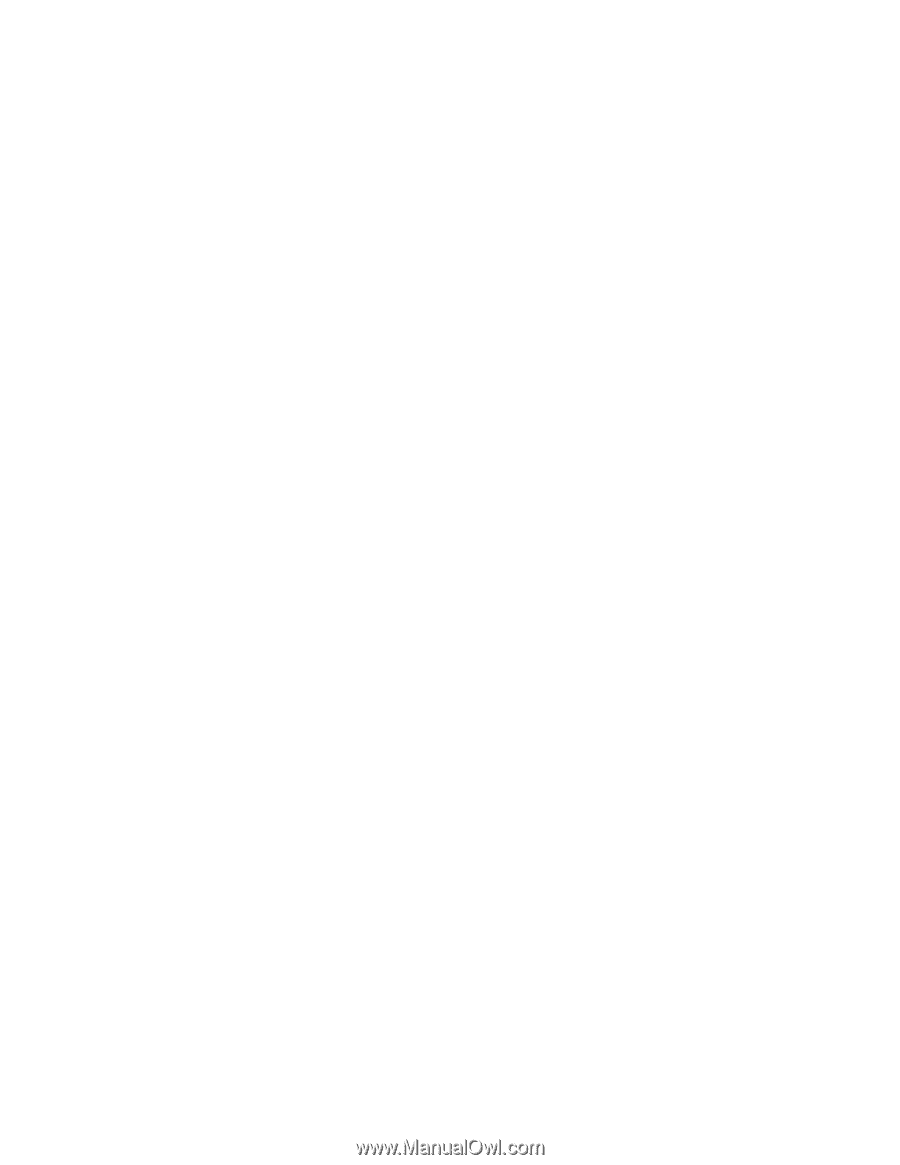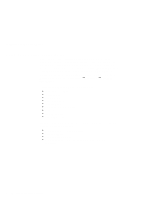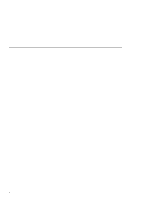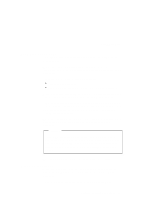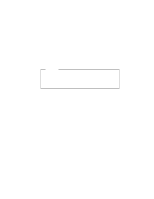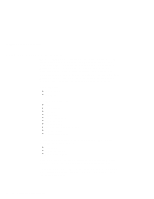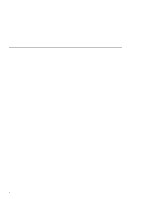Lenovo ThinkPad A22m English - User's Guide for A Series - Page 26
Using password
 |
View all Lenovo ThinkPad A22m manuals
Add to My Manuals
Save this manual to your list of manuals |
Page 26 highlights
Using password Using password To make sure only authorized persons may work on your computer, you can set different kinds of passwords. Then prospective users will have to know the proper passwords in order to access your computer or data. You can set the following passwords in your computer: Power-on password Screen saver password Hard-disk passwords Windows password Supervisor password Network password Power-on password You can set a power-on password to help prevent unauthorized users from starting up your ThinkPad computer. If you set a power-on password, the password prompt appears on the screen whenever you turn on the computer. You must enter the correct password to start using the computer. Note: If you forget your power-on password, you cannot reset it. You must take the computer to an IBM reseller or IBM marketing representative to have the password canceled. To set a power-on password, refer to the online user's guide. Screen saver password You can set a screen saver password. Once the screen saver has started, only those who know the password can close the screen saver and resume operating the computer. Note: The screen saver password does not thoroughly protect your computer against unauthorized users. By turning your computer off and then on again, an unauthorized user could restart Windows without knowing your screen saver password-unless you have also set a power-on password. To set a screen saver password, refer to the online user's guide. 10 IBM ThinkPad A20 User's Reference