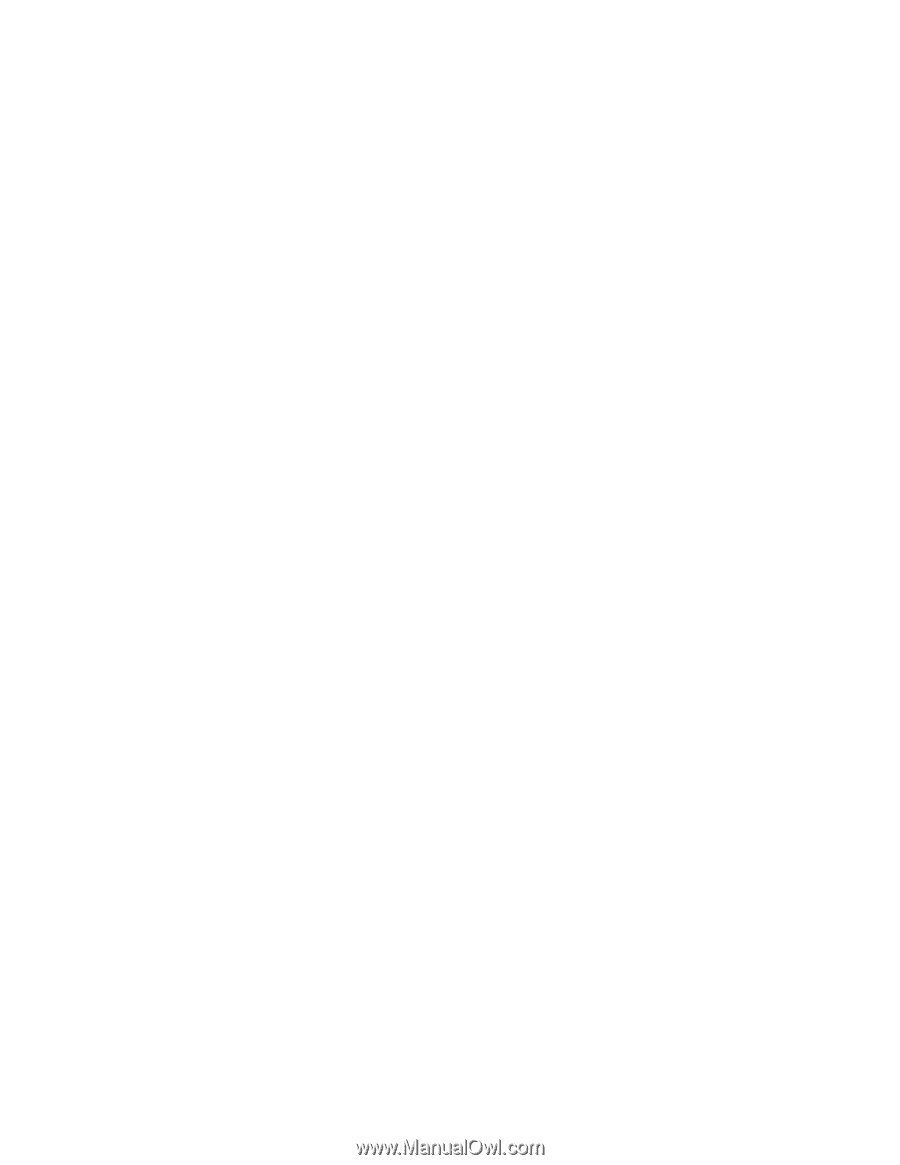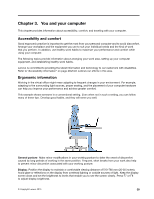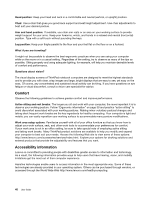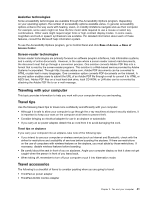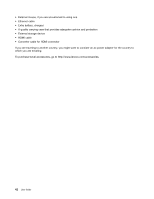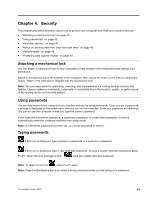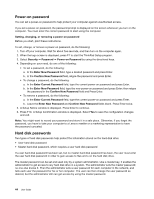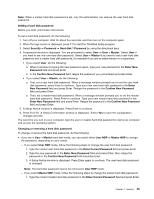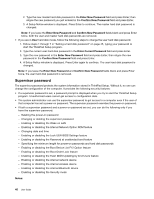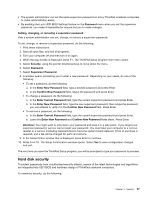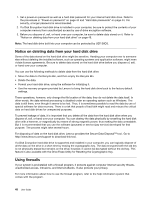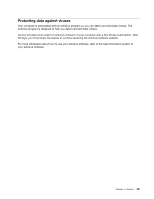Lenovo ThinkPad Edge E145 (English) User Guide - Page 60
Power-on password, Hard disk passwords, Press F10. A Setup Confirmation window is displayed. Select
 |
View all Lenovo ThinkPad Edge E145 manuals
Add to My Manuals
Save this manual to your list of manuals |
Page 60 highlights
Power-on password You can set a power-on password to help protect your computer against unauthorized access. If you set a power-on password, the password prompt is displayed on the screen whenever you turn on the computer. You must enter the correct password to start using the computer. Setting, changing, or removing a power-on password Before you start, print these instructions. To set, change, or remove a power-on password, do the following: 1. Turn off your computer. Wait for about five seconds, and then turn on the computer again. 2. When the logo screen is displayed, press F1 to start the ThinkPad Setup program. 3. Select Security ➙ Password ➙ Power-on Password by using the directional keys. 4. Depending on your need, do one of the following: • To set a password, do the following: a. In the Enter New Password field, type a desired password and press Enter. b. In the Confirm New Password field, retype the password and press Enter. • To change a password, do the following: a. In the Enter Current Password field, type the current power-on password and press Enter. b. In the Enter New Password field, type the new power-on password and press Enter; then retype the password in the Confirm New Password field and Press Enter. • To remove a password, do the following: a. In the Enter Current Password field, type the current power-on password and press Enter. b. Leave the Enter New Password and Confirm New Password fields blank. Press Enter twice. 5. A Setup Notice window is displayed. Press Enter to continue. 6. Press F10. A Setup Confirmation window is displayed. Select Yes to save the configuration changes and exit. Note: You might want to record your password and store it in a safe place. Otherwise, if you forget the password, you have to take your computer to a Lenovo reseller or a marketing representative to have the password canceled. Hard disk passwords Two types of hard disk passwords help protect the information stored on the hard disk drive: • User hard disk password • Master hard disk password, which requires a user hard disk password If a user hard disk password has been set, but no master hard disk password has been, the user must enter the user hard disk password in order to gain access to files and s on the hard disk drive. The master password can be set and used only by a system administrator. Like a master key, it enables the administrator to get access to any hard disk drive in a system. The administrator sets the master password; no one else knows it. Then the administrator sets a user password for each computer in the network, and tells each user the password for his or her computer. The user can then change the user password as desired, but the administrator still can get access by using the master password. 44 User Guide